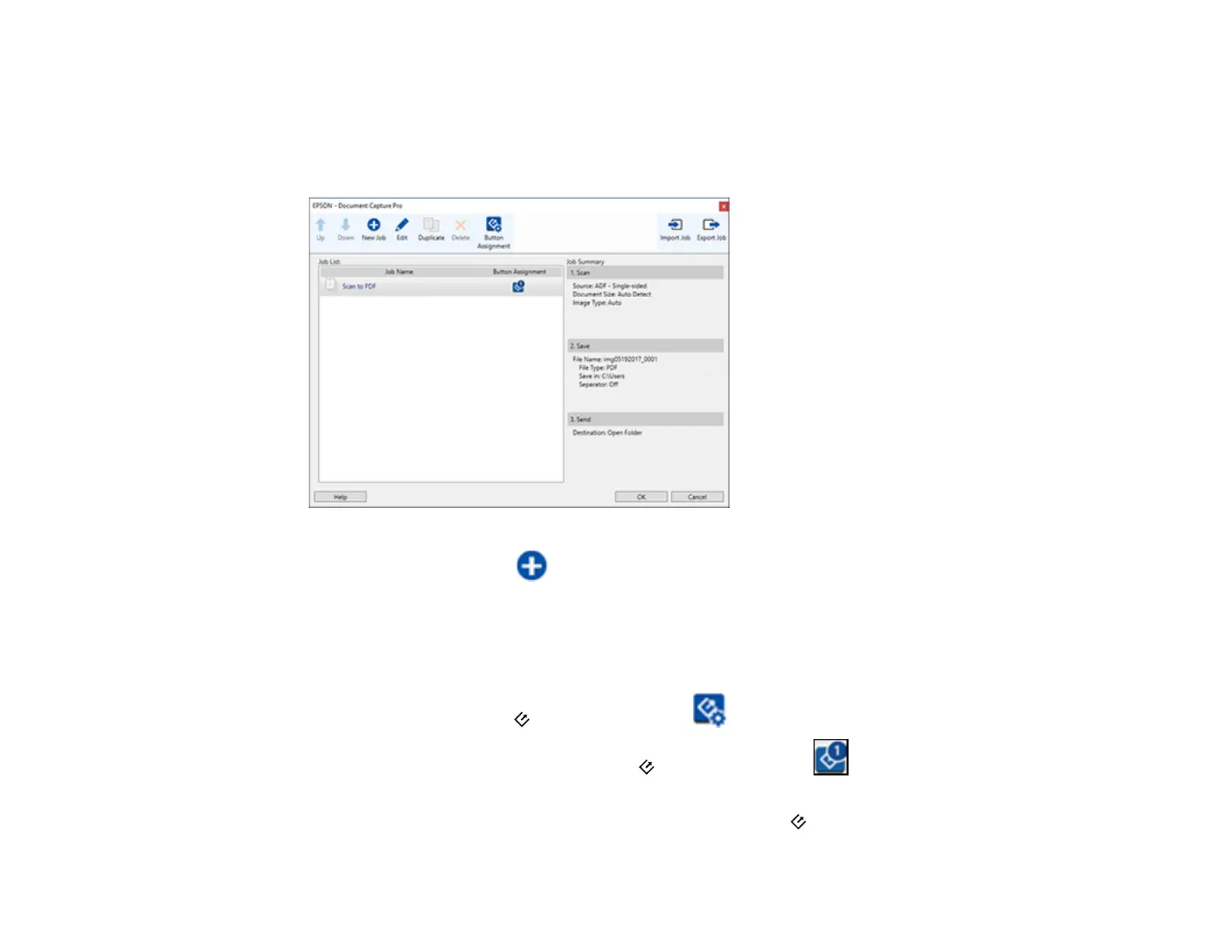31
3. Click the Job Settings button.
Note: If you do not see the button, click the < symbol in the Job bar.
You see a window like this:
4. To add a scan job, click the New Job icon, enter a name for the new job, select settings as
necessary, and click OK.
You can now use the new scan job when you scan with Document Capture Pro.
Note: See the Help information in Document Capture Pro for details.
5. To assign a scan job to the start button, click the Button Assignment icon.
6. Select the job that you want to assign to the start button from the drop-down list.
7. Click OK, then click OK again.
You can now use the assigned scan job when you scan with the start button on your product.