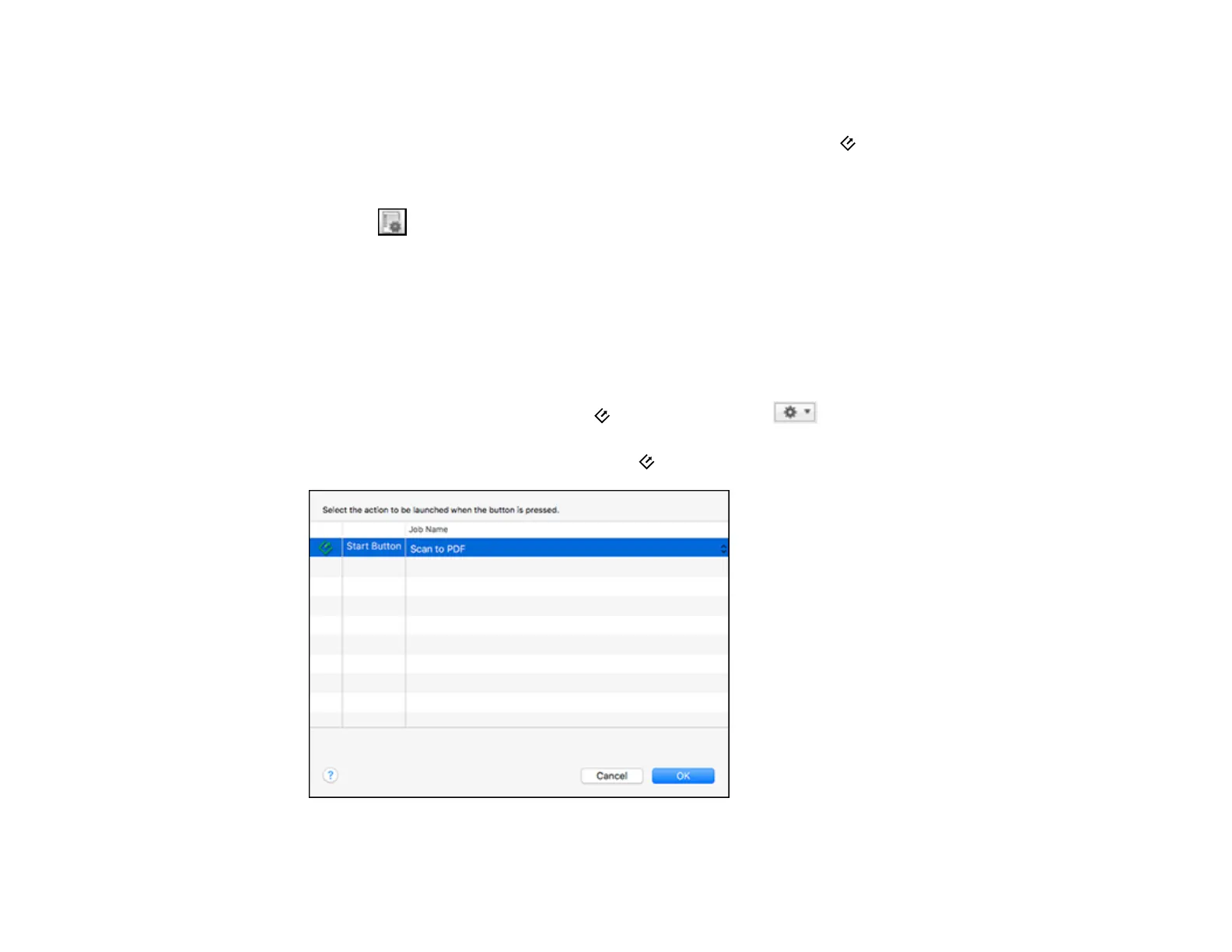32
Parent topic: Starting a Scan from a Scanner Button
Assigning Start Button Settings or Scan Jobs - Mac
You can view or change the default scan settings when you scan using the start button on your
scanner. You do this by accessing the scan jobs in the Document Capture program.
1. Start Document Capture on a computer connected to the product.
2. Click the Manage Job icon from the toolbar at the top of the window.
You see a window showing the current scan job list.
3. If you want to add a scan job, click Add or the + icon, enter a name for the new job, select settings
as necessary, and click OK.
You can now use the new scan job when you scan with Document Capture.
Note: See the Help information in Document Capture for details.
4. If you want to assign a scan job to the start button, click the icon at the bottom of the
window and click Event Settings.
5. Select the job that you want to assign to the start button.