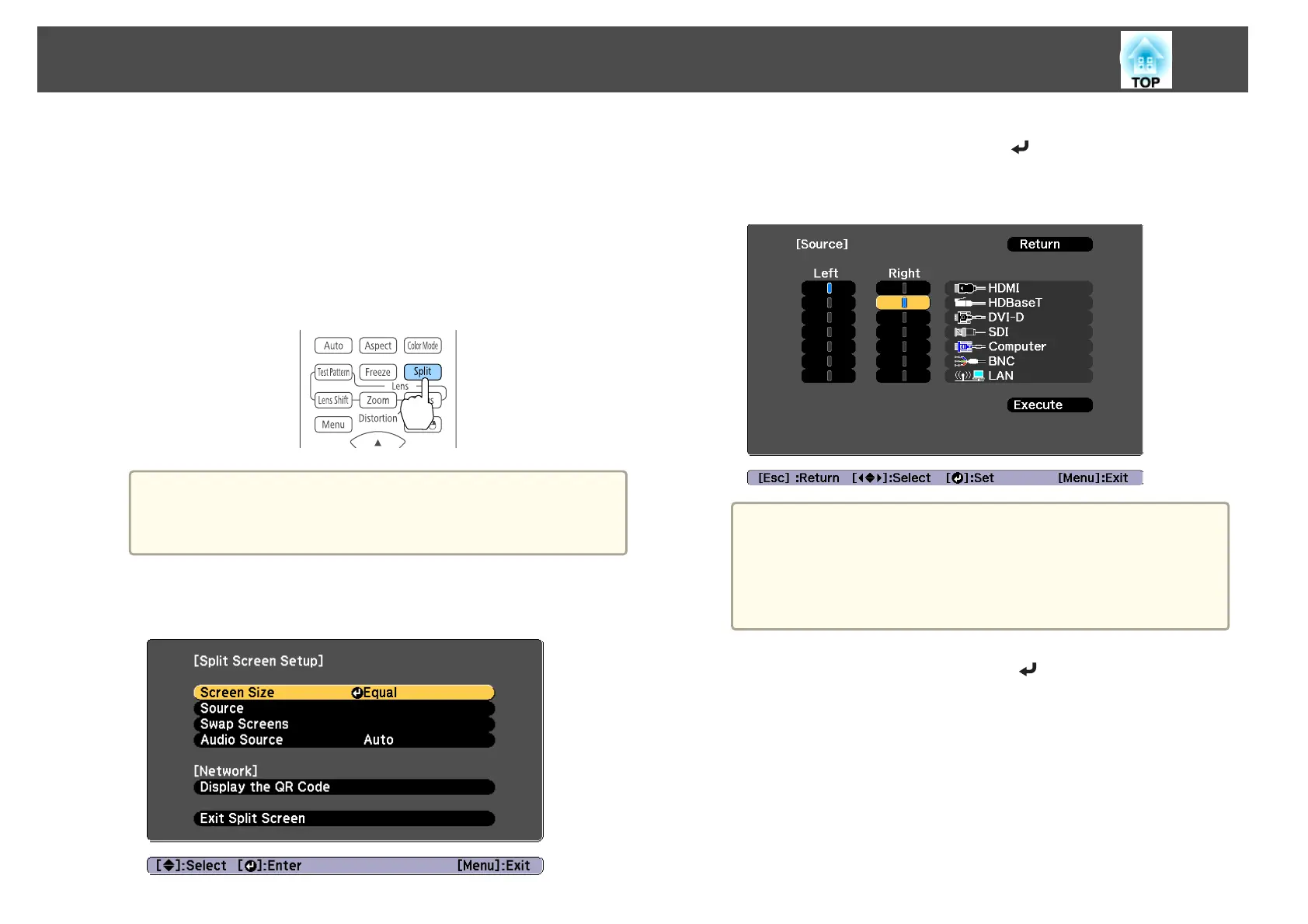Operating procedures
Projecting on a split screen
a
Press the [Split] button on the remote control while projecting.
The currently selected input source is projected on the left of the
screen.
Remote control
a
You can perform the same operations from the configuration
menu.
s Settings - Split Screen p.131
b
Press the [Menu] button.
The Split Screen Setup screen is displayed.
c
Select Source, and then press the [ ] button.
d
Select each input source for Left and Right.
a
You can perform the same operations using the following
procedure.
s "Automatically Detecting Input Signals and Changing the
Projected Image (Source Search)" p.59
s "Switching to the Target Image by Remote Control" p.60
e
Select Execute, and then press the [ ] button.
To switch the source during split screen projection, start the
procedure from step 2.
Switching the left and right screens
Use the following procedure to switch the projected images displayed on
the left and right screens.
a
Press the [Menu] button during split screen projection.
Projection Functions
106
