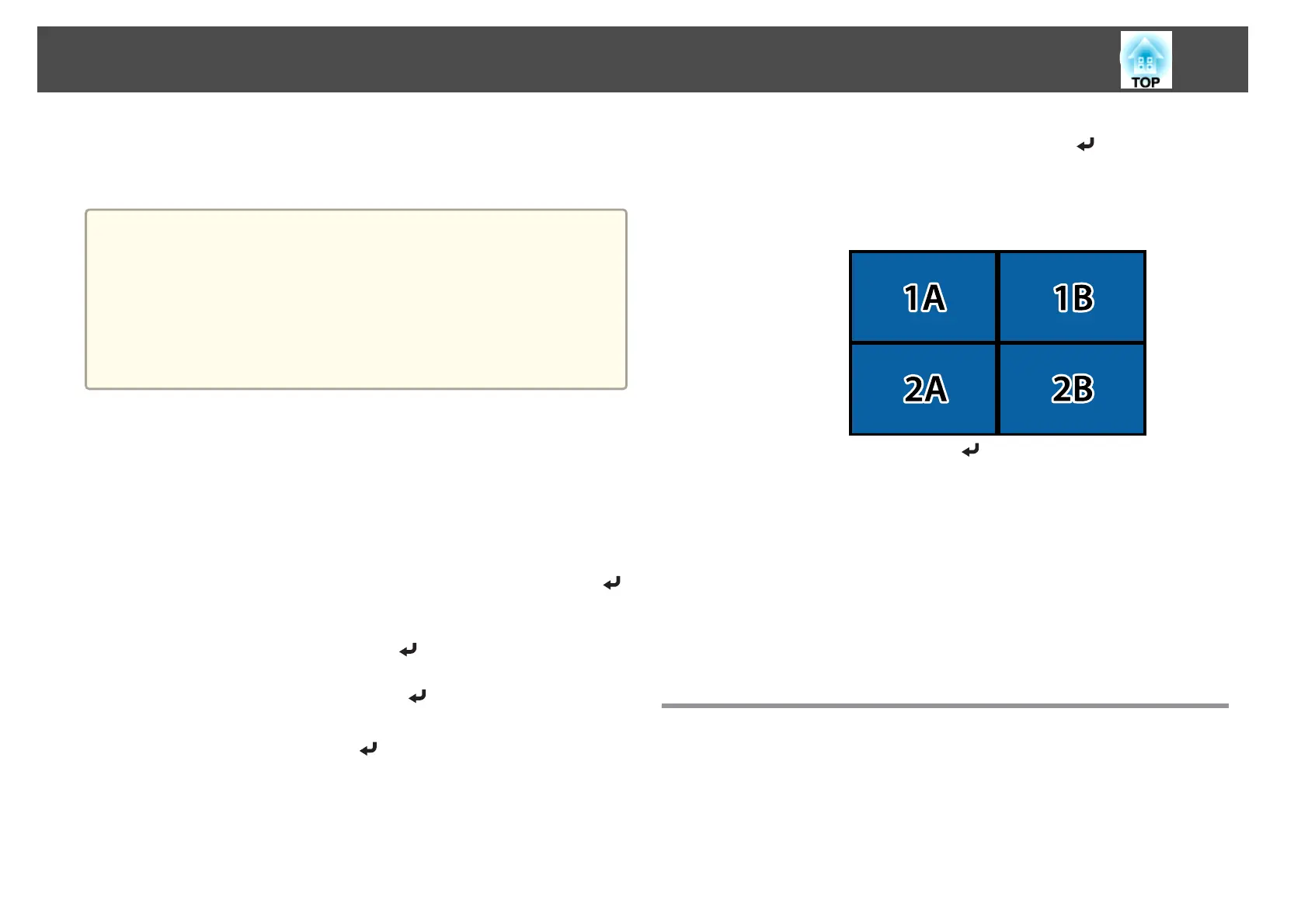When tiling is complete, adjust any positional gaps and the tint of the
projected images.
s "Adjusting the projected images" p.90
a
• After tiling is complete, do not change the IP addresses or projector
names of the projectors. Otherwise the image will not be adjusted
automatically.
• After tiling is complete, you can set each projector with one remote
control. Select the projector ID for the projector you want to set
with the remote control. You can check the projector ID in Tiling -
Location Info.
s "Setting the remote control ID" p.41
Performing tiling manually
This section explains how to perform location settings for the image
manually without performing Projector Grouping.
a
Press the [Menu] button while projecting.
b
Select Multi-Projection from Extended, and then press the [ ]
button.
c
Select Tiling, and then press the [ ] button.
d
Select Layout, and then press the [ ] button.
(1) Set the number of projectors in Row and Column.
(2)
Select Set, and then press the [
] button.
e
Repeat steps 1 to 4 for each projector to be used for tiling.
f
Select Location Setup, and then press the [ ] button.
(1) Set the positions of the projected images in Row Order and Column
Order.
Row Order: Place screens from top to bottom in the order of 1, 2, 3.
Column Order: Place screens from left to right in the order of A, B, C.
(2)
Select Set, and then press the [
] button.
g
Repeat step 6 for each projector.
h
Input the image signal to display the image.
s "Automatically Detecting Input Signals and Changing the
Projected Image (Source Search)" p.59
When tiling is complete, adjust any positional gaps and the tint of the
projected images.
s
"Adjusting the projected images" p.90
Edge Blending
You can fine tune the overlapping areas to make seamless screen.
Multi-Projection Function
93
