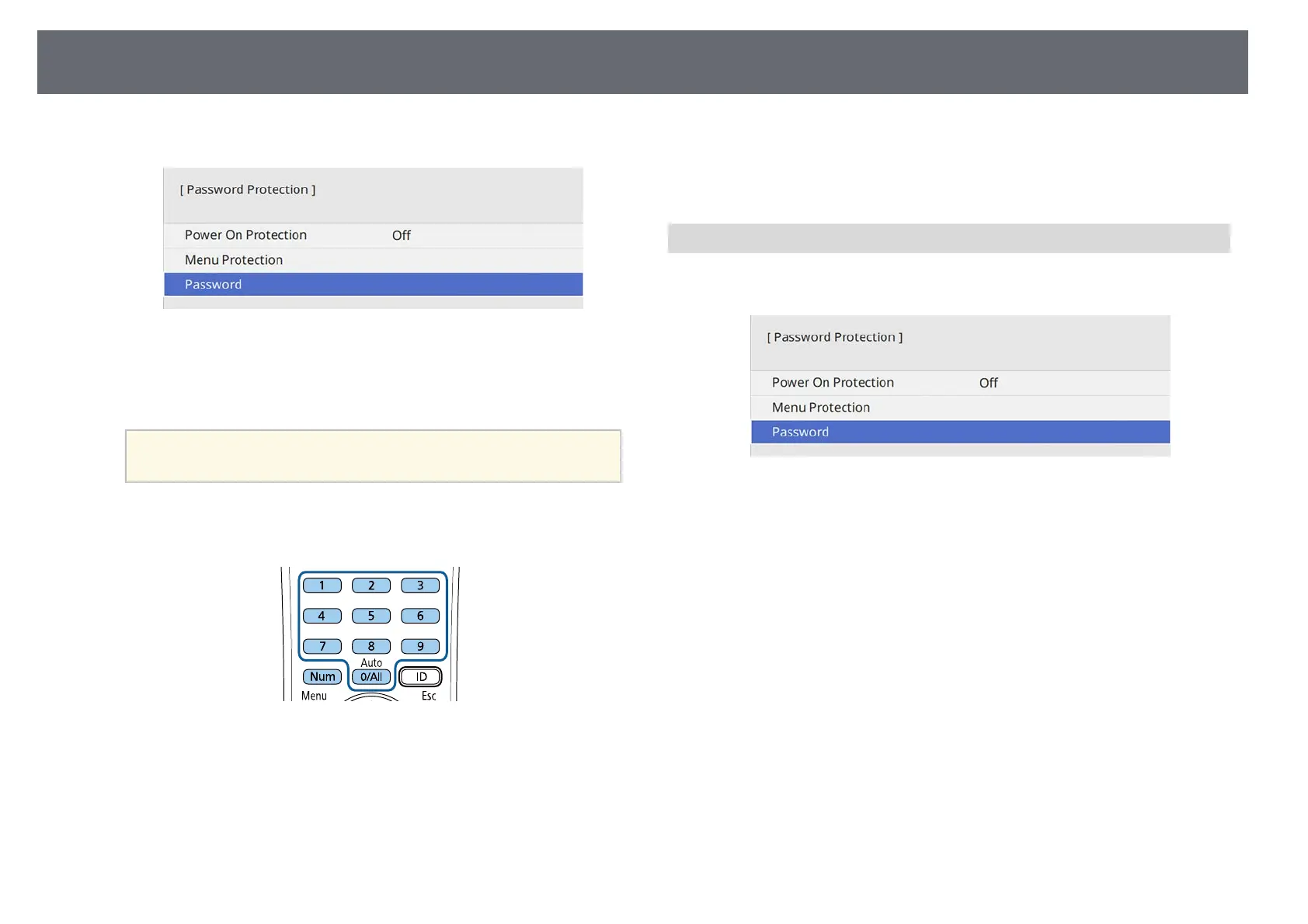Projector Security Features
125
b
Select Password and press [Enter].
You see the prompt "Change the password?".
c
Select Yes and press [Enter].
a
If you select No, the Password Protection setting menu is
displayed again.
d
Hold down the [Num] button on the remote control and use the
numeric buttons to set a four-digit password.
The password displays as **** as it is entered. A confirmation prompt is
displayed when you enter the fourth digit.
e
Enter the password again.
You see the message "Password accepted". If you enter the password
incorrectly, a message is displayed prompting you to re-enter the
password.
f
Press [Esc] to return to the menu.
g
Make a note of the password and keep it in a safe place.
Selecting Password Security Types
After setting a password, you see this menu, allowing you to select the
password security types you want to use.
If you do not see this menu, hold down the [Freeze] button on the remote
control for 5 seconds until the menu appears.
• To prevent unauthorized use of the projector, set the Power On Protection
setting to On.
• To prevent changes to the projector's settings, select the Menu Protection
setting, press [Enter], and select the options as necessary.
• To prevent changes to the User's Logo screen or related display settings,
set the User's Logo setting to On.
• To prevent changes to the projector's schedule settings, set the Schedule
setting to On.
• To prevent changes to projector's network settings, set the Network
setting to On.
You can attach the password protect sticker to the projector as an additional
theft deterrent.