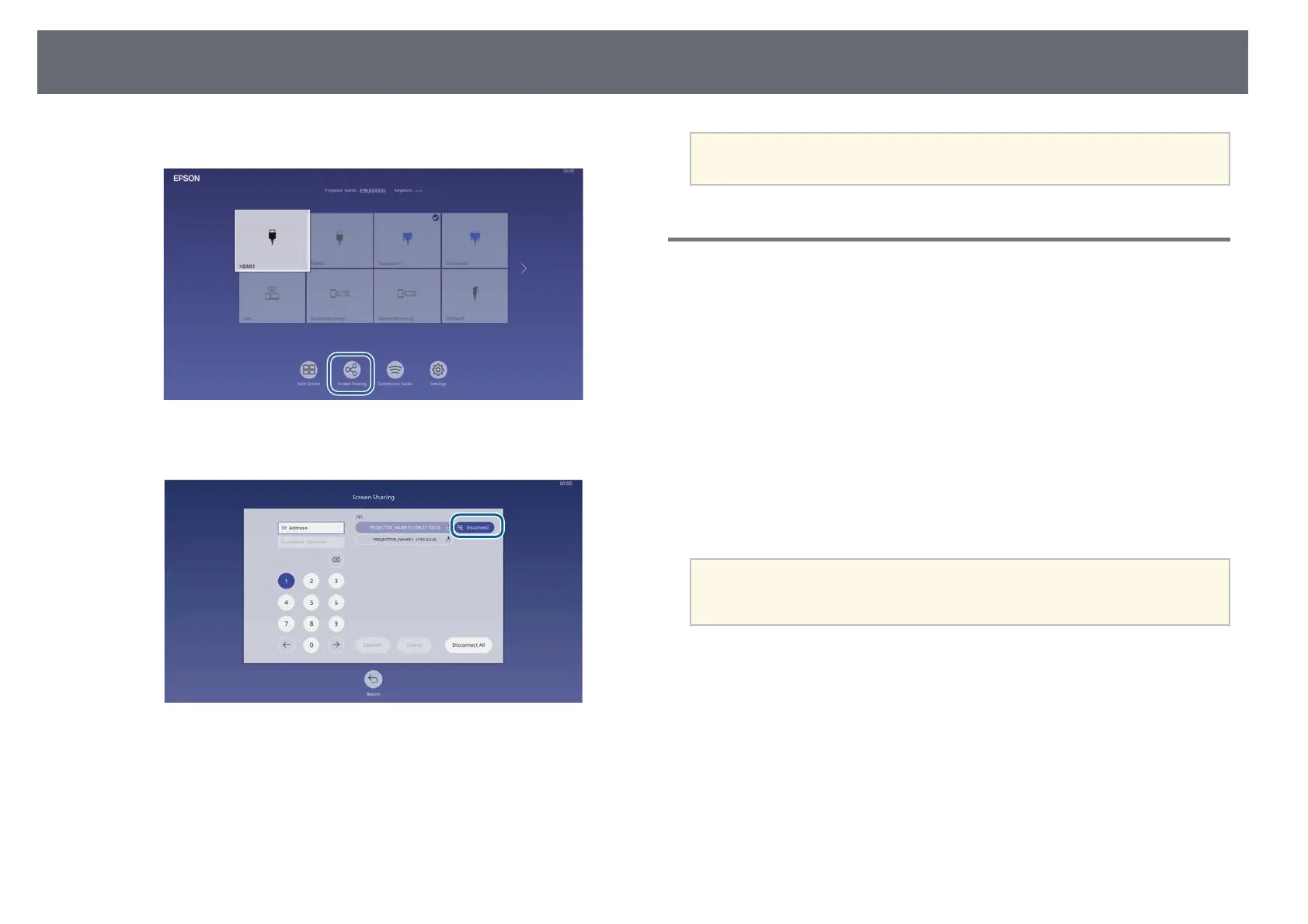Screen Sharing
154
b
Select Screen Sharing.
c
Select the projector you want to disconnect and select Disconnect.
The selected projector is disconnected and screen sharing finishes to
this projector.
d
Repeat step 3 as needed to disconnect to more projectors.
a
When you select Disconnect All, the button changes to Confirm.
Select the button again to disconnect all projectors.
Receiving Shared Screen Images
Before receiving the screen, you need to select settings on your projector.
• Connect the projectors to the same network as the projector that is sharing
images.
• Make sure that no other device is connecting to the projector using the
Epson iProjection software.
• Make sure the Screen Sharing setting is set to On.
s Network > Network Settings > Network Projection > Screen Sharing
When the other projector starts sharing screen, the shared screen image is
automatically displayed.
If not, press the [LAN] button on the remote control.
To remove the shared image during projection, press the [Esc] button.
a
If you do not have the IP address for your projector, press the [Home]
button and select Screen Sharing. You can check the IP address
displayed on the guide screen.