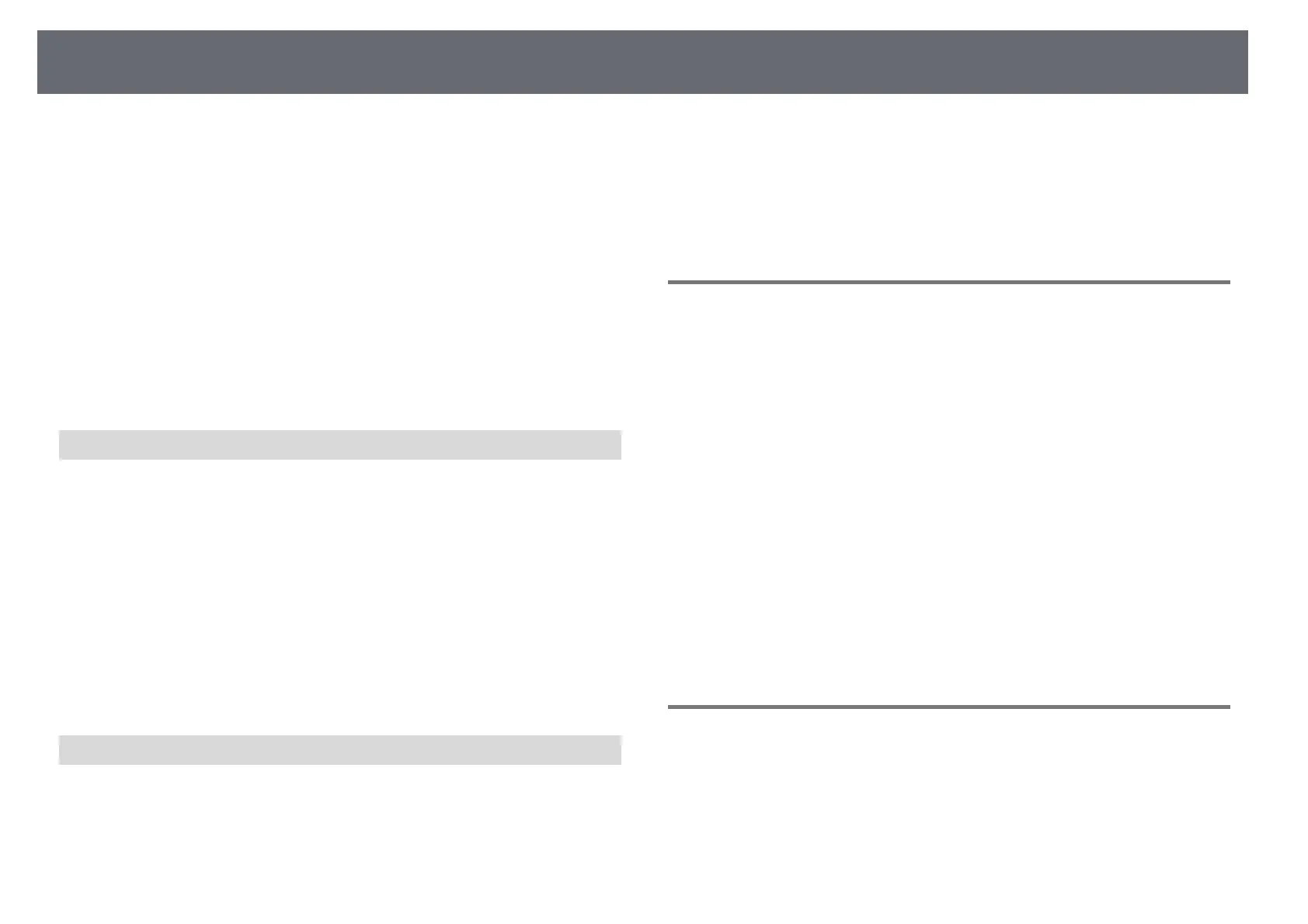Solving Image or Sound Problems
230
• Turn on the connected computer or video source, and press play to begin
your presentation, if necessary.
• Check that all cables required for projection are securely connected.
• If you are projecting from a laptop computer, make sure it is set up to
display on an external monitor.
• If necessary, turn off the projector and the connected computer or video
source, and then turn them back on.
• If you are projecting from an HDMI source, replace the HDMI cable with
the shorter one.
gg Related Links
• "Displaying From a Windows Laptop" p.230
• "Displaying From a Mac Laptop" p.230
Displaying From a Windows Laptop
If the message "No Signal" is displayed when projecting from a laptop, you
need to set up the Windows laptop to display on an external monitor.
a
Hold down the Windows key and press P on your keyboard at the same
time, then click Duplicate.
b
If the same image is not displayed by the laptop and projector, check
the Windows Display utility to make sure the external monitor port is
enabled and extended desktop mode is disabled.
c
If necessary, check your video card settings and set the multiple display
option to Mirror or Duplicate.
Displaying From a Mac Laptop
If the message "No Signal" is displayed when projecting from a Mac laptop,
you need to set up the laptop for mirrored display. (See your laptop manual
for details.)
a
Open the System Preferences utility and select Displays.
b
Select the Display or Color LCD option, if necessary.
c
Click the Arrange or Arrangement tab.
d
Select Mirror Displays.
Solutions When "Not Supported" Message Appears
If the message "Not supported" is displayed, try the following solutions:
• Make sure the correct input signal is selected in the projector's Signal I/O
menu.
• Make sure the computer's display resolution does not exceed the projector's
resolution and frequency limits. If necessary, select a different display
resolution for your computer.
• If you are projecting from an HDMI source, change the HDMI IN EQ Level
setting in the projector's Signal I/O menu. After changing the setting, you
may need to restart the projector. Follow the on-screen instructions.
• If you are projecting using a thumb-sized media streaming device, set the
HDMI IN EQ Level setting to Auto in the projector's Signal I/O menu. If a
problem occurs, change the setting.
gg Related Links
• "Input Signal Settings - Signal I/O Menu" p.183
• "Supported Monitor Display Resolutions" p.250
Solutions When Only a Partial Image Appears
If only a partial computer image appears, try the following solutions:
• If you are projecting from a computer using a VGA computer cable, press
the [Auto] button on the remote control to optimize the image signal.
• Make sure you selected the correct Screen Type setting in the projector's
Installation menu for the screen you are using.
