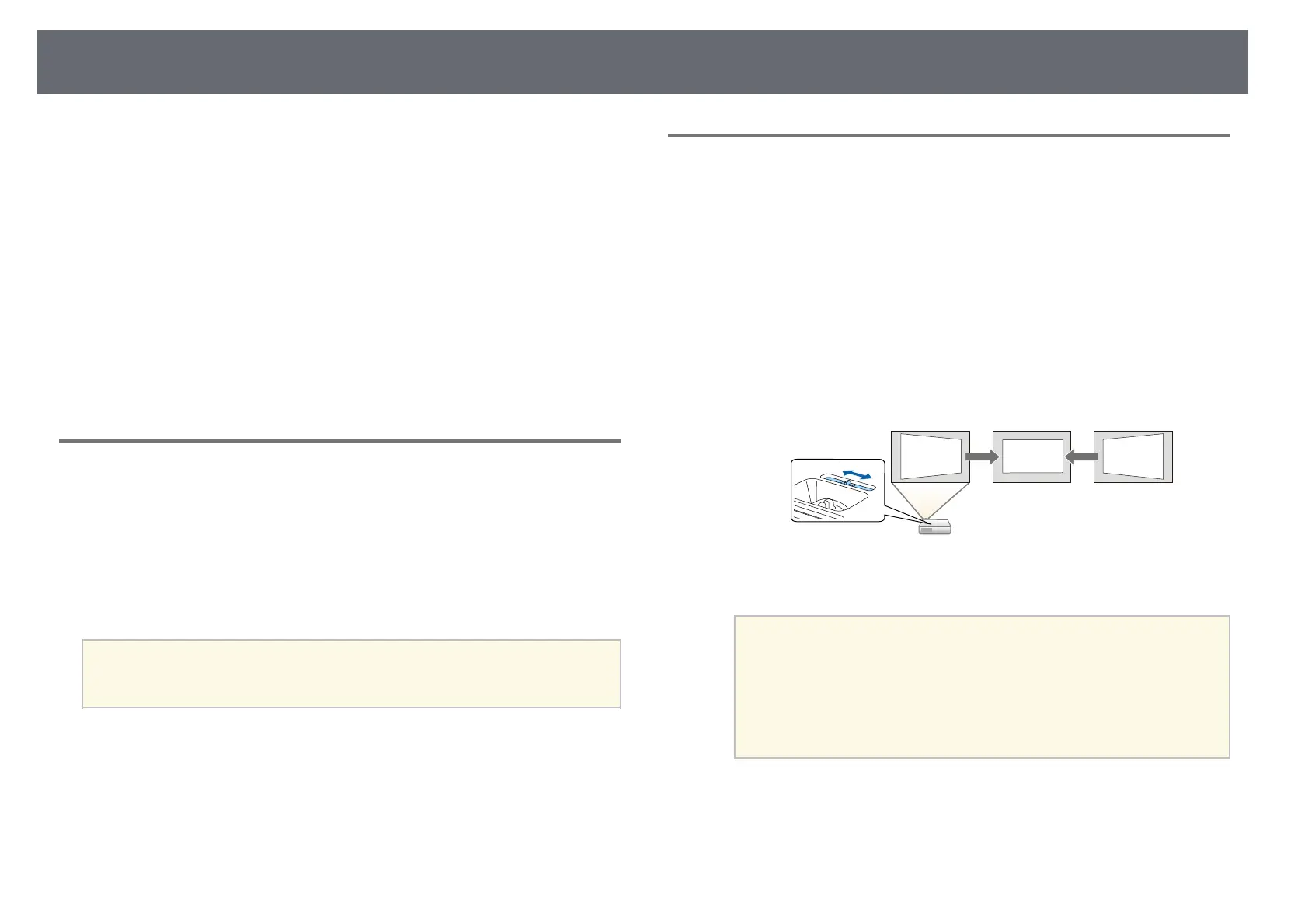Image Shape
50
You can project an even, rectangular image by placing the projector directly
in front of the center of the screen and keeping it level. If you place the
projector at an angle to the screen, or tilt it up or down, or off to the side, you
may need to correct the image shape.
After correction, your image is slightly smaller.
For the best quality images, we recommend adjusting the installation position
of the projector to achieve the correct image size and shape.
gg Related Links
• "Auto V-Keystone" p.50
• "Correcting the Image Shape with the Horizontal Keystone Slider" p.50
• "Correcting the Image Shape with the Keystone Buttons" p.51
• "Correcting the Image Shape with Quick Corner" p.52
Auto V-Keystone
When the projector is moved or tilted, Auto V-Keystone automatically
corrects any vertical keystone distortion.
Auto V-Keystone can correct the projected image distortion in these
conditions:
• Projection angle is about 30º up or down
• The Projection setting is set to Front in the projector's Extended menu
a
• If you do not want to use the Auto V-Keystone function, set Auto
V-Keystone to Off in the projector's menu.
s Settings > Keystone > H/V-Keystone > Auto V-Keystone
gg Related Links
• "Projection Modes" p.46
• "Projector Setup Settings - Extended Menu" p.134
• "Projector Feature Settings - Settings Menu" p.132
• "List of Functions" p.10
Correcting the Image Shape with the Horizontal
Keystone Slider
You can use the projector's horizontal keystone slider to correct the shape of
an image that is an uneven horizontal rectangle, such as when the projector is
placed to the side of the projection area. (Available only for models that have
the horizontal keystone slider.)
You can make effective corrections when the projection angle is about 30º
right or left.
a
Turn on the projector and display an image.
b
Adjust the slider until the image is an even rectangle.
After correction, your image is slightly smaller.
a
• When you use the horizontal keystone slider, set H-Keystone
Adjuster to On in the projector's Settings menu.
s Settings > Keystone > H/V-Keystone > H-Keystone
Adjuster
• You can also correct the shape of the image in the horizontal
direction in the projector's Settings menu.
s Settings > Keystone > H/V-Keystone
gg Related Links
• "Projector Feature Settings - Settings Menu" p.132
• "List of Functions" p.10
