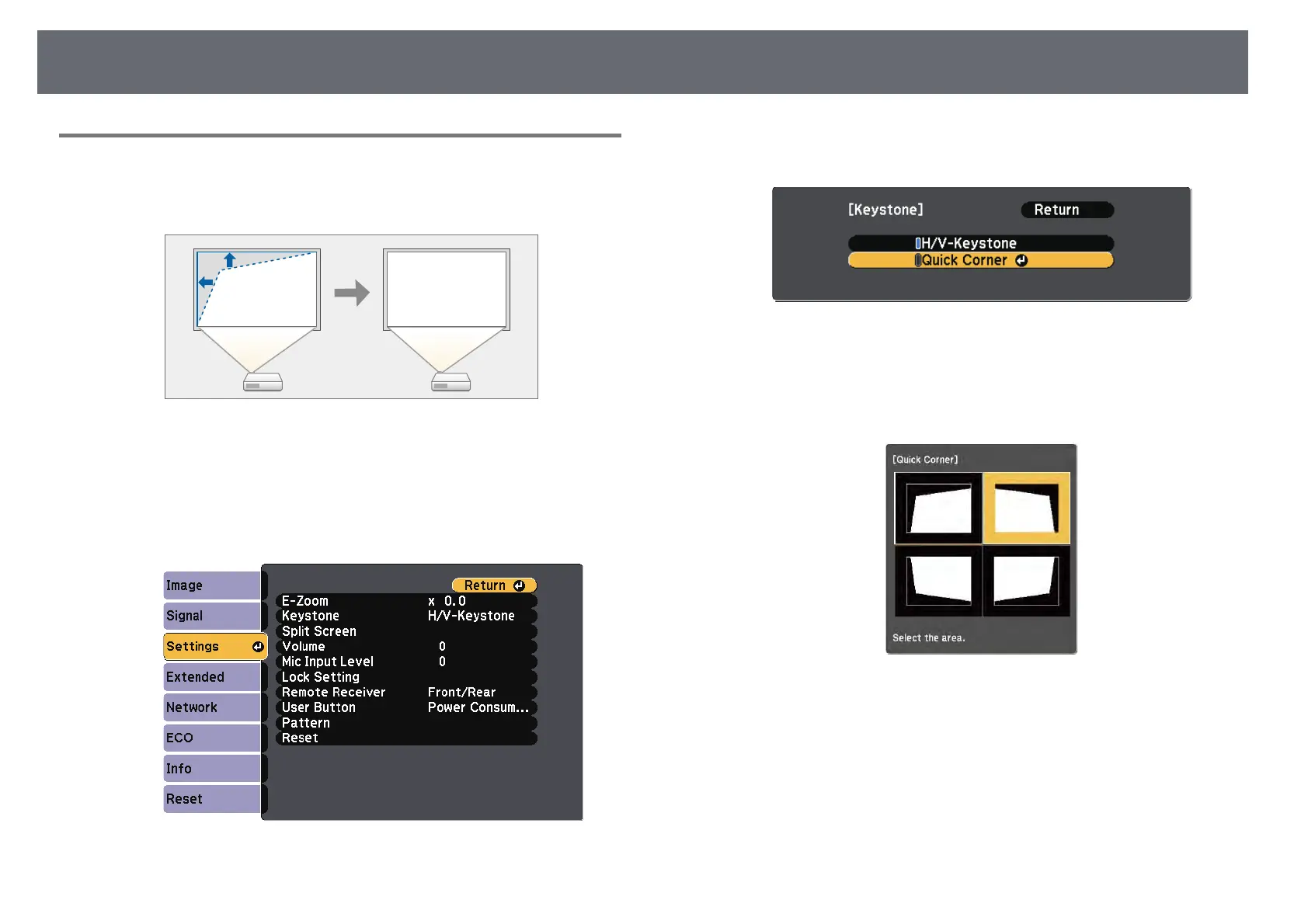Image Shape
52
Correcting the Image Shape with Quick Corner
You can use the projector's Quick Corner setting to correct the shape and size
of an image that is unevenly rectangular.
a
Turn on the projector and display an image.
b
Press the [Menu] button on the control panel or remote control.
c
Select the Settings menu and press [Enter].
d
Select Keystone and press [Enter].
e
Select Quick Corner and press [Enter]. Then press [Enter] again if
necessary.
You see the area selection screen.
f
Use the arrow buttons to select the corner of the image you want to
adjust. Then press [Enter].
g
Press the arrow buttons to adjust the image shape as necessary.
To return to the area selection screen, press [Enter].