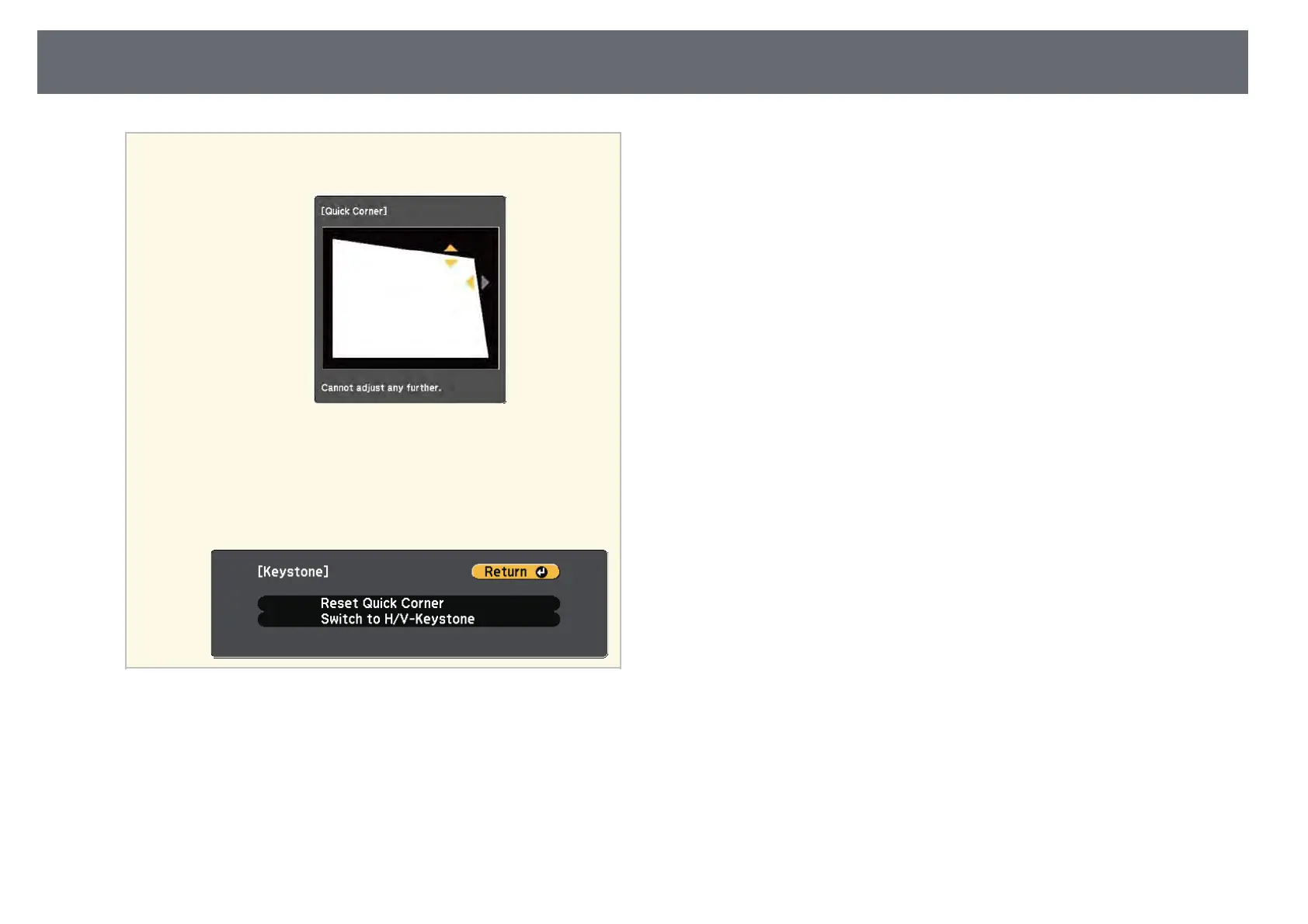Image Shape
53
a
• If you see this screen, you cannot adjust the shape any further
in the direction indicated by the gray triangle.
• To reset the Quick Corner corrections, hold down [Esc] for
about 2 seconds while the Quick Corner adjustment screen is
displayed, and select Reset Quick Corner. Select Switch to
H/V-Keystone to switch the image shape correction method to
H/V-Keystone.
h
Repeat steps 6 and 7 as needed to adjust any remaining corners.
i
When you are finished, press [Esc].
The Keystone setting is now set to Quick Corner in the projector's Settings
menu. The next time you press the keystone adjustment buttons on the
control panel, the area selection screen is displayed.
gg Related Links
• "Projector Feature Settings - Settings Menu" p.132