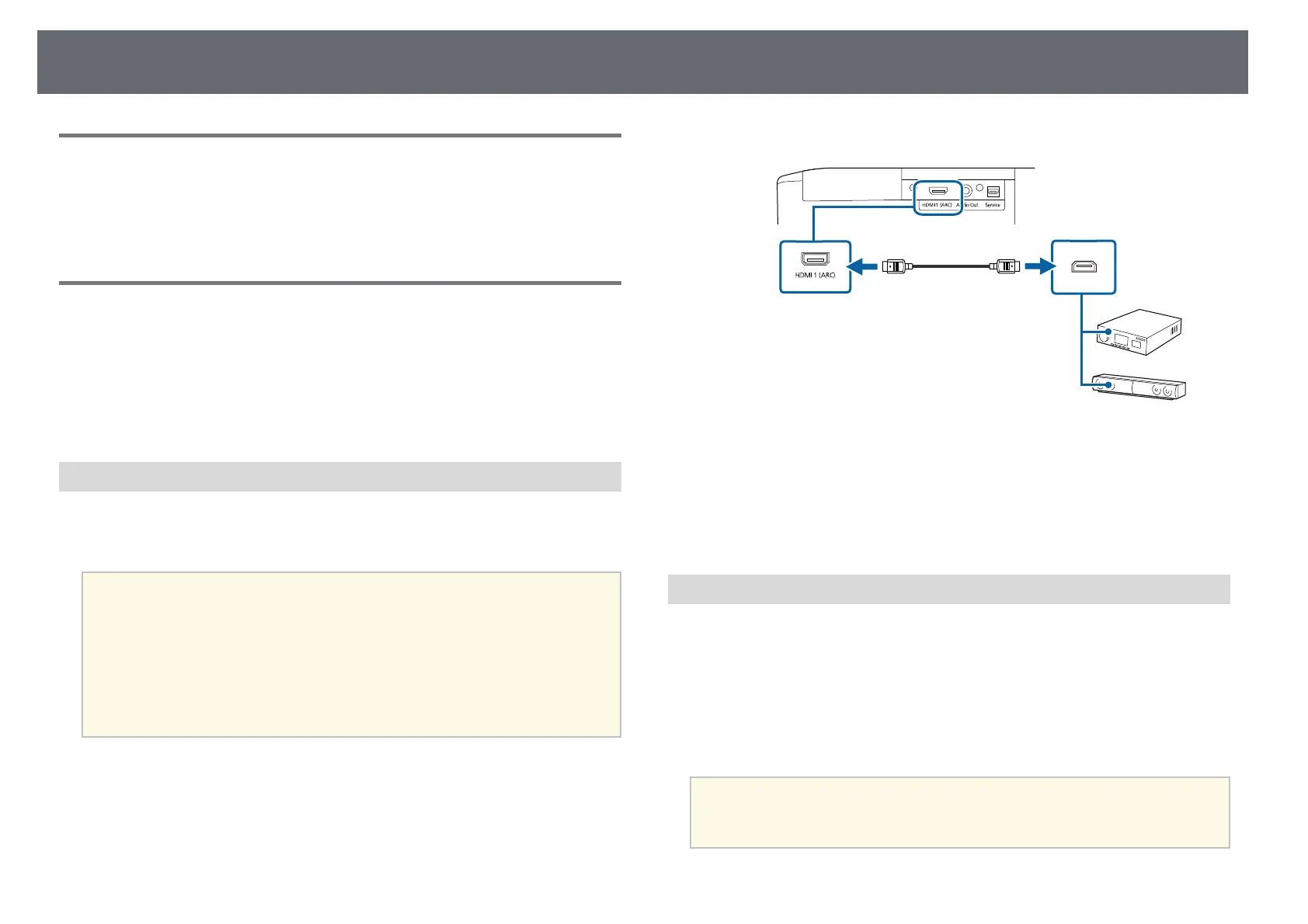Projector Connections
21
Connecting to an iPad/iPhone
You can connect your iPad/iPhone to project videos. To connect your device
to the projector's HDMI port, use a commercially available cable such as an
HDMI conversion adapter.
Connecting to External Devices
Follow the instructions in these sections to connect external devices to the
projector.
gg Related Links
• "Connecting to an ARC Compatible AV System" p.21
• "Connecting to External Speakers" p.21
Connecting to an ARC Compatible AV System
If your AV system or speakers, such as a sound bar, has an HDMI port, you
can connect them to the projector using an HDMI cable (with Ethernet) to
output audio to these devices.
a
• When the AV System is connected to the projector, set HDMI Link
to On.
s Settings > HDMI Link > HDMI Link
• To output audio from the projector's HDMI1 (ARC) port, set Audio
Out Device to AV System.
s Settings > HDMI Link > Audio Out Device
• See the Supplemental A/V Support Specification for ARC audio
supported formats.
a
Connect the HDMI cable to your AV system's or speakers' HDMI
output port (ARC compatible).
b
Connect the other end to the projector's HDMI1 (ARC) port.
c
Make any necessary settings on the connected AV system. See your
device's documentation for more information.
gg Related Links
• "Projector Feature Settings - Settings Menu" p.70
Connecting to External Speakers
You can connect the projector to external self-powered speakers. You can
control the volume using the projector's remote control.
To output audio from external speakers, set the Audio Out Device setting to
Projector in the projector's Settings menu. When an audio/video system is
not connected to the projector, audio is output from the external speakers
even if Audio Out Device is set to AV System.
s Settings > HDMI Link > Audio Out Device
a
• You can also connect the projector to an amplifier with speakers.
• The projector's built-in speaker system is disabled when you connect
external speakers.
