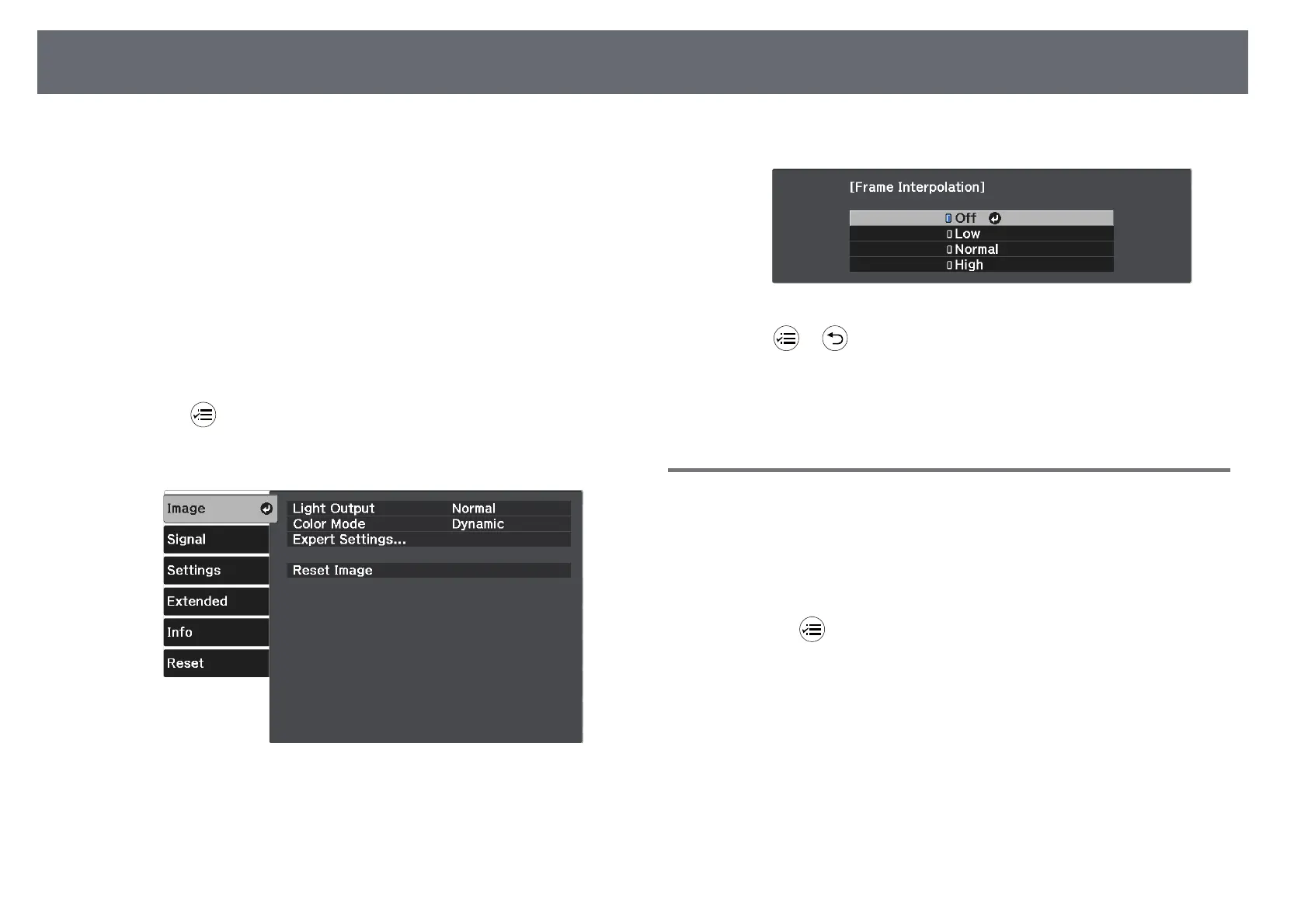Adjusting the Image Quality
48
Frame Interpolation is available in these conditions:
• Image Processing is set to Fine.
s Signal > Advanced > Image Processing
• Image Preset Mode is set to any option other than Off.
s Image > Expert Settings > Image Enhancement > Image Preset Mode
• 4K signals are not being input.
• 4K Enhancement is set to Off. (You can select On when 1080p 24Hz
signals not being input.)
s Image > Expert Settings > Image Enhancement > 4K Enhancement
a
Turn on the projector and switch to the image source you want to use.
b
Press the button on the remote control.
c
Select the Image menu and press [Enter].
d
Select Expert Settings > Frame Interpolation, and press [Enter].
e
Select the level of interpolation and press [Enter].
f
Press or to exit the menus.
gg Related Links
• "Image Quality Settings - Image Menu" p.67
Adjusting the Scene Adaptive Gamma
You can adjust the coloring according to the scene, and obtain a more vivid
image by adjusting the Scene Adaptive Gamma setting.
a
Turn on the projector and display an image.
b
Press the button on the remote control.
