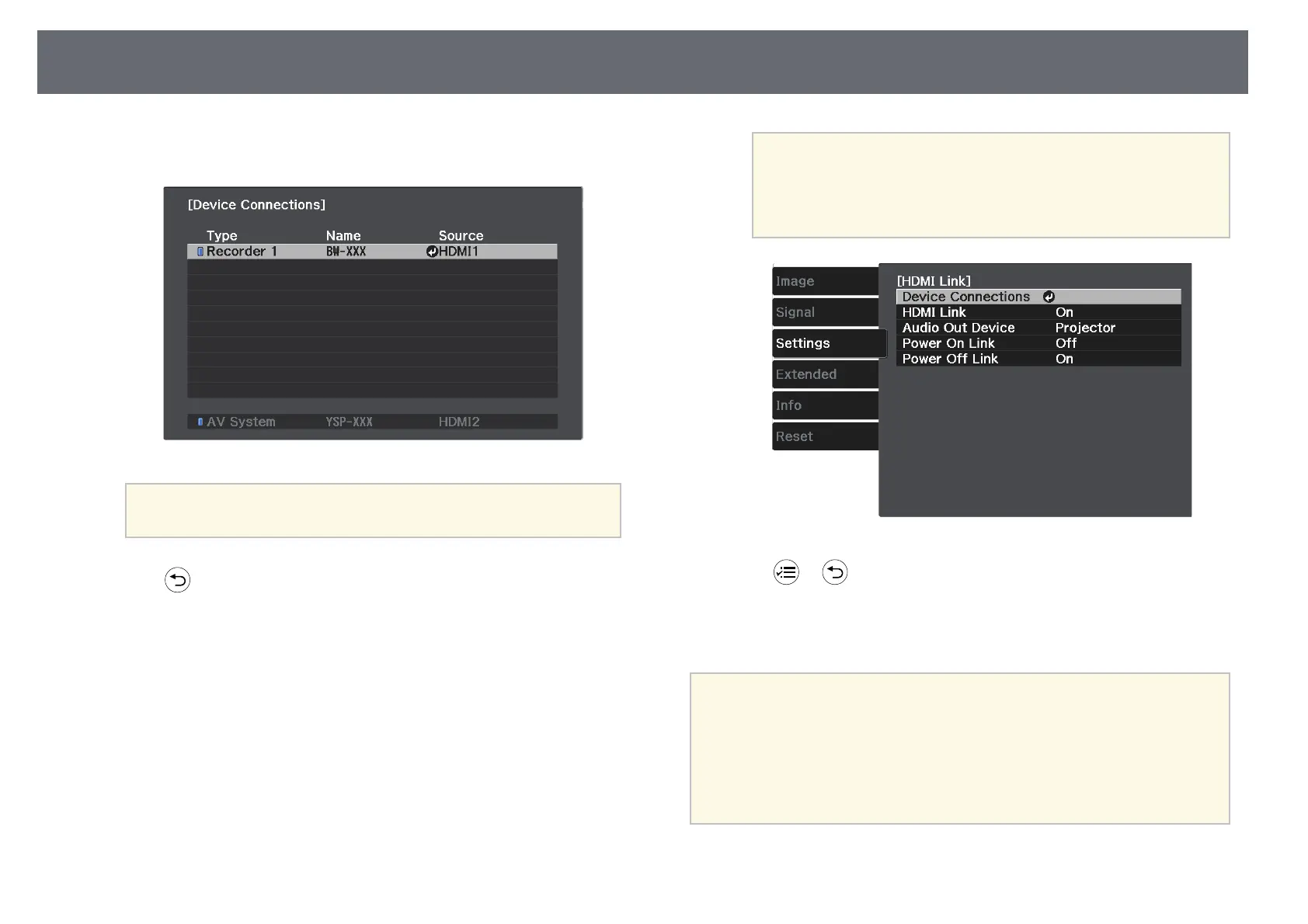HDMI Link Features
60
f
Select the device you want to control and project the image from, and
press [Enter].
a
• A linked device is indicated by a blue mark.
• The device name is left blank if it cannot be acquired.
g
Press to select the HDMI Link options as necessary.
• Audio Out Device lets you select whether to output audio from the
internal speakers or a connected audio/video system.
• Power On Link lets you control what happens when you turn on the
projector or linked device. Select PJ -> Device or Bidirectional to
turn the linked device on when the projector is turned on. Select
Device -> PJ or Bidirectional to turn the projector on when the
linked device is turned on.
• Power Off Link lets you control whether linked devices are turned
off when the projector is turned off.
a
• Power Off Link only works when the connected device's
CEC power link function is enabled.
• Note that depending on the status of the connected device
(for example, if it is recording), the device may not be
turned off.
h
Press or to exit the menus.
You can use the projector's remote control to control the linked device such
as playback, stop, or adjust the volume.
a
When you are using smart speakers connected to the projector, make
sure you select the following settings to operate the speakers smoothly.
• HDMI Link: On
• Power On Link: Bidirectional or Device -> PJ
• Power Off Link: On
• USB Power: Always On
s Extended > Operation > USB Power
