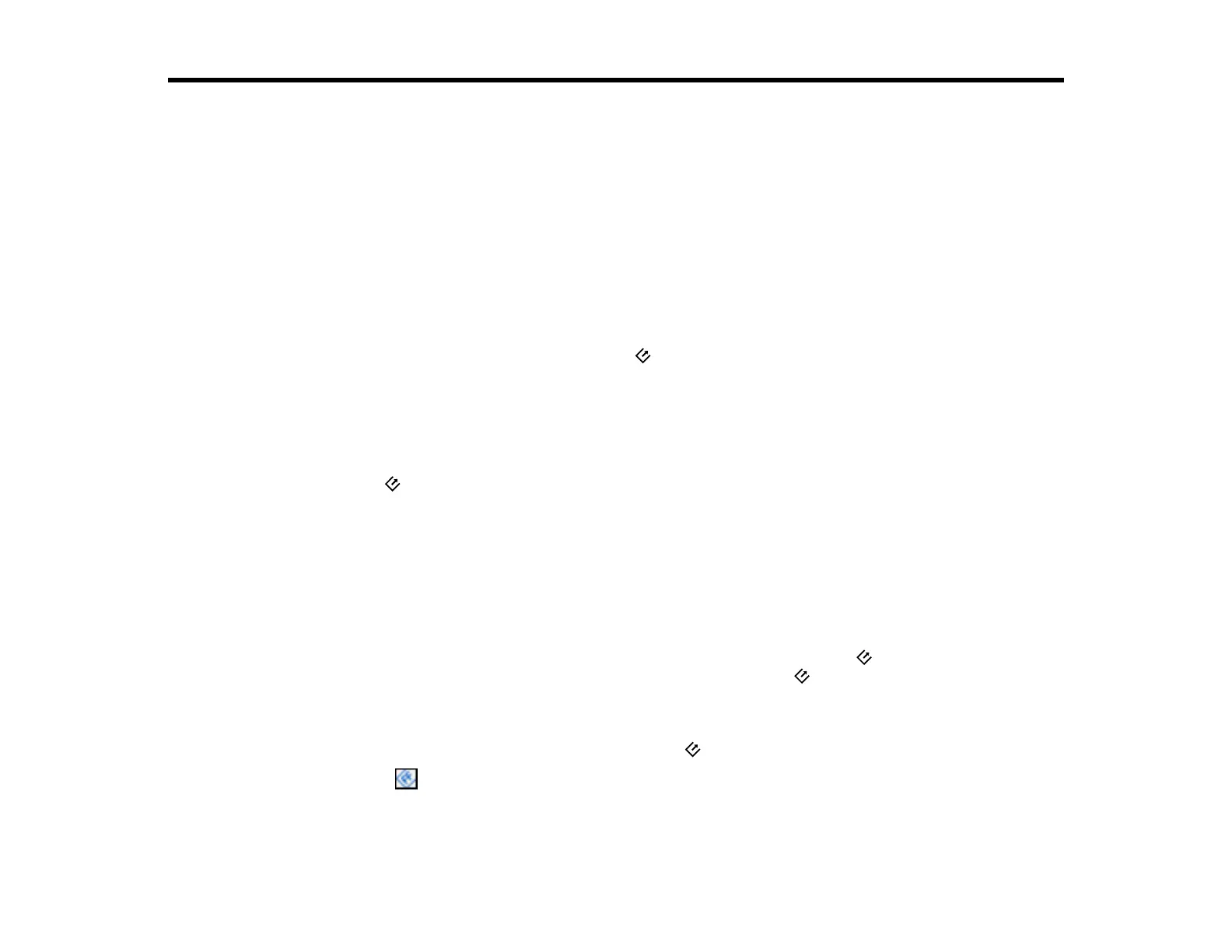55
Scanning
You can scan original documents or photos and save them as digital files.
Starting a Scan from a Scanner Button
Scanning Photos with FastFoto
Scanning with Document Capture Pro and Document Capture
Scanning with Epson Scan
Scanning Special Projects
Starting a Scan from a Scanner Button
You can scan using a button on your scanner. This automatically starts the scanning program you have
assigned to the button. By default, pressing the scan button launches the FastFoto software.
Your product automatically selects suitable default scan settings, but you can view or change them as
necessary.
1. Make sure you installed the scanner software and connected the scanner to your computer.
2. Load your originals in the scanner.
3. Press the scan button.
The assigned scanning program opens on your computer.
Changing Default Scan Button Settings - Windows
Changing Default Scan Button Settings - OS X
Parent topic: Scanning
Changing Default Scan Button Settings - Windows
You can change the program that automatically launches when you push the scan button on your
product. By default, the FastFoto software opens when you push the scan button.
Your product automatically selects suitable default scan settings, but you can view or change them as
necessary.
1. Do one of the following to assign a program to the scan button.:
• Click the FastFoto icon in the Windows taskbar. If necessary, select the Show hidden icons
option to display the icon.