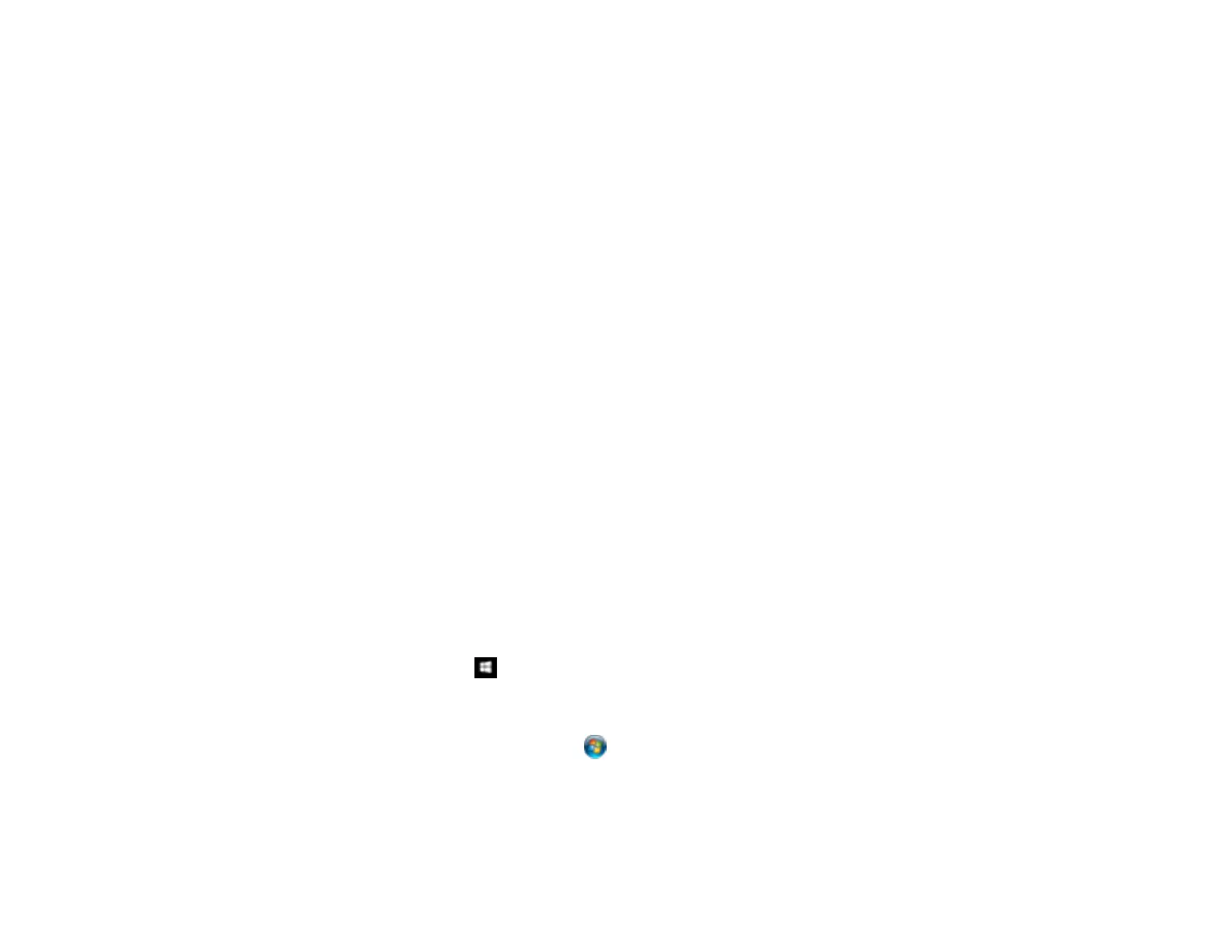78
9. Select the method you used to separate the originals, select a folder name specification and click
OK.
10. Select any additional settings from the File Name Settings dialog and click OK.
11. Confirm your settings and click OK or Send.
Your originals are saved into separate files and folders as specified by your settings.
Parent topic: Scanning Special Projects
Related tasks
Loading Documents in the Input Tray
Loading Plastic Cards in the Input Tray
Loading Special Documents
Scanning with Document Capture Pro and Document Capture
Convert Scanned Documents to Editable Text (OCR)
You can scan a document and convert the text into data that you can edit with a word processing,
spreadsheet, or HTML-editing program. This process is called OCR (Optical Character Recognition).
To scan and use OCR, you need to install an OCR program, such as ABBYY FineReader.
Scanning Using OCR - Windows
Scanning Using OCR - OS X
Parent topic: Scanning Special Projects
Scanning Using OCR - Windows
You can use the ABBYY FineReader OCR program to convert scanned documents to editable text.
1. Load your original in the scanner.
2. Do one of the following to open ABBYY FineReader:
• Windows 10: Click and select All Apps > ABBYY FineReader 9.0 Sprint > ABBYY
FineReader 9.0 Sprint.
• Windows 8.x: Navigate to the Apps screen and select ABBYY FineReader 9.0 Sprint.
• Windows (other versions): Click or Start, and select All Programs or Programs. Select
ABBYY FineReader 9.0 Sprint > ABBYY FineReader 9.0 Sprint.
