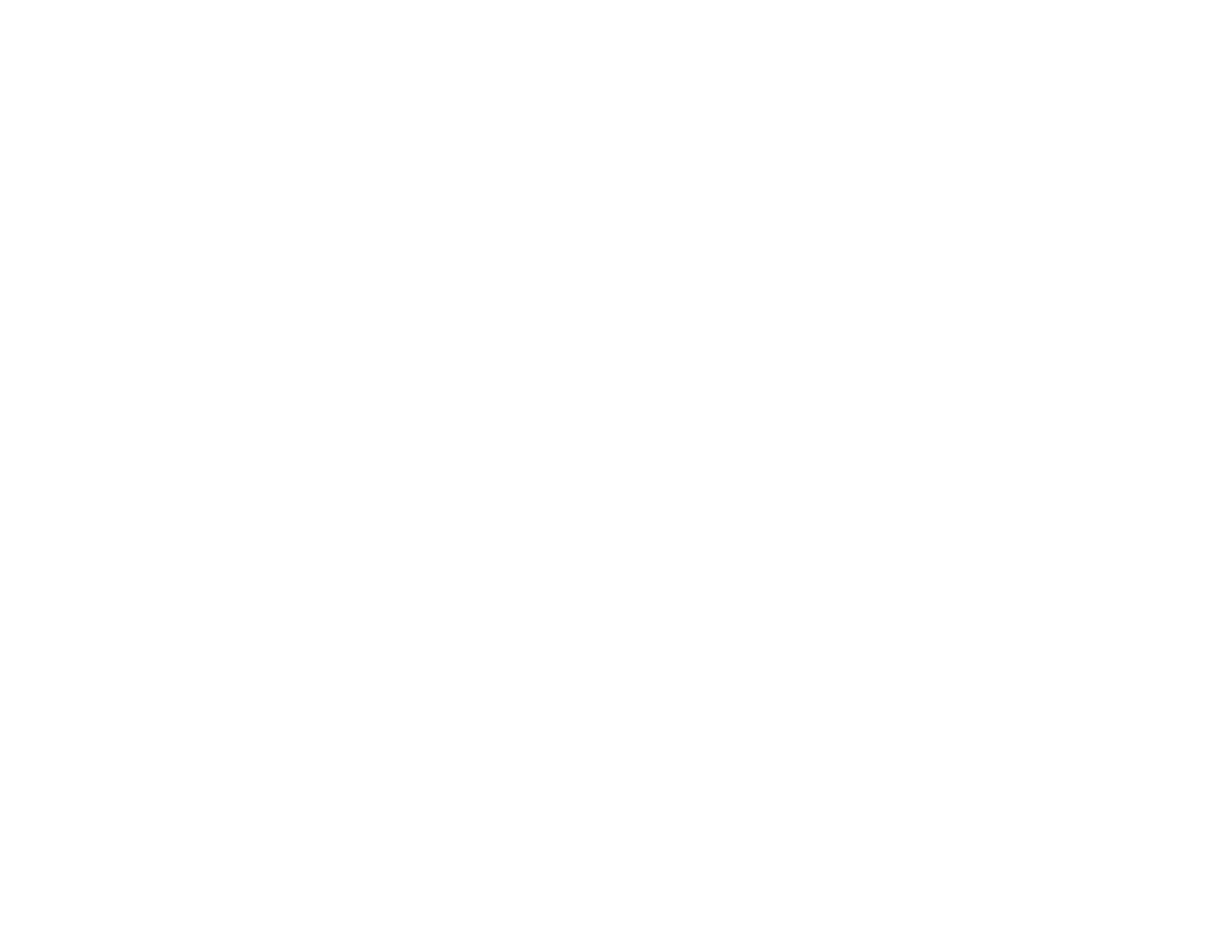67
Remove Red Eye
Automatically reduces the red-eye effect in your photos.
Restore Faded Colors
Restores the colors in faded photos automatically.
Apply these enhancements
Choose whether to apply the enhancements to the original photos or create a separate enhanced
copy with "_a" appended to the filename.
Scan Settings tab
Scan my photos at this resolution
Select the resolution at which to scan your photos.
Scan the back of my photos as well
Select whether to scan both sides of your photos when FastFoto detects writing or printing on the
back of them. Adjust the slider to determine the detection's sensitivity level.
Upload tab
Manually select photos to upload after scanning
Lets you upload photos after scanning them by selecting them individually or as a group.
Automatically upload all photos
Lets you upload photos to a cloud service immediately after scanning them.
Which photos would you like to upload
Select the types of photos you want to upload automatically. (This applies only to automatic uploads.)
Note: You must select Scan the back of my photos as well before you can select Back of my
photos.
Parent topic: Scanning Photos with FastFoto
Scanning with Document Capture Pro and Document Capture
When you scan with Document Capture Pro (Windows) or Document Capture (OS X), the program
automatically saves your scanned file on your computer in the folder you specify. You can select
settings, preview, and change the scanned file settings as necessary.
Note: The settings may vary, depending on the software version you are using. See the Help information
in Document Capture or Document Capture Pro for details.