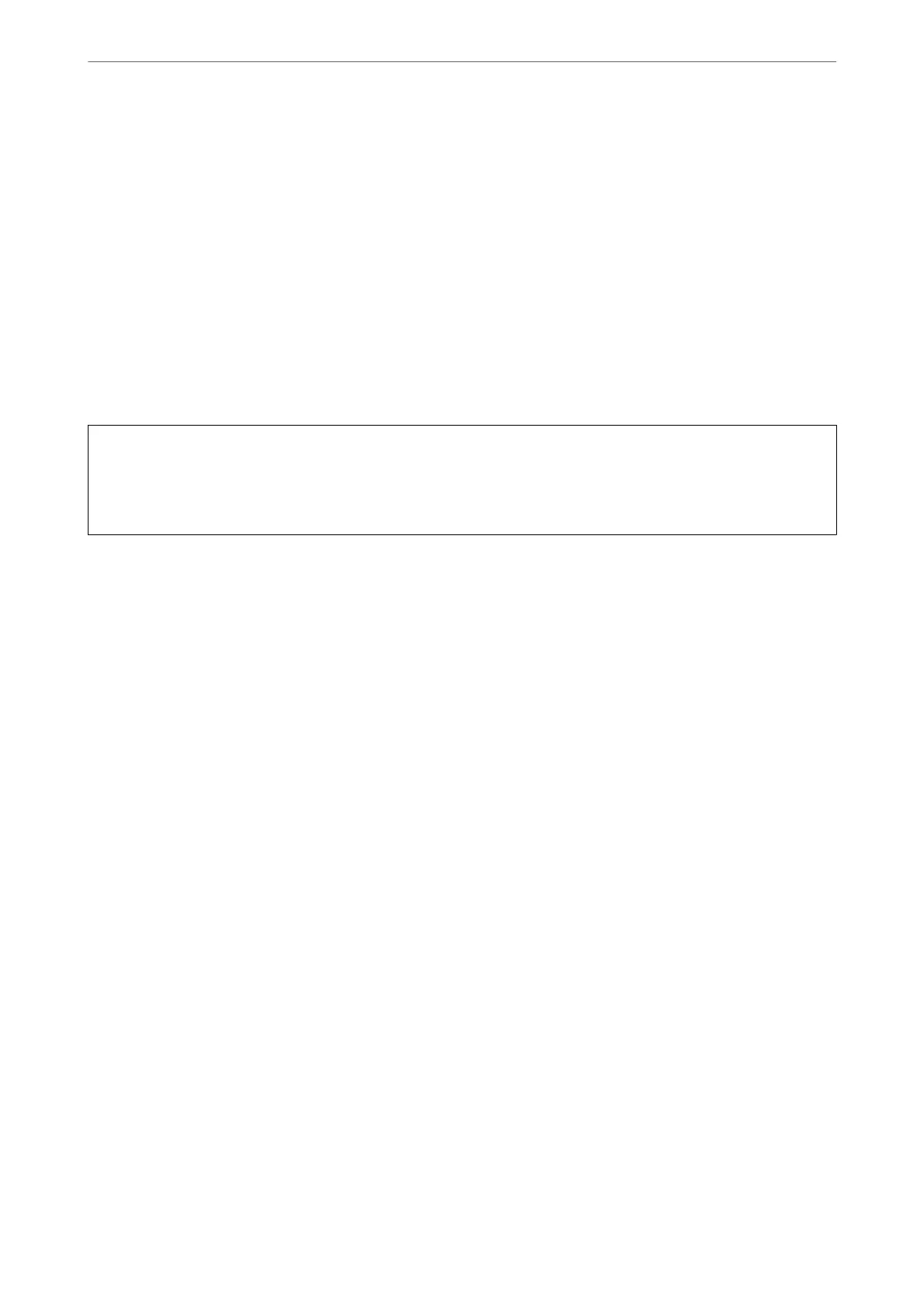1.
Select Maintenance on the printer's control panel.
To select an item, use the
u
d
l
r
buttons, and then press the OK button.
2.
Select Power Cleaning.
3.
Follow the on-screen instructions to run the Power Cleaning feature.
Note:
If you cannot run this feature, solve the problems that are displayed on the screen. Next, follow this procedure from step
1 to run this feature again.
4.
Aer
running this feature, run the nozzle check to make sure the nozzles are not clogged.
For details on how to run the nozzle check, see the related information below.
c
Important:
If print quality has not improved
aer
running Power Cleaning, wait for at least 12 hours without printing, and
then print the nozzle check pattern again. Run Head Cleaning or Power Cleaning again depending on the printed
pattern. If quality still does not improve, contact Epson support.
Note:
You can also run power cleaning from the printer driver.
❏ Windows
Click Power Cleaning on the Maintenance tab.
❏ Mac OS
Apple menu > System Preferences > Printers & Scanners (or Print & Scan, Print & Fax) > Epson(XXXX) > Options
& Supplies > Utility > Open Printer Utility > Power Cleaning
Related Information
& “Checking and Cleaning the Print Head” on page 120
Preventing nozzle clogging
Always use the power button when turning the printer on and
o.
Check that the power light is o before you disconnect the power cord.
e ink itself can dry out if it is not covered. Just like placing a cap on a fountain pen or an oil pen to prevent it
from drying, make sure the print head is capped properly to prevent the ink from drying.
When the power cord is unplugged or a power outage occurs while the printer is in operation, the print head may
not be capped properly. If the print head is le as it is, it will dry out causing nozzles (ink outlets) to clog.
In these cases, turn the printer on and o again as soon as possible to cap the print head.
Aligning the Print Head
If you notice a misalignment of vertical lines or blurred images, align the print head.
Maintaining the Printer
>
Improving Print, Copy, Scan, and Fax Quality
>
Aligning the Print Head
123
