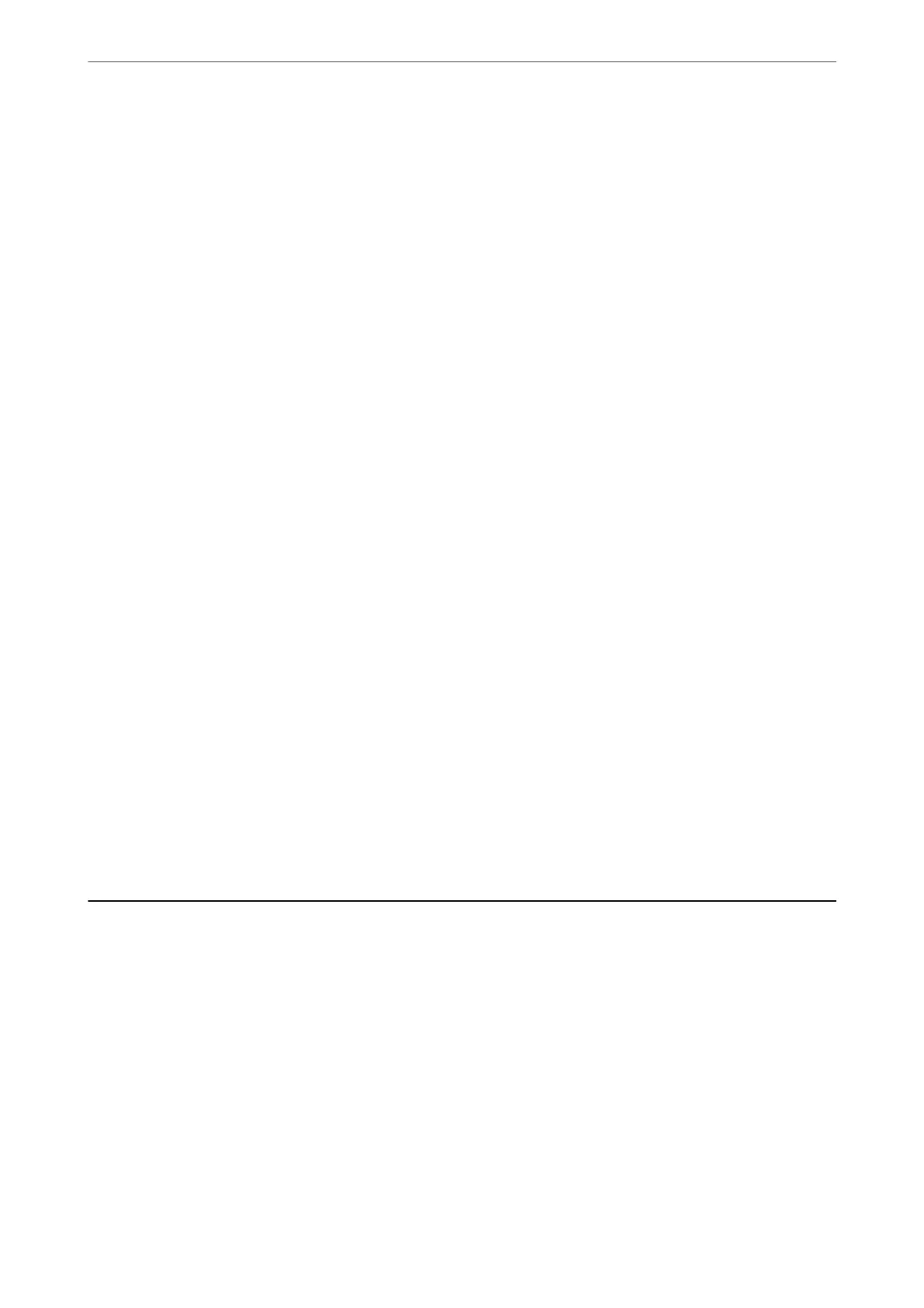5.
Press the
x
button.
When using Windows 7 or later, or OS X El Capitan or later: Epson ScanSmart automatically starts on your
computer, and scanning starts.
Note:
❏ See the Epson ScanSmart help for detailed operation information for the soware. Click Help on the Epson
ScanSmart screen to open the help.
❏ You can not only start scanning from the printer but also from your computer by using Epson ScanSmart.
Scanning from a Computer
You can scan from a computer by using Epson ScanSmart.
is application allows you to scan documents and photos easily, and then save the scanned images in simple steps.
1.
Place the originals.
“Placing Originals on the Scanner Glass” on page 36
2.
Start Epson ScanSmart.
❏ Windows 10
Click the start button, and then select Epson Soware > Epson ScanSmart.
❏ Windows 8.1/Windows 8
Enter the application name in the search charm, and then select the displayed icon.
❏ Windows 7
Click the start button, and then select All Programs > Epson Soware > Epson ScanSmart.
❏ Mac OS
Select Go > Applications > Epson Soware > Epson ScanSmart.
3.
When the Epson ScanSmart screen is displayed, follow the on-screen instructions to scan.
Note:
Click Help to view detailed operation information.
Scanning Originals Using WSD
You can save the scanned image to a computer connected to the printer, using WSD feature.
Note:
❏ is feature is only available for computers running Windows 10/Windows 8.1/Windows 8/Windows 7/Windows Vista.
❏ If you are using Windows 7/Windows Vista, you need to setup your computer in advance using this feature.
1.
Place the originals.
“Placing Originals on the Scanner Glass” on page 36
Scanning
>
Scanning Originals Using WSD
83
