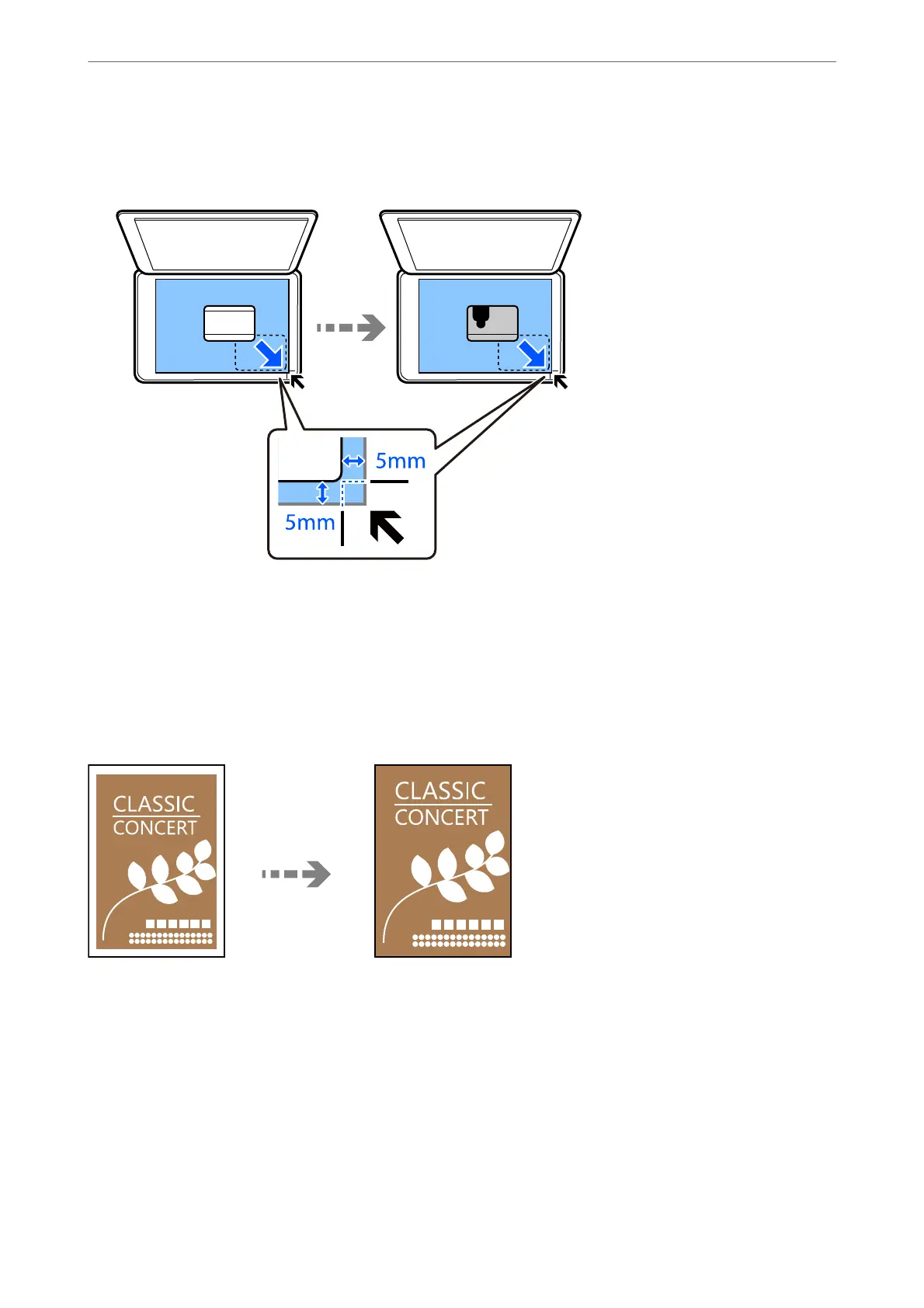7.
Place the original face-down and slide it to the corner mark.
Place an ID card 5 mm away from the corner mark of the scanner glass.
8.
Place the back of the original face down, slide it to the corner mark, and then press the
x
button.
Copying Without Margins
Copies without margins around the edges.
e
image is enlarged a little to remove margins from the edges of the
paper.
1.
Place the original on the scanner glass.
“Placing Originals on the Scanner Glass” on page 36
2.
Select Copy on the home screen.
To select an item, use the
u
d
l
r
buttons, and then press the OK button.
3.
Set the number of copies.
4.
Select color copy or monochrome copy.
Copying
>
Available Copying Methods
>
Copying Without Margins
75
