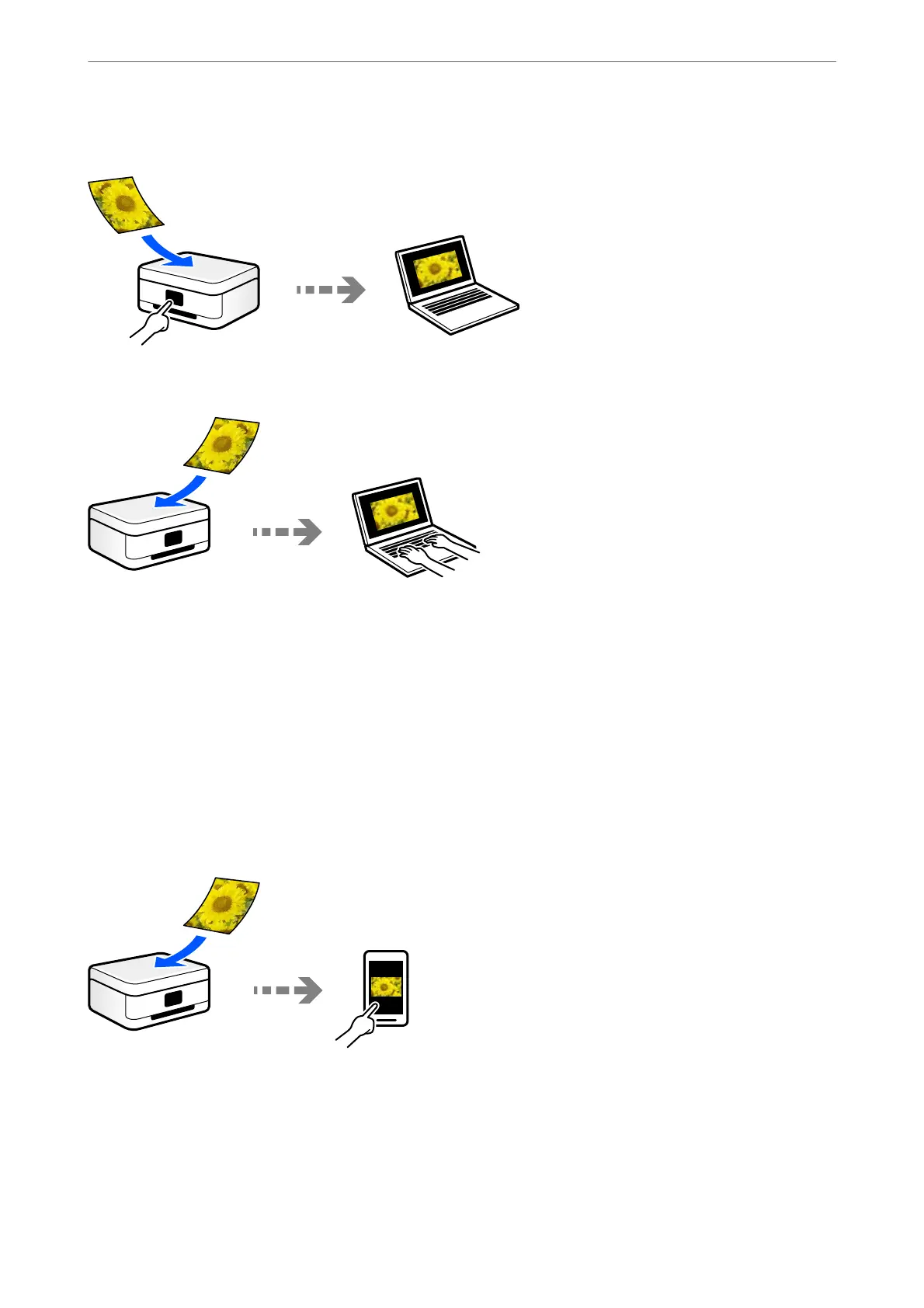You can scan easily from the control panel.
Use the scanning application Epson ScanSmart to scan from the computer. You can edit images aer scanning.
Scanning Using WSD
You can save the scanned image to a computer connected to the printer, using WSD feature.
If you are using the Windows 7/Windows Vista, you need to make WSD settings on your computer before
scanning.
Scanning Directly from Smart Devices
You can save scanned images directly to a smart device such as a smart phone or tablet by using the Epson Smart
Panel application on the smart device.
Recommended File Formats to Suit Your Purpose
Generally speaking, the JPEG format is suitable for photos while the PDF format is suitable for documents.
See the following descriptions to choose the best format for what you want to do.
Scanning
>
Basic Information on Scanning
>
Recommended File Formats to Suit Your Purpose
80
