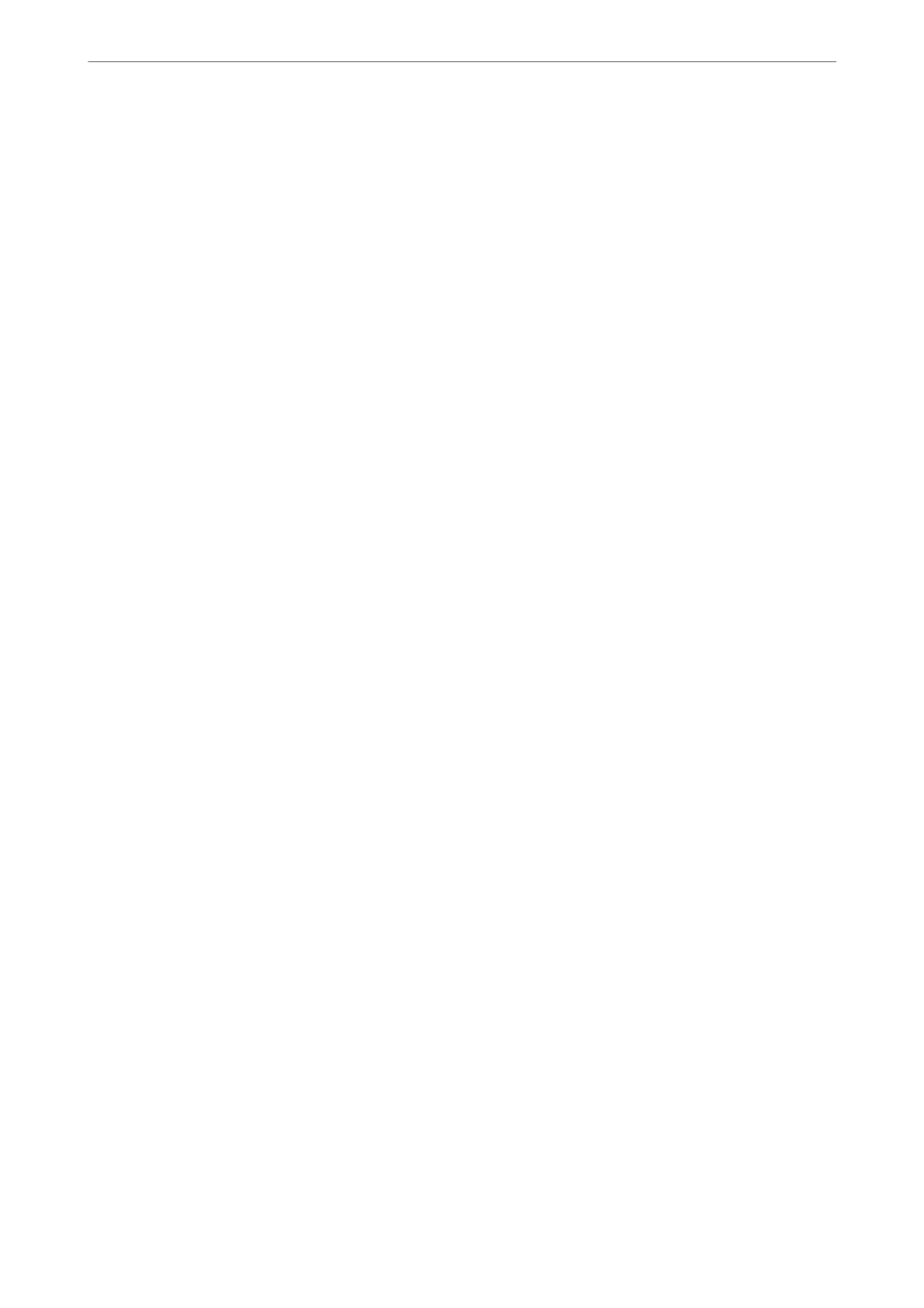Related Information
& “Connecting the Printer to a Phone Line” on page 89
& “Making Settings to Use an Answering Machine” on page 95
& “Receive Mode:” on page 263
& “Making Settings to Receive Faxes Operating Only a Connected Phone (Remote Receive)” on page 95
& “Basic Settings Menu” on page 262
Making Settings for the Printer's Fax Features According to Use
You can congure the printer's fax features individually using the printer's control panel according to use. e
settings made using Fax Setting Wizard can also be changed. For more details, see the descriptions of the Fax
Settings menu.
Related Information
& “Fax Settings” on page 262
& “Receiving Incoming Faxes” on page 106
& “Making Settings for a PBX Phone System” on page 94
& “Making Settings When You Connect a Phone Device” on page 95
& “Making Settings for Blocking Junk Faxes” on page 96
& “Making Settings to Send and Receive Faxes on a Computer” on page 96
Making Settings for a PBX Phone System
Make the following settings when using the printer in oces that use extensions and require external access codes,
such as 0 and 9, to get an outside line.
1.
Select Settings on the printer's control panel.
To select an item, use the
u
d
l
r
buttons, and then press the OK button.
2.
Select Fax Settings > Basic Settings.
3.
Select Line Type, and then select PBX.
4.
When sending a fax to an outside fax number using # (hash) instead of the actual external access code, select
Use as the Access Code.
e # entered instead of the actual access code, is replaced with the stored access code when dialing. Using #
helps avoid connection problems when connecting to an outside line.
Note:
You cannot send faxes to recipients in Contacts in which an external access code such as 0 or 9 is set.
If you have registered recipients in Contacts using an external access code such as 0 or 9, set the Access Code to Do Not
Use. Otherwise, you must change the code to # in Contacts.
5.
Enter the external access code used for your phone system, and then press the OK button.
Faxing
>
Before Using Fax Features
>
Making Settings for the Printer's Fax Features According to Use
94
