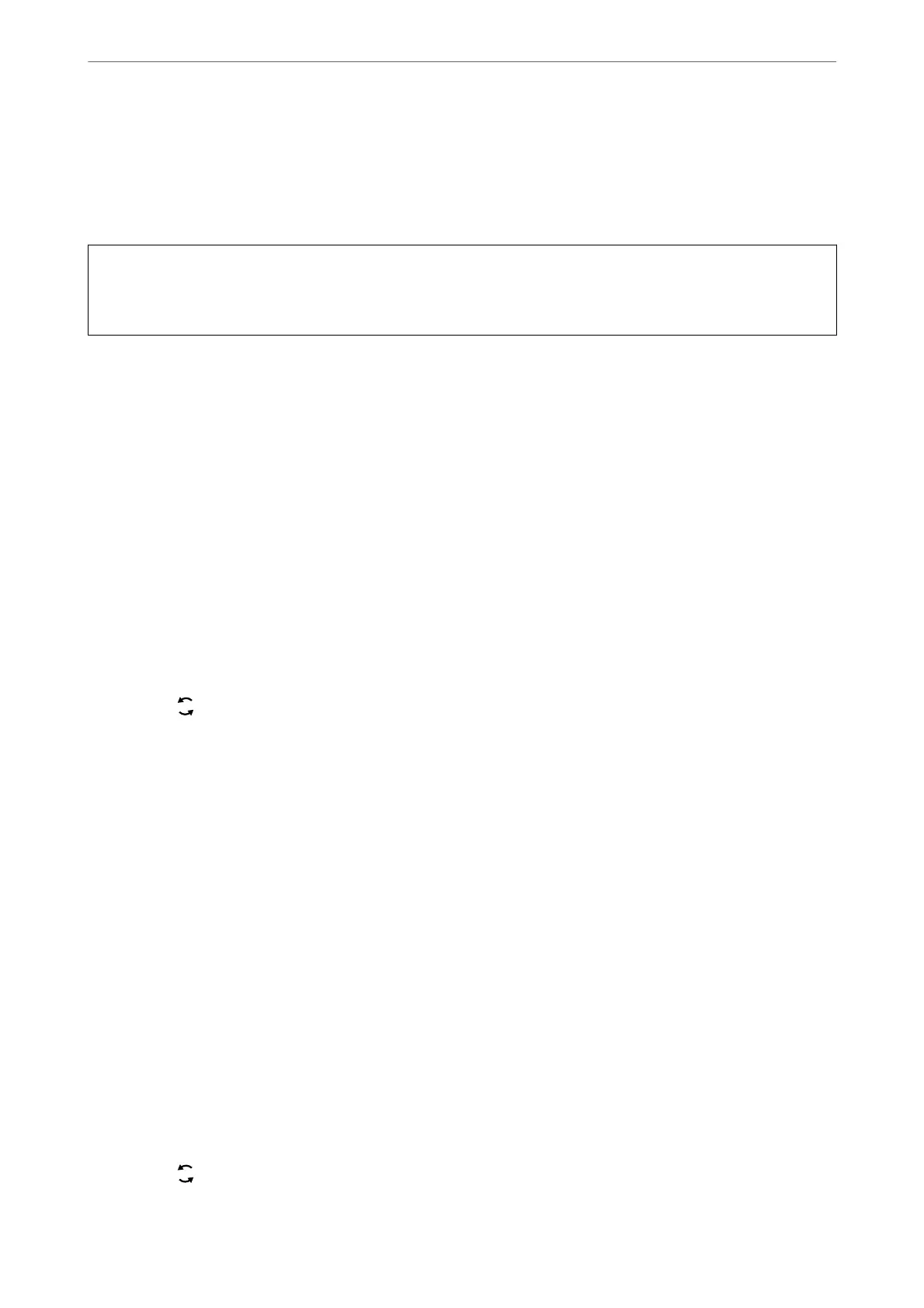Disconnecting Wi-Fi Direct (Simple AP) Connection
ere are two methods available to disable a Wi-Fi Direct (Simple AP) connection; you can disable all connections
by using the printer's control panel, or disable each connection from the computer or the smart device.
is
section explains how to disable all connections.
c
Important:
When Wi-Fi Direct (Simple AP) connection disabled, all computers and smart devices connected to the printer in
Wi-Fi Direct (Simple AP) connection are disconnected.
Note:
If you want to disconnect a specic device, disconnect from the device instead of the printer. Use one of the following
methods to disconnect the Wi-Fi Direct (Simple AP) connection from the device.
❏ Disconnect the Wi-Fi connection to the printer's network name (SSID).
❏ Connect to another network name (SSID).
1.
Select Wi-Fi Setup on the home screen.
To select an item, use the
u
d
l
r
buttons, and then press the OK button.
2.
Select Wi-Fi Direct.
3.
Press the OK button to proceed.
4.
Press the OK button to proceed.
5.
Press the
button to display the setting screen.
6.
Select Disable Wi-Fi Direct.
7.
Check the message, and then press the OK button.
Changing the Wi-Fi Direct (Simple AP) Settings Such as the SSID
When a Wi-Fi Direct (Simple AP) connection is enabled, you can change the Wi-Fi Direct settings such as the
network name and the password.
1.
Select Wi-Fi Setup on the home screen.
To select an item, use the
u
d
l
r
buttons, and then press the OK button.
2.
Select Wi-Fi Direct.
3.
Press the OK button to proceed.
4.
Press the OK button to proceed.
5.
Press the
button to display the setting screen.
Adding or Replacing the Computer or Devices
>
Connecting a Smart Device and Printer Directly (Wi
…
234
