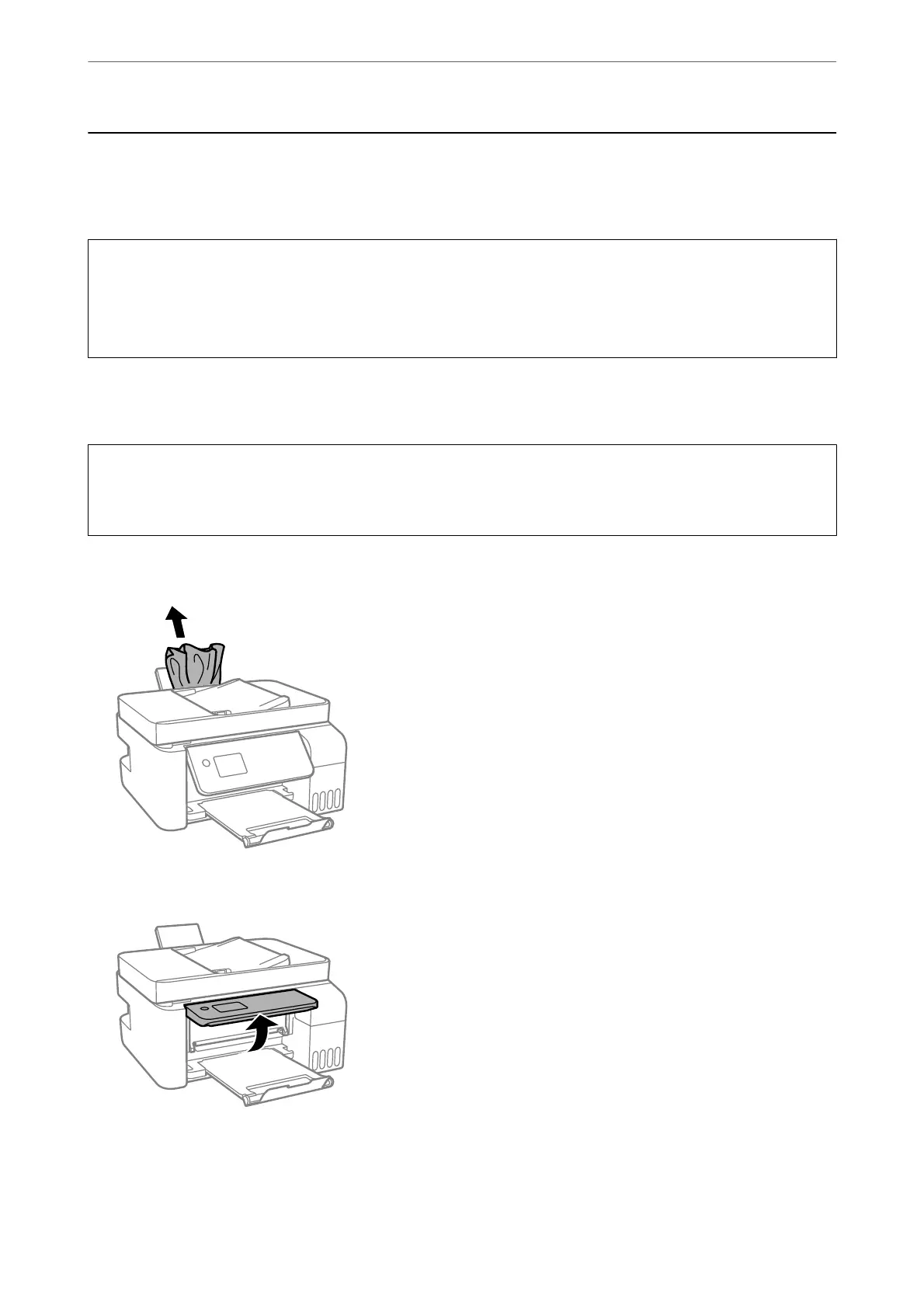Paper Gets Jammed
Check the error displayed on the control panel and follow the instructions to remove the jammed paper including
any torn pieces. Next, clear the error.
c
Important:
❏ Remove the jammed paper carefully. Removing the paper vigorously may cause damage to the printer.
❏ When removing jammed paper, avoid tilting the printer, placing it vertically, or turning it upside down;
otherwise ink may leak.
Removing Jammed Paper
!
Caution:
Never touch the buttons on the control panel while your hand is inside the printer. If the printer starts operating, it
could cause an injury. Be careful not to touch the protruding parts to avoid injury.
1.
Remove the jammed paper.
2.
Raise the control panel.
Solving Problems
>
Paper Gets Jammed
>
Removing Jammed Paper
190
