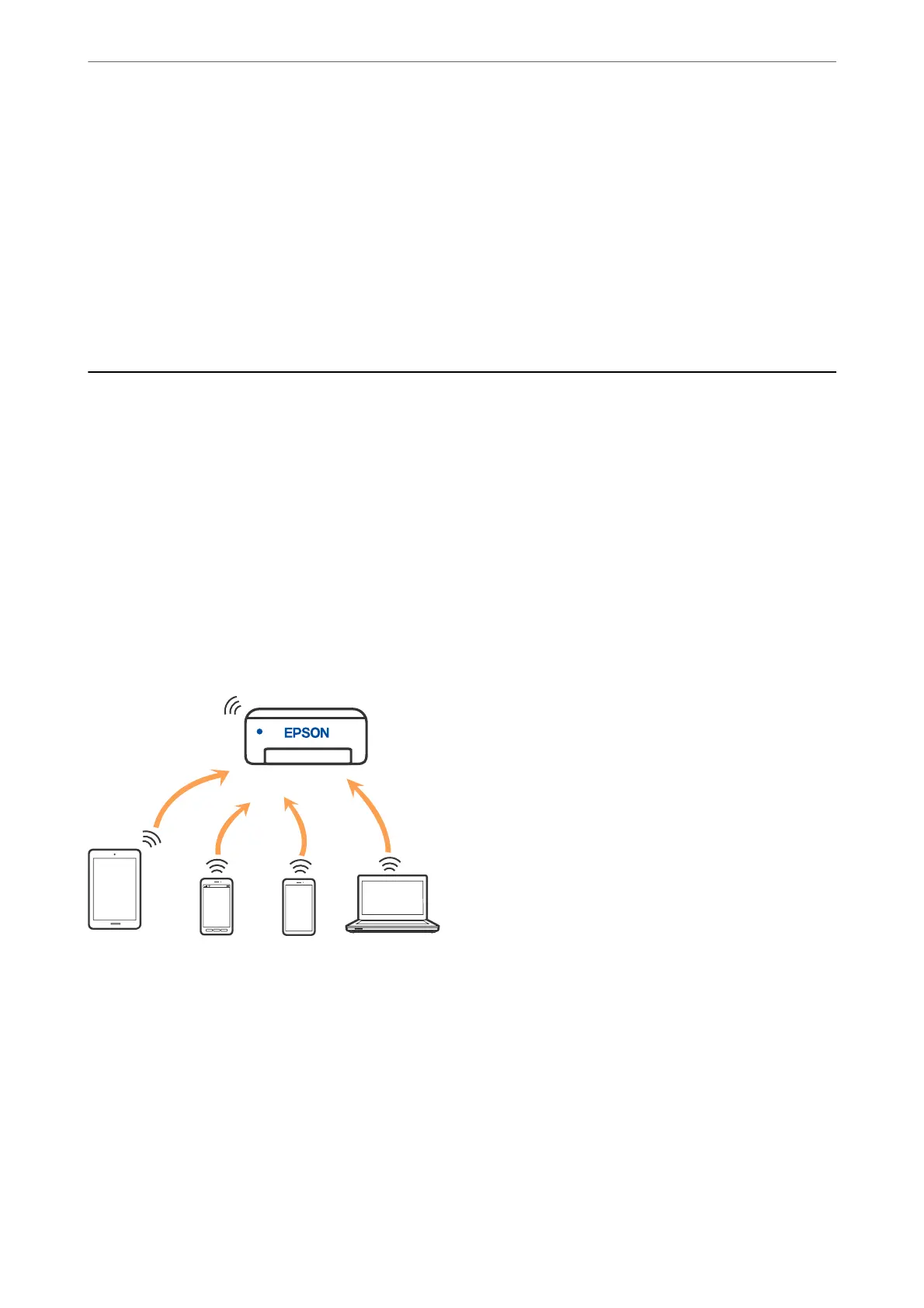7.
Press the OK button on the printer.
Setup is complete when the setup completion message is displayed.
Note:
If connection fails, restart the wireless router, move it closer to the printer, and try again. If it still does not work, print a
connection report and check the solution.
Related Information
& “Checking the Network Connection Status” on page 235
Connecting a Smart Device and Printer Directly (Wi-Fi
Direct)
Wi-Fi Direct (Simple AP) allows you to connect a smart device directly to the printer without a wireless router and
print from the smart device.
About Wi-Fi Direct
Use this connection method when you are not using Wi-Fi at home or at the
oce,
or when you want to connect
the printer and the computer or smart device directly. In this mode, the printer acts as an wireless router and you
can connect the devices to the printer without having to use a standard wireless router. However, devices directly
connected to the printer cannot communicate with each other through the printer.
e printer can be connected by Wi-Fi or Ethernet, and Wi-Fi Direct (Simple AP) connection simultaneously.
However, if you start a network connection in Wi-Fi Direct (Simple AP) connection when the printer is connected
by Wi-Fi, the Wi-Fi is temporarily disconnected.
Connecting to Devices using Wi-Fi Direct
is method allows you to connect the printer directly to smart devices without a wireless router.
Note:
For iOS or Android users, it is convenient to set up from Epson Smart Panel.
You only need to make these settings for the printer and the smart device that you want to connect to once. Unless you
disable Wi-Fi Direct or restore the network settings to their defaults, you do not need to make these settings again.
Adding or Replacing the Computer or Devices
>
Connecting a Smart Device and Printer Directly (Wi
…
231
