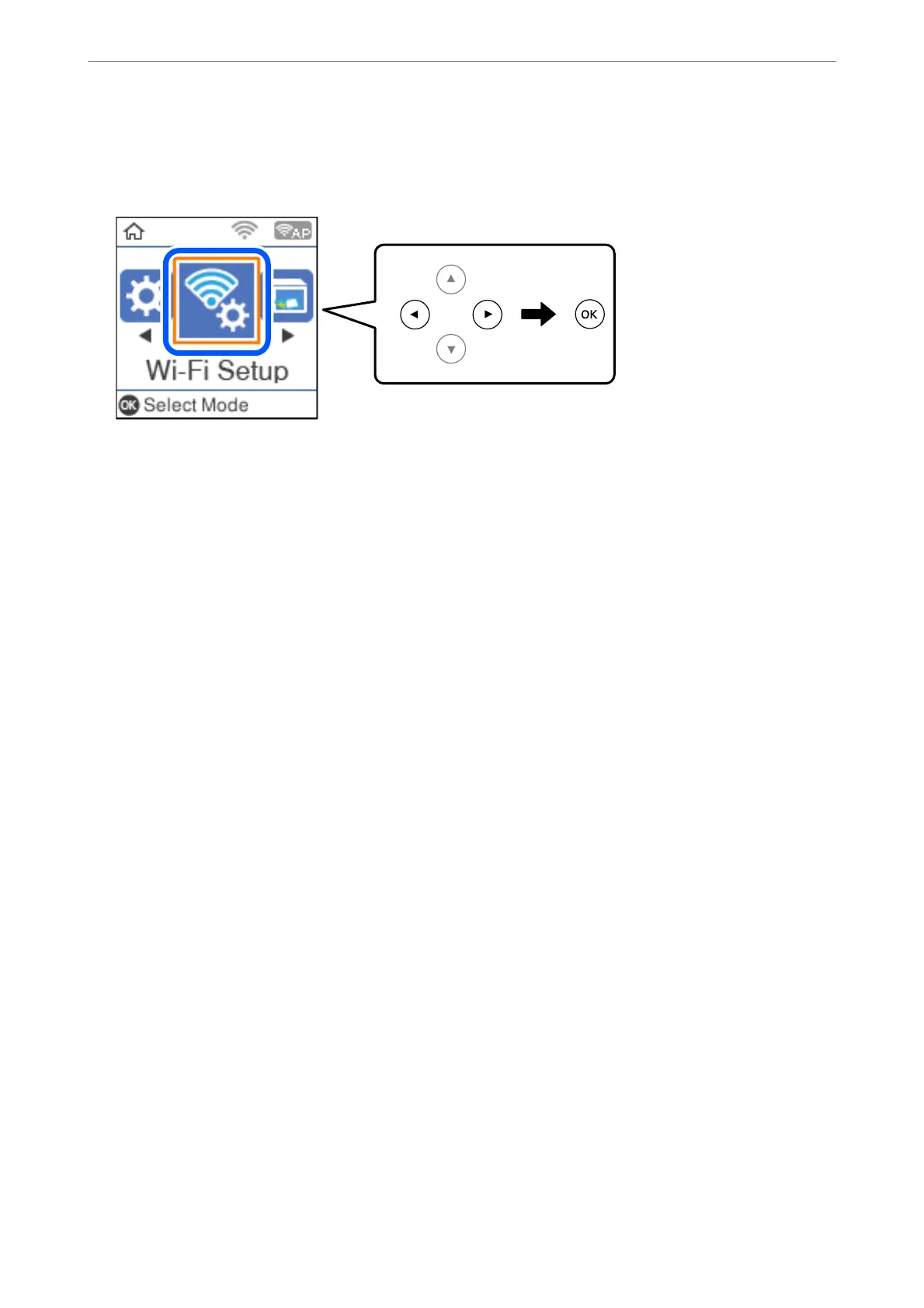1.
Select Wi-Fi Setup on the home screen.
To select an item, use the
u
d
l
r
buttons, and then press the OK button.
2.
Select Wi-Fi Direct.
3.
Check the message, and then press the OK button to proceed.
4.
Check the message, and then press the OK button to proceed.
5.
Press the
l
.
6.
Select Other OS Devices.
7.
Scroll the screen with the
d
button, and check the connection information for Wi-Fi Direct.
Adding or Replacing the Computer or Devices
>
Connecting a Smart Device and Printer Directly (Wi
…
232
