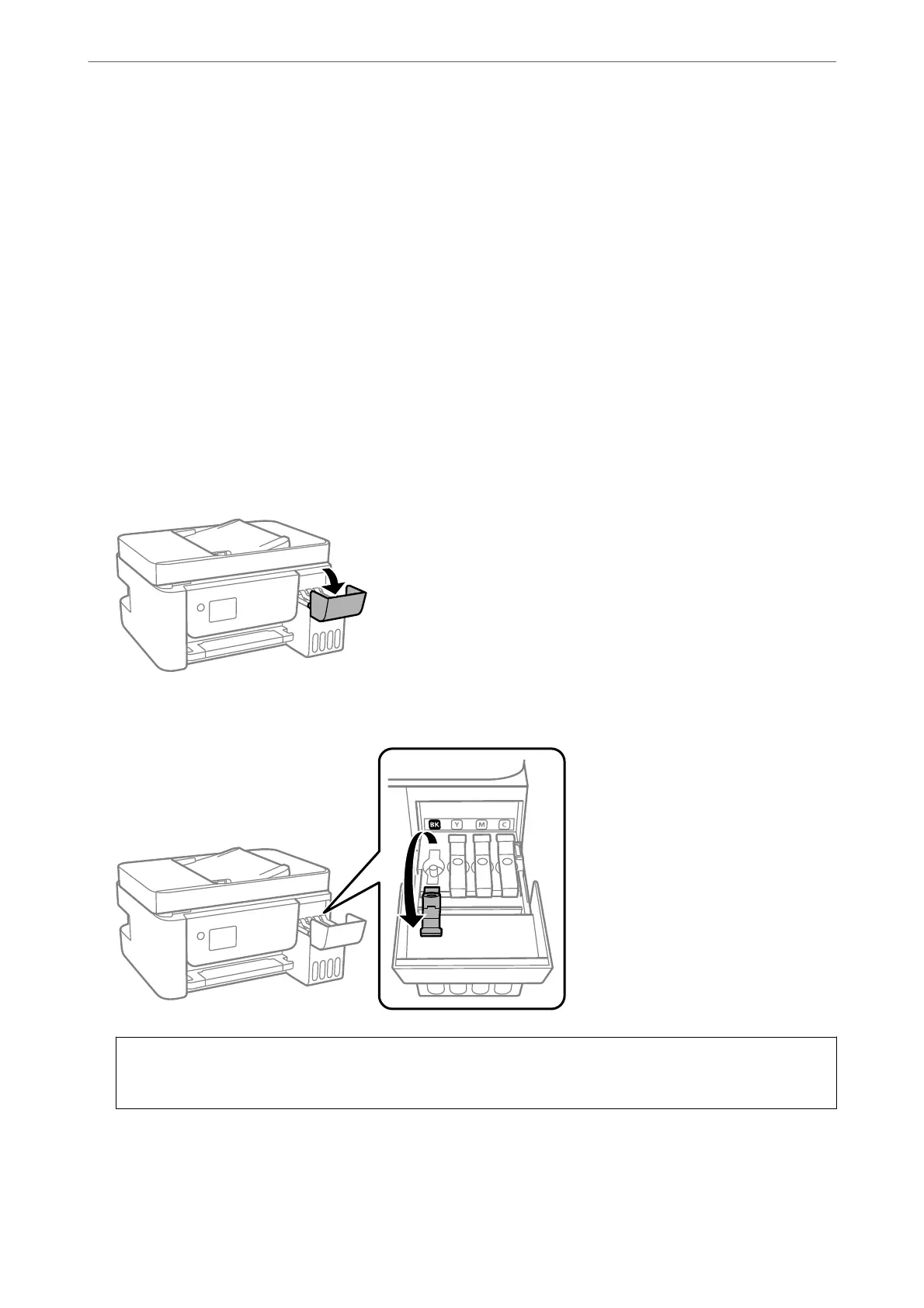❏ Visually check ink levels in the actual ink tanks. Prolonged use of the printer when the ink is expended could
damage the printer. Epson recommends
lling
the ink tank to the upper line when the printer is not operating
to reset the ink level.
Relling the Ink Tanks
1.
Select Maintenance on the home screen.
To select an item, use the
u
d
l
r
buttons, and then press the OK button.
2.
Select Fill Ink.
3.
Press the
d
button to read all the safety and usage precautions for lling ink, and then press the OK button to
continue.
4.
Open the ink tank cover.
5.
Open the ink tank cap.
c
Important:
Make sure that the color of the ink tank matches the ink color that you want to rell.
Solving Problems
>
It is Time to Rell the Ink
>
Relling the Ink Tanks
197
