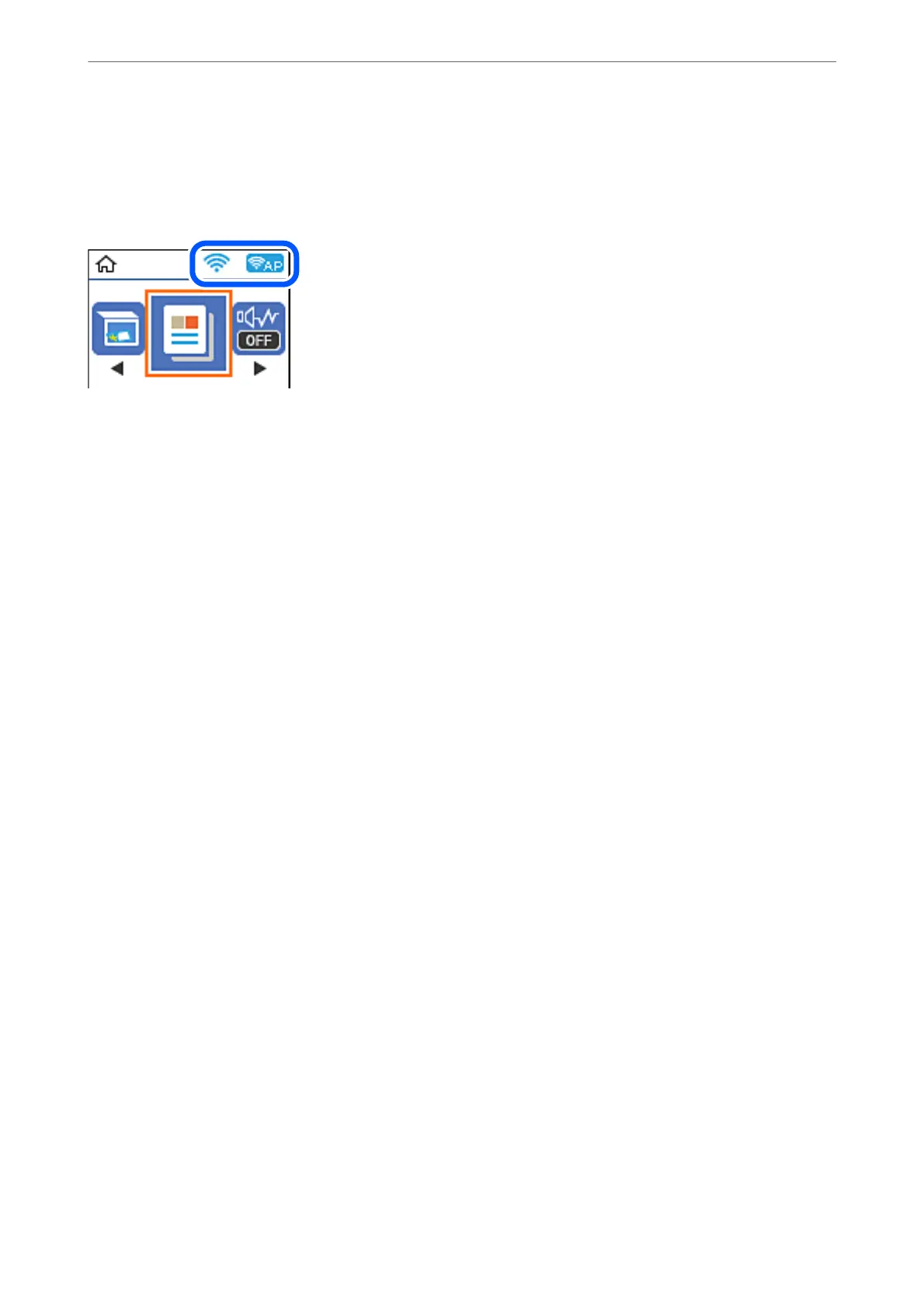Checking the Network Connection Status using the Network Icon
You can check the network connection status and strength of the radio wave using the network icon on the
printer's home screen.
Related Information
& “Guide to the Network Icon” on page 23
Printing a Network Connection Report
You can print a network connection report to check the status between the printer and the wireless router.
1.
Load papers.
2.
Select Settings on the home screen.
To select an item, use the
u
d
l
r
buttons, and then press the OK button.
3.
Select Network Settings > Connection Check.
e
connection check starts.
4.
Press the
x
button.
5.
Follow the instructions on the printer's screen to print the network connection report.
If an error has occurred, check the network connection report, and then follow the printed solutions.
6.
Press the OK button.
Adding or Replacing the Computer or Devices
>
Checking the Network Connection Status
>
Printi
…
236
