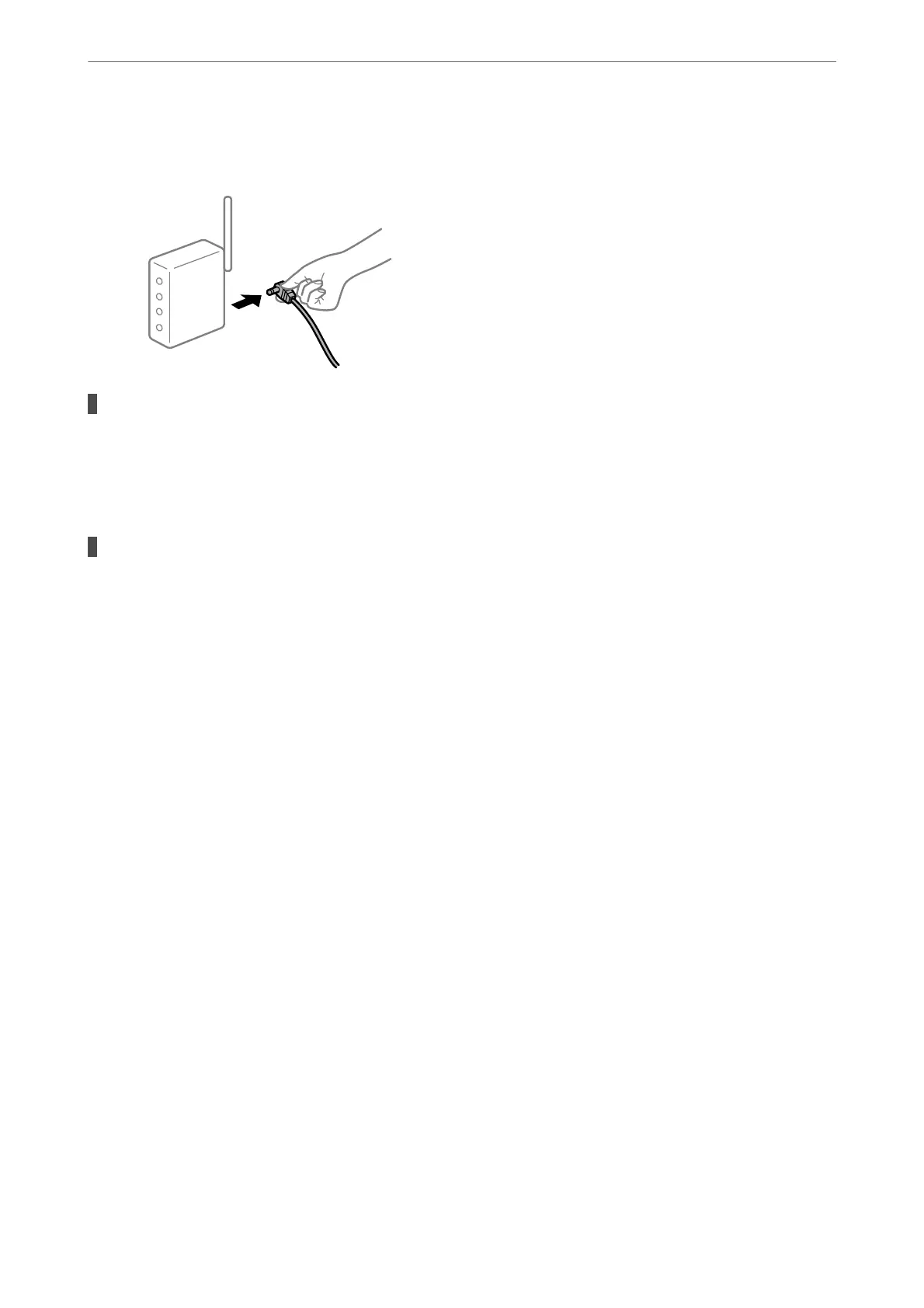printer and computer or smart device closer to the wireless router to help with radio wave
communication, and then try to make network settings again.
The printer is not connected to the network.
Solutions
Select Settings > Network Settings > Connection Check, and then print the network connection report.
If the report shows that the network connection failed, check the network connection report and then
follow the printed solutions.
There is a problem with the network settings on the smart device.
Solutions
Try accessing any website from your smart device to make sure that your smart device's network settings
are correct. If you cannot access any website, there is a problem on the smart device.
Check the network connection of the computer. See the documentation provided with the smart device
for details.
Printing received faxes is disabled under the current settings.
If Save to Computer is set to Ye s , change the setting to Yes an d Pr int , or disable Save to Computer.
You c a n n d Save to Computer in Settings > Fax Settings > Receive Settings.
Cannot Start Scanning
Cannot Start Scanning from Windows
Make sure the computer and the printer are connected correctly.
e cause and solution to the problem dier depending on whether or not they are connected.
Checking the Connection Status
Use Epson Printer Connection Checker to check the connection status for the computer and the printer. You may
be able to solve the problem depending on the results of the check.
1.
Double-click the Epson Printer Connection Checker icon on the desktop.
Epson Printer Connection Checker starts.
Solving Problems
>
The Printer Does Not Work as Expected
>
Cannot Start Scanning
161
