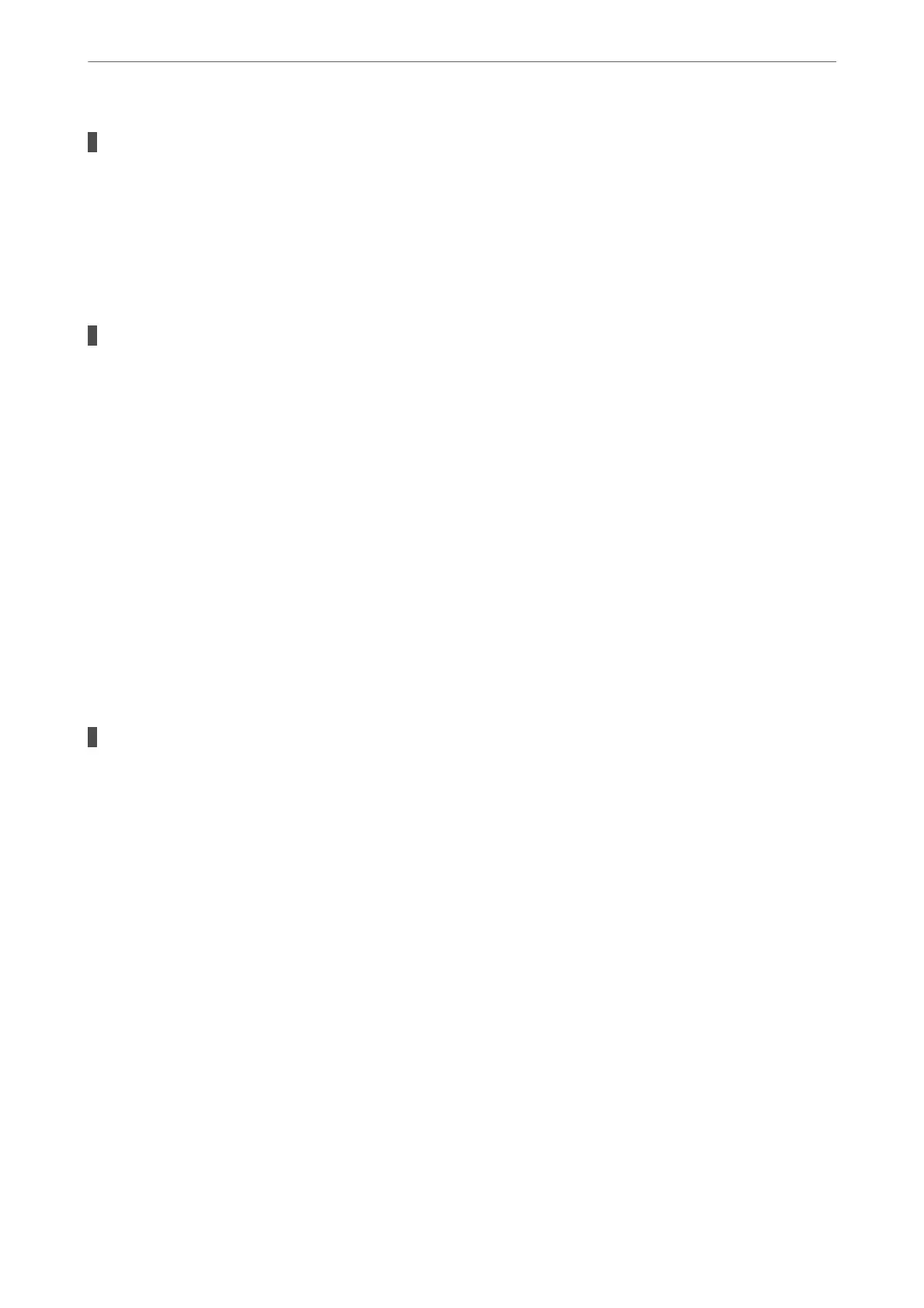There is a problem with the USB cable or the USB inlet.
Solutions
If the USB cable cannot be recognized, change the port, or change the USB cable.
Cannot Print Even Though a Connection has been Established (Windows)
e following causes can be considered.
There is a problem with the software or data.
Solutions
❏ Make sure that a genuine Epson printer driver (EPSON XXXXX) is installed. If a genuine Epson
printer driver is not installed, the available functions are limited. We recommend using a genuine
Epson printer driver.
❏ If you are printing a large data size image, the computer may run out of memory. Print the image at a
lower resolution or a smaller size.
❏ If you have tried all of the solutions and have not solved the problem, try uninstalling and then
reinstalling the printer driver.
❏ You may be able to clear the problem by updating the soware to the latest version. To check the
soware status, use the soware update tool.
& “Checking if a genuine Epson printer driver is installed - Windows” on page 130
& “Checking if a genuine Epson printer driver is installed - Mac OS” on page 131
& “Installing or Uninstalling Applications Separately” on page 129
& “Updating Applications and Firmware” on page 134
There is a problem with the printer's status.
Solutions
Click EPSON Status Monitor 3 on the printer driver's Maintenance tab, and then check the printer
status. If EPSON Status Monitor 3 is disabled, click Extended Settings on the Maintenance tab, and
then select Enable EPSON Status Monitor 3.
Solving Problems
>
The Printer Does Not Work as Expected
>
Cannot Print
148
