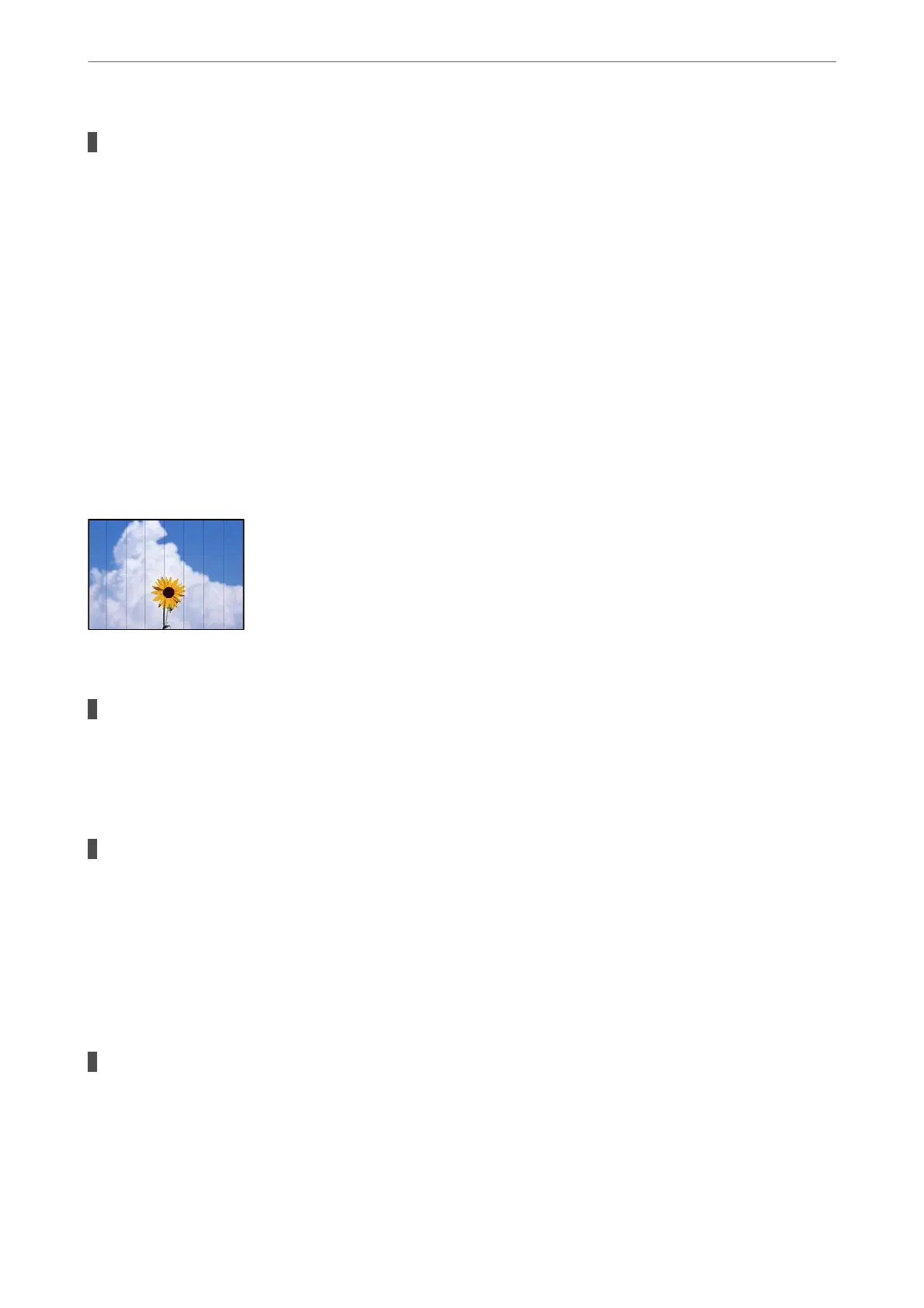The print head nozzles may be clogged.
Solutions
❏ Perform a nozzle check to see if the print head nozzles are clogged. Perform a nozzle check, and then
clean the print head if any of the print head nozzles are clogged. If you have not used the printer for a
long time, the print head nozzles may be clogged and ink drops may not be discharged.
“Checking and Cleaning the Print Head” on page 120
❏ If you cannot solve the problem using head cleaning, you can print immediately with a mixture of
color inks to create composite black by changing the following settings in Windows.
Click Extended Settings on the printer driver's Maintenance tab. If you select Use a Mixture of Color
Inks to Create Black, you can print at Standard print quality when the Paper Type is Plain paper or
Envelope.
Note that this feature cannot solve nozzle clogging. To solve nozzle clogging, we recommend
contacting Epson support for repairs.
Colored Banding Appears at Intervals of Approximately 2.5 cm
e following causes can be considered.
The paper type setting does not match the paper loaded.
Solutions
Select the appropriate paper type setting for the type of paper loaded in the printer.
& “List of Paper Type” on page 28
The print quality is set to low.
Solutions
When printing on plain paper, print using a higher quality setting.
❏ Windows
Select High from Quality on the printer driver's Main tab.
❏ Mac OS
Select Fine as Print Quality from the print dialog's Print Settings menu.
The print head position is out of alignment.
Solutions
Select the Maintenance > Print Head Alignment > Horizontal Alignment menu on the control panel to
align the print head.
Solving Problems
>
Printing, Copying, Scanning, and Faxing Quality is Poor
>
Print Quality is Poor
202
