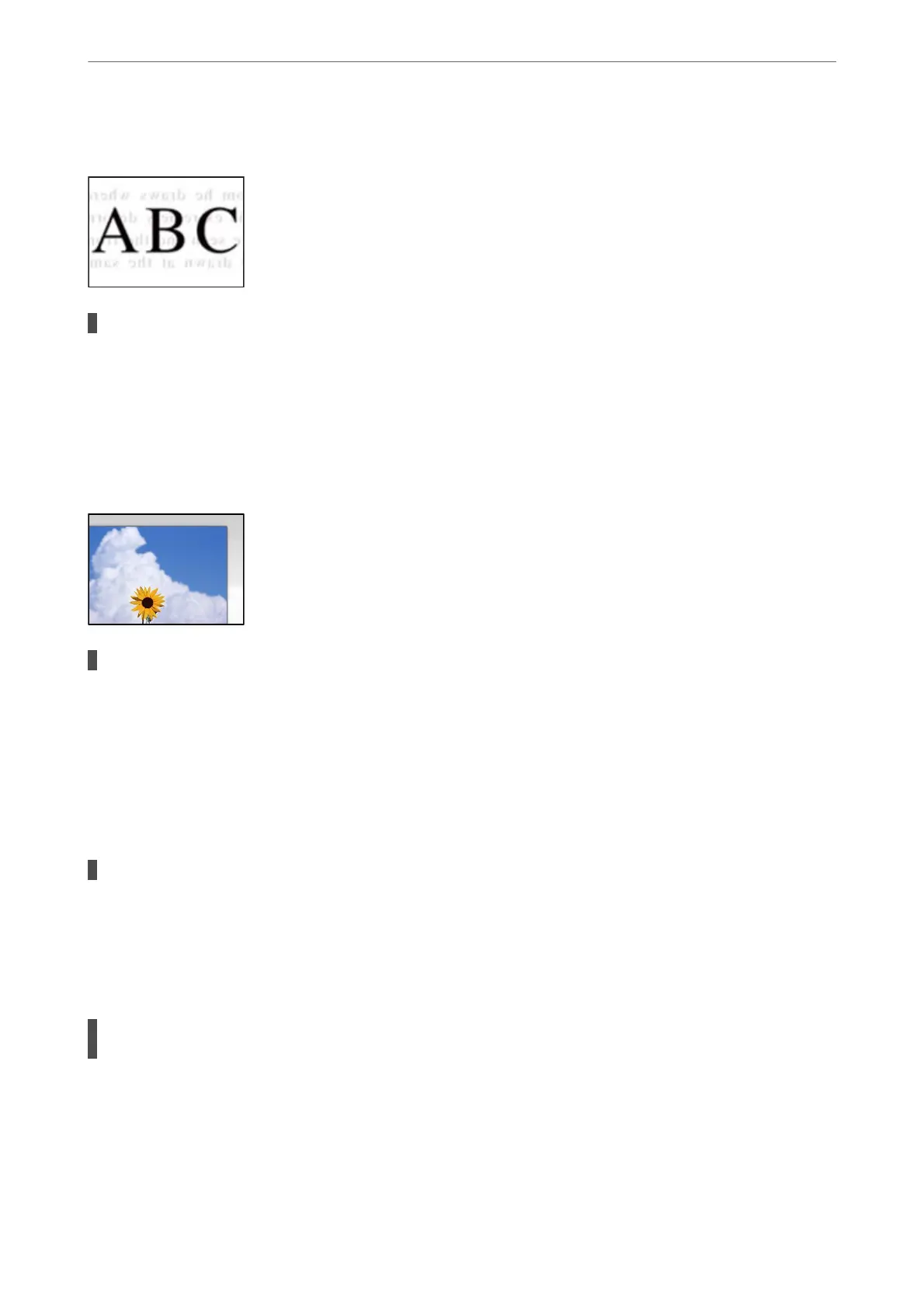Oset Appears in the Background of Scanned Images
When scanning thin originals, images on the back may be scanned at the same time.
Solutions
When scanning from the scanner glass, place black paper or a desk pad over the original.
& “Placing Originals on the Scanner Glass” on page 36
Cannot Scan the Correct Area on the Scanner Glass
The originals are not placed correctly.
Solutions
❏ Make sure the original is placed correctly against the alignment marks.
❏ If the edge of the scanned image is missing, move the original slightly away from the edge of the
scanner glass. You cannot scan the area within approximately 1.5 mm (0.06 in.) from the edge of the
scanner glass.
& “Placing Originals on the Scanner Glass” on page 36
There is dust or dirt on the scanner glass.
Solutions
Remove any trash or dirt from the scanner glass and document cover. If there is any trash or dirt around
the original, the scanning range expands to include it.
& “Cleaning the Scanner Glass” on page 124
When scanning multiple originals using Epson ScanSmart, there is not enough of a gap
between the originals.
Solutions
When placing multiple originals on the scanner glass, make sure there is a gap of at least 20 mm (0.8 in.)
between the originals.
Solving Problems
>
Printing, Copying, Scanning, and Faxing Quality is Poor
>
Scanned Image Problems
217
