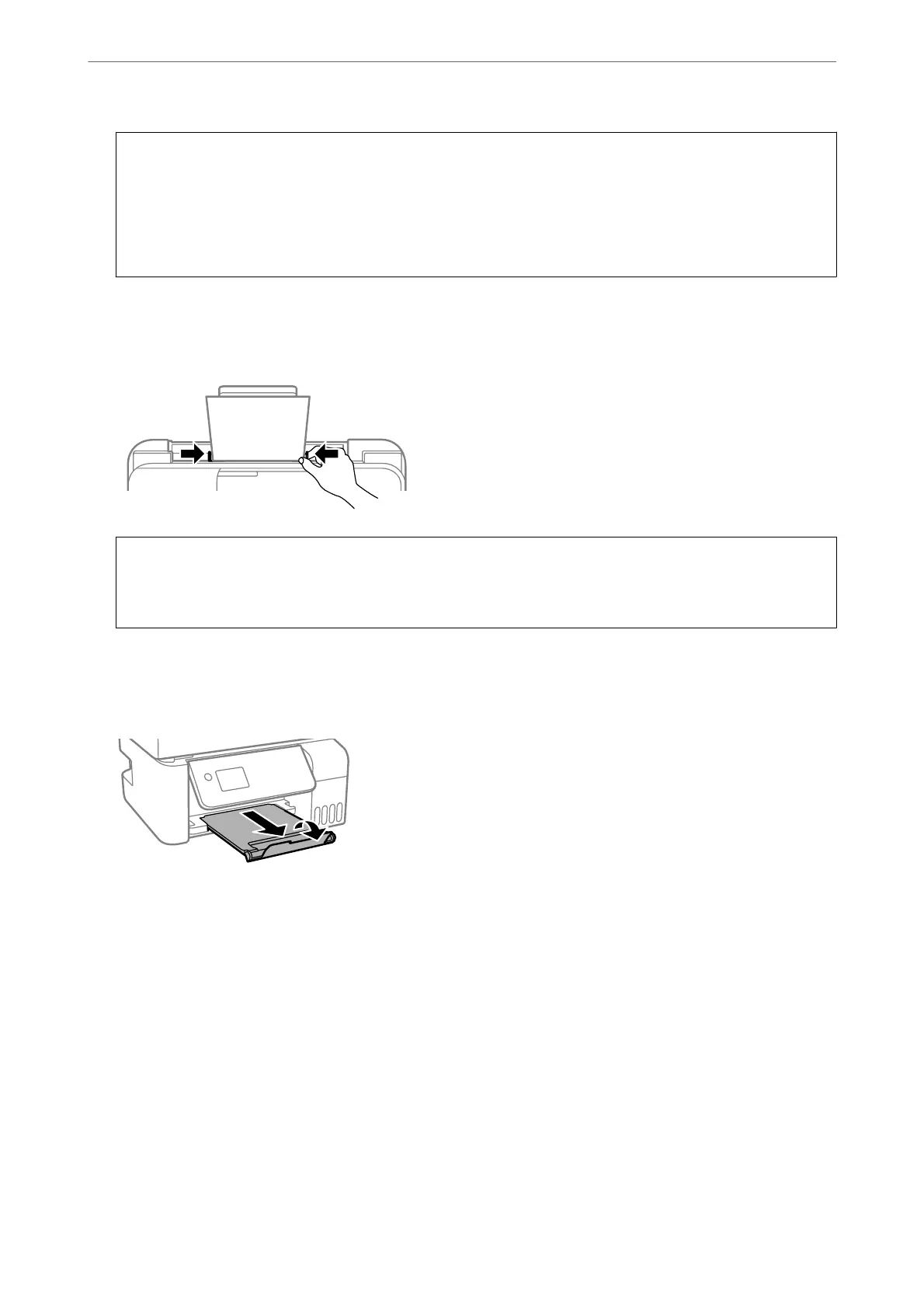c
Important:
❏ Do not load more than the maximum number of sheets
specied
for the paper. For plain paper, do not load
above the line just under the
d
symbol inside the edge guide.
❏ Load paper short edge rst. However, when you have set the long edge as the width of the user dened size,
load paper long edge
rst.
4.
Slide the edge guides to the edges of the paper.
ET-2820 Series/L3260 Series: Close the feeder guard aer sliding the edge guides.
c
Important:
ET-2820 Series/L3260 Series: Do not place objects on the feeder guard. Doing so may prevent paper from
feeding.
5.
Select the paper size and paper type.
6.
Slide out the output tray.
Note:
Return the remaining paper to its package. If you leave it in the printer, the paper may curl or the print quality may
decline.
Related Information
& “Paper Size and Type Settings” on page 27
Loading Paper
>
Loading Paper in the Rear Paper Feeder
30
