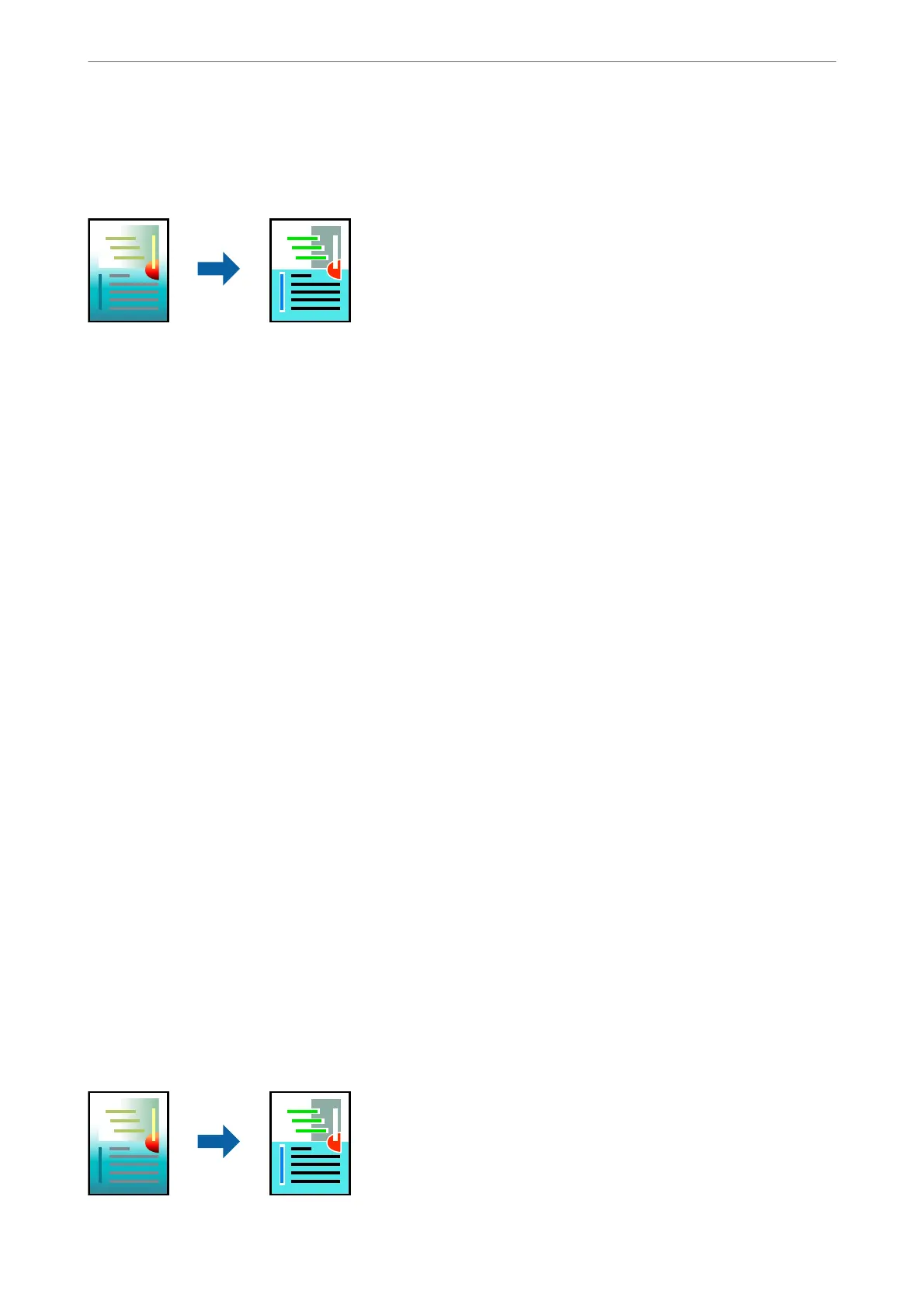Printing Using the Color Universal Print Feature
You can enhance the visibility of texts and images in printouts.
Color Universal Print is only available when the following settings are selected.
❏ Paper Type: Plain paper
❏ Quality: Standard or a higher quality
❏ Color: Color
❏ Applications:
Microso®
Oce
2007 or later
❏ Text Size: 96 pts or smaller
1.
On the printer driver's More Options tab, click Image Options in the Color Correction setting.
2.
Select an option from the Color Universal Print setting.
3.
Enhancement Options to make further settings.
4.
Set the other items on the Main and More Options tabs as necessary, and then click OK.
5.
Click Print.
Note:
❏ Certain characters may be altered by patterns, such as "+" appearing as "±".
❏ Application-specic patterns and underlines may alter content printed using these settings.
❏ Print quality may decrease in photos and other images when using Color Universal Print settings.
❏ Printing is slower when using Color Universal Print settings.
Related Information
& “Loading Paper in the Rear Paper Feeder” on page 29
& “Printing Using Easy Settings” on page 39
Adjusting the Print Color
You can adjust the colors used in the print job.
ese
adjustments are not applied to the original data.
Printing
>
Printing Documents
>
Printing from a Computer - Windows
55
