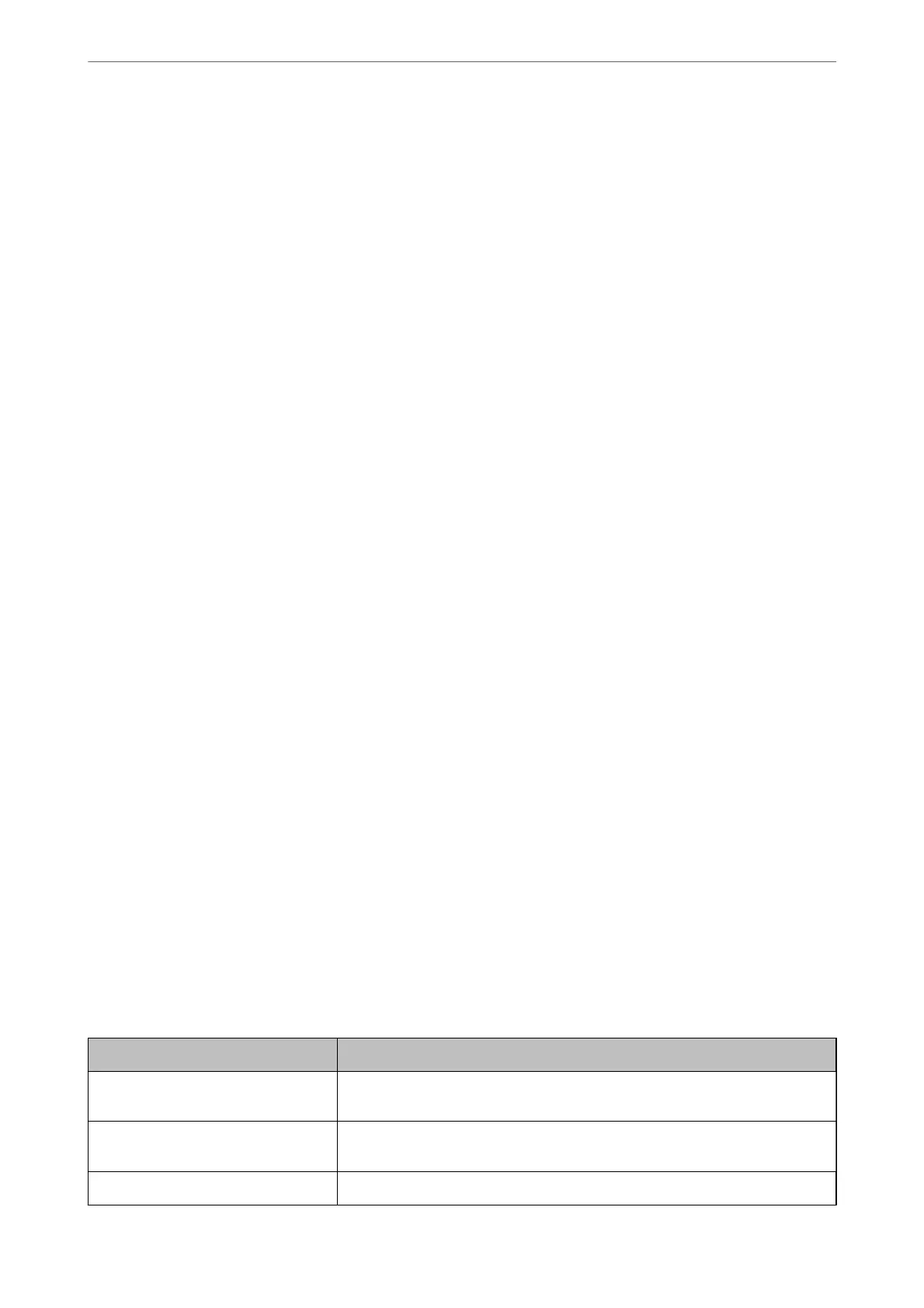3.
Do one of the following.
❏ To register a new group of contacts, select Add Group, and then select the registry number.
❏ To edit a group of contacts, select Edit, and then select the target group.
❏ To delete a group ofcontacts, select Delete, select the target group, and then select Ye s . No further steps are
necessary.
4.
Enter or edit the Group Name, and then press the OK.
5.
Enter or edit the Index Word, and then press the OK.
6.
Select the contacts that you want to register in the group.
Each time you press the
r
button, the contact is selected and deselected alternatively.
Note:
You can register up to 99 contacts.
7.
Press the OK button to proceed, and then select Add Entry to complete registering or editing.
Register Contacts on a Computer
Using Web Cong, you can create a contact list on your computer and import it to the printer.
1.
Access Web Cong.
2.
Select Advanced Settings from the list at the top right of the window.
3.
Select Contacts.
4.
Select the number that you want to register, and then click Edit.
5.
Enter Name, Index Word, Fax Number, and Fax Speed.
6.
Click Apply.
Related Information
& “Running Web Cong on a Web Browser” on page 255
Destination Setting Items
Items Settings and Explanation
Name Enter a name displayed in the contacts in 30 characters or less in Unicode (UTF-8).
If you do not specify this, leave it blank.
Index Word Enter words to search in 30 characters or less in Unicode (UTF-8). If you do not
specify this, leave it blank.
Type This item is xed as Fax. You cannot change this setting.
Faxing
>
Before Using Fax Features
>
Making Contacts Available
98
