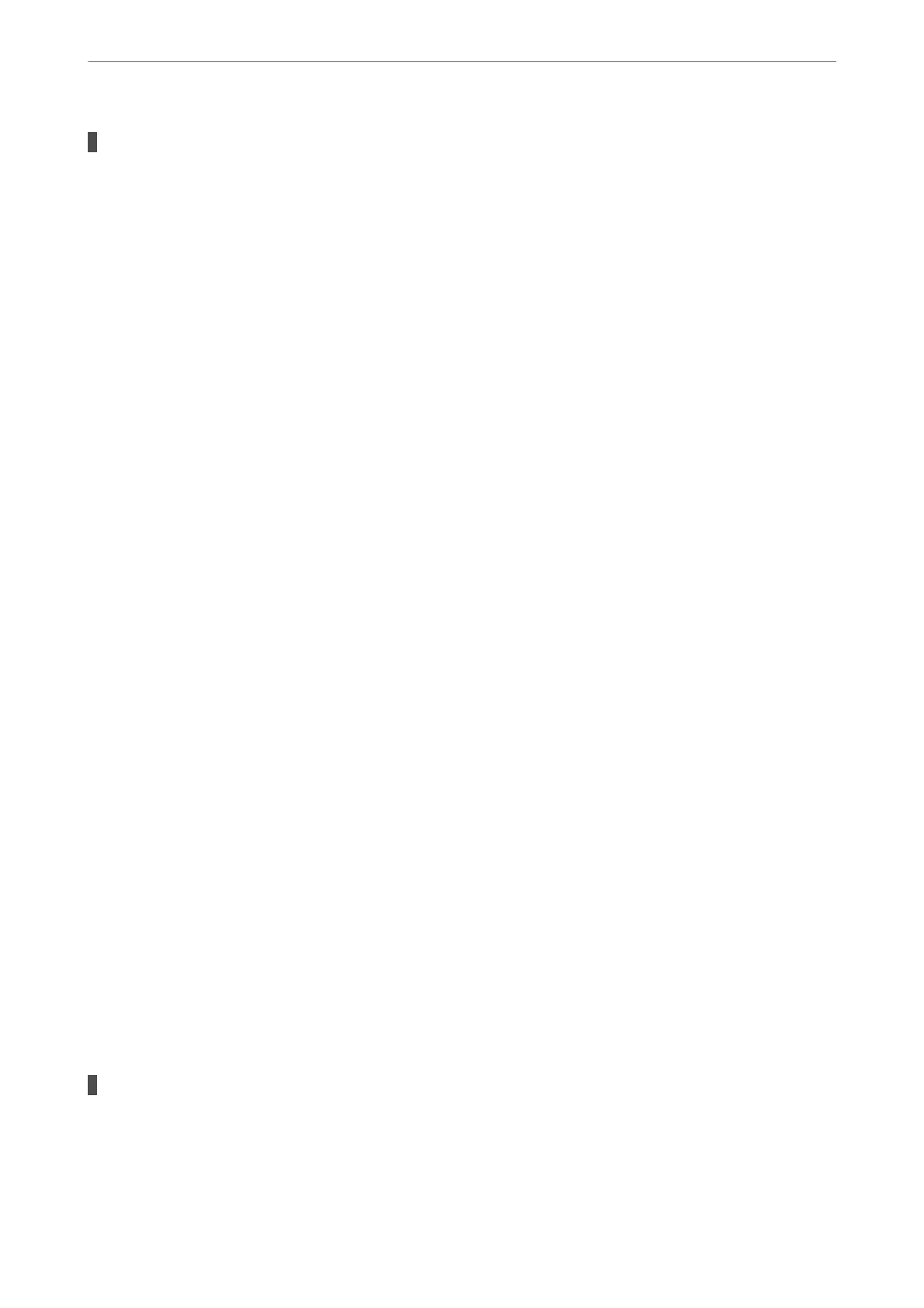There is a problem with the network settings on the computer.
Solutions
Try accessing any website from your computer to make sure that your computer's network settings are
correct. If you cannot access any website, there is a problem on the computer.
Check the network connection of the computer. See the documentation provided with the computer for
details.
Cannot Print from Smart Device
Make sure the smart device and the printer are connected correctly.
e cause and solution to the problem dier depending on whether or not they are connected.
Checking the Connection Status
Use Epson iPrint to check the connection status for the smart device and the printer.
See the following to install Epson iPrint if it is not already installed.
“Application for Printing Easily from a Smart Device (Epson iPrint)” on page 298
1.
On the smart device, start Epson iPrint.
2.
Check that the printer name is displayed on the home screen.
When the printer name is displayed, a connection has been successfully established between the smart device
and the printer.
If the following are displayed, a connection has not been established between the smart device and the printer.
❏ Printer is not selected.
❏ Communication error.
Check the following if a connection has not been established.
❏ e printer is not recognized over a network connection
“Cannot connect to a Network” on page 188
Check the following if a connection has been established.
❏ e printer is recognized, but printing cannot be performed.
“Cannot Print Even ough a Connection has been Established (iOS)” on page 190
Cannot connect to a Network
e problem could be one of the following issues.
Something is wrong with the network devices for Wi-Fi connection.
Solutions
Turn o the devices you want to connect to the network. Wait for about 10 seconds, and then turn on the
devices in the following order; wireless router, computer or smart device, and then printer. Move the
Solving Problems
>
The Printer Does Not Work as Expected
>
Cannot Print
188