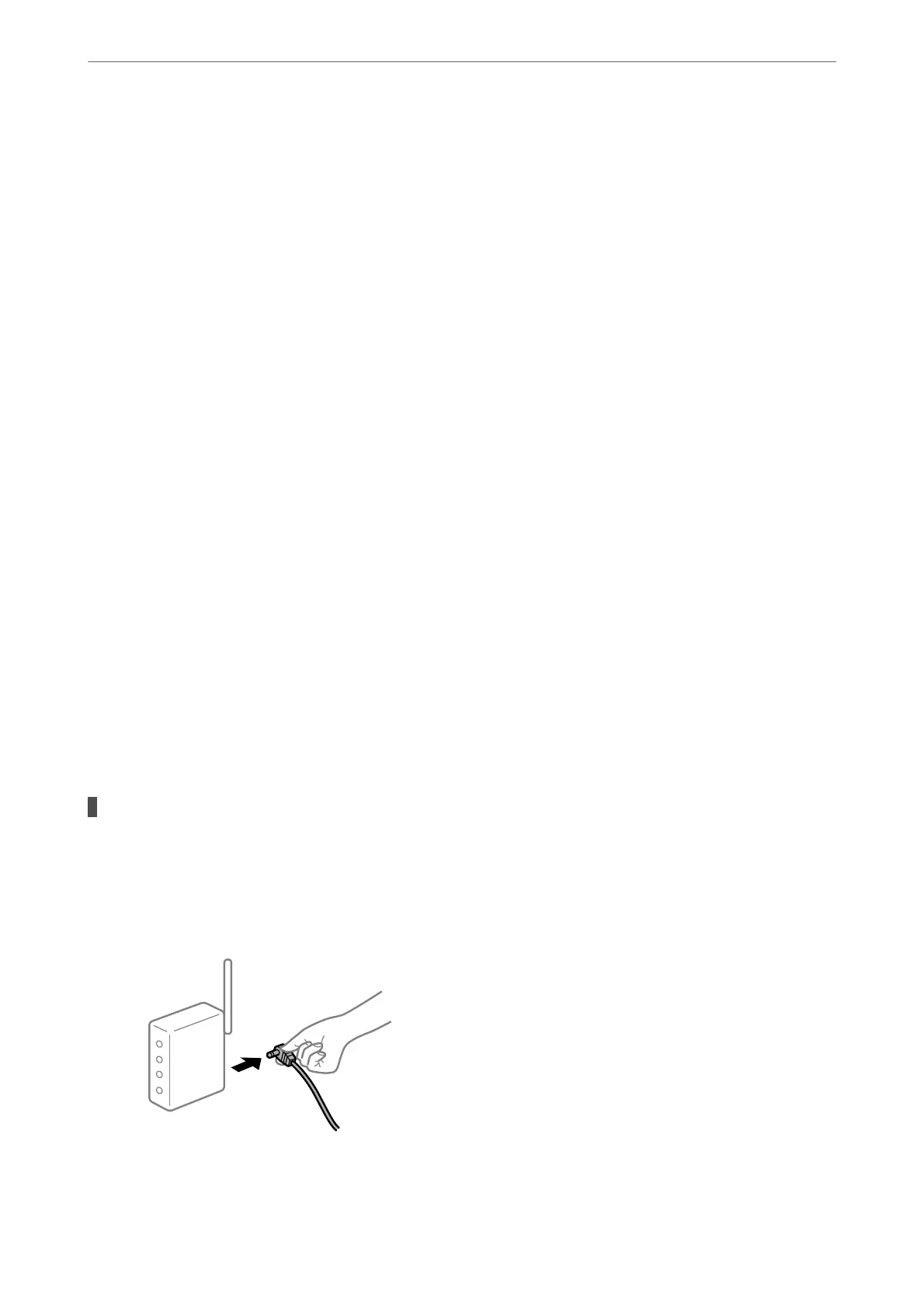If there is no icon on the desktop, follow the methods below to start Epson Printer Connection Checker.
❏ Windows 10
Click the start button, and then select Epson Soware > Epson Printer Connection Checker.
❏ Windows 8.1/Windows 8
Enter the application name in the search charm, and then select the displayed icon.
❏ Windows 7
Click the start button, and then select All Programs > Epson Soware > Epson Printer Connection
Checker.
2.
Follow the on-screen instructions to check.
Note:
If the printer name is not displayed, install a genuine Epson printer driver.
“Checking if a genuine Epson printer driver is installed - Windows” on page 158
When you have
identied
the problem, follow the solution displayed on the screen.
When you cannot solve the problem, check the following according to your situation.
❏ e printer is not recognized over a network connection
“Cannot connect to a Network” on page 192
❏
e
printer is not recognized using a USB connection
“
e
Printer Cannot Connect by USB (Windows)” on page 178
❏ e printer is recognized, but scanning cannot be performed.
“Cannot Scan Even ough a Connection has been Correctly Established (Windows)” on page 195
Cannot connect to a Network
e problem could be one of the following issues.
Something is wrong with the network devices for Wi-Fi connection.
Solutions
Turn o the devices you want to connect to the network. Wait for about 10 seconds, and then turn on the
devices in the following order; wireless router, computer or smart device, and then printer. Move the
printer and computer or smart device closer to the wireless router to help with radio wave
communication, and then try to make network settings again.
Solving Problems
>
The Printer Does Not Work as Expected
>
Cannot Start Scanning
192