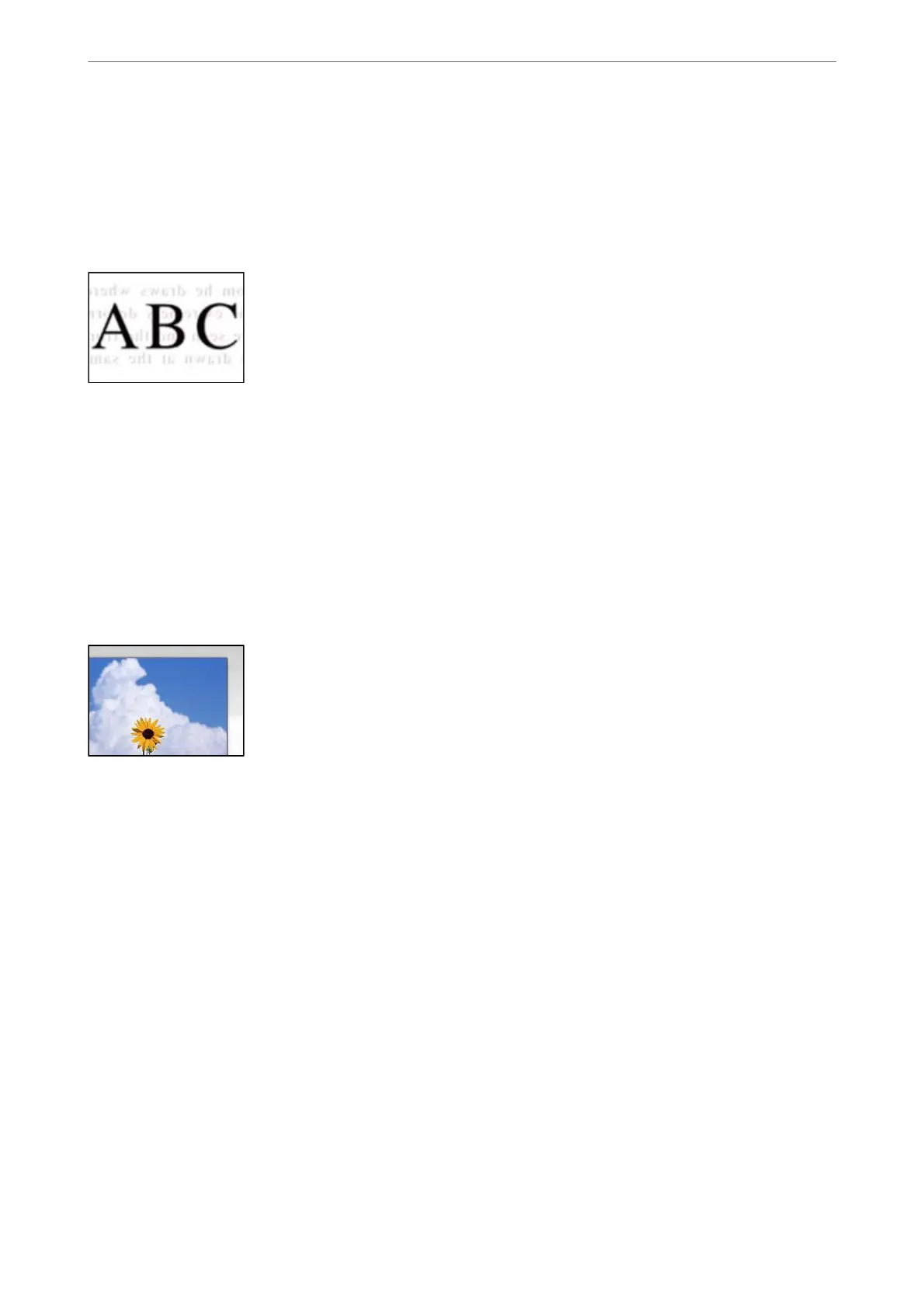Related Information
& “Cleaning the ADF” on page 152
Oset
Appears in the Background of Scanned Images
When scanning thin originals, images on the back may be scanned at the same time.
When scanning from the scanner glass, place black paper or a desk pad over the original.
Related Information
& “Placing Originals” on page 35
Cannot Scan the Correct Area on the Scanner Glass
The originals are not placed correctly.
❏ Make sure the original is placed correctly against the alignment marks.
❏ If the edge of the scanned image is missing, move the original slightly away from the edge of the scanner glass.
You cannot scan the area within approximately 1.5 mm (0.06 in.) from the edge of the scanner glass.
Related Information
& “Placing Originals” on page 35
If the printer is placed in a location near a light source or subjected to direct sunlight, the original
size may not be detected correctly.
Select the original size manually, and then try again.
There is dust or dirt on the scanner glass or document mat.
When scanning from the control panel and selecting the auto scan area cropping function, remove any trash or
dirt from the scanner glass and document mat. If there is any trash or dirt around the original, the scanning range
expands to include it.
Solving Problems
>
Printing, Copying, Scanning, and Faxing Quality is Poor
>
Scanned Image Problems
254