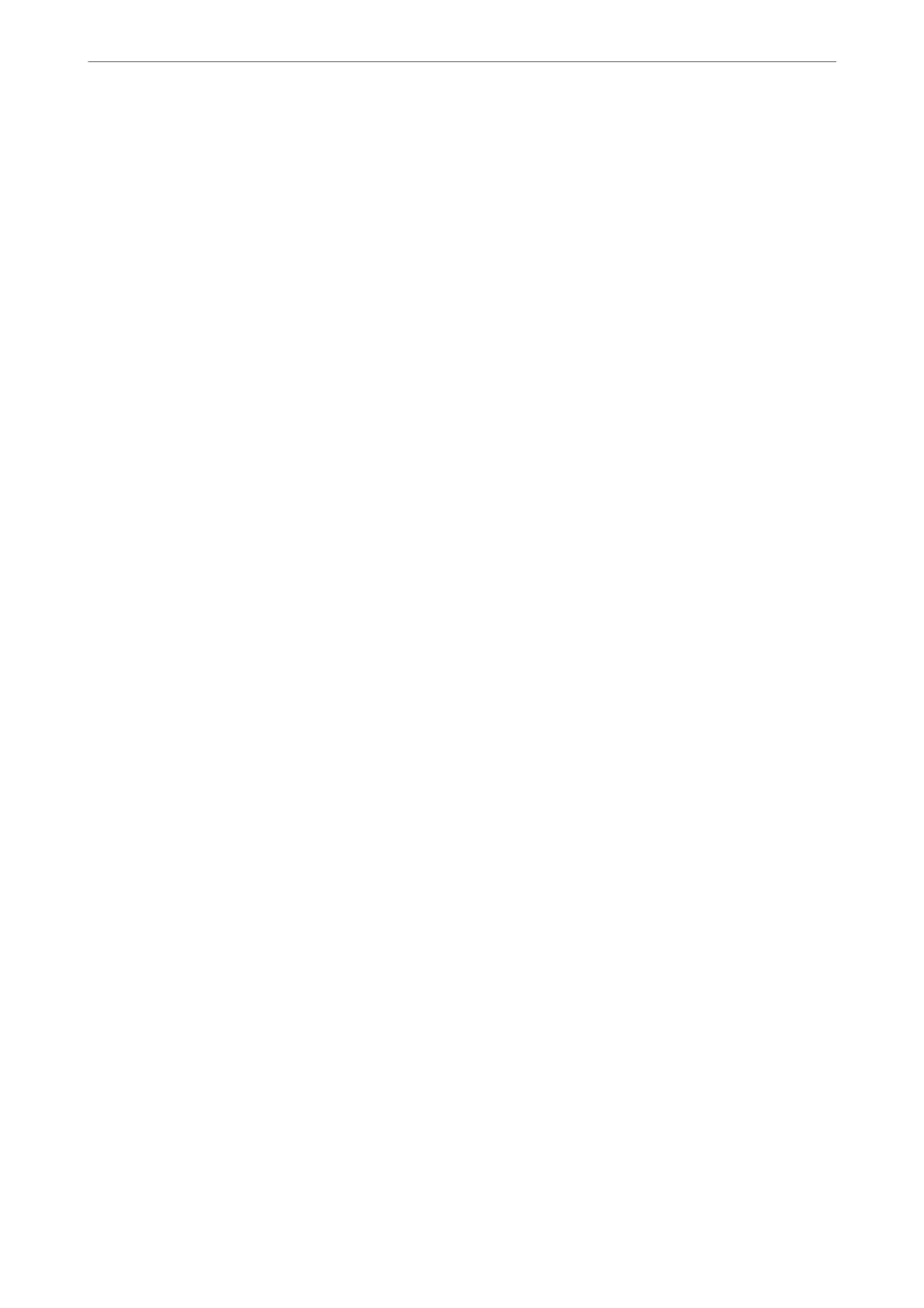Related Information
& “Cleaning the Scanner Glass” on page 151
& “Cleaning the Scanner Glass” on page 151
Original is too thin to detect the size automatically.
Select the original size manually, and then try again.
Cannot Solve Problems in the Scanned Image
Check the following if you have tried all of the solutions and have not solved the problem.
There are problems with the scanning software settings.
Use Epson Scan 2 Utility to initialize the settings for the scanner
soware.
Note:
Epson Scan 2 Utility is an application supplied with the scanner soware.
1.
Start the Epson Scan 2 Utility.
❏ Windows 10
Click the start button, and then select EPSON > Epson Scan 2 Utility.
❏ Windows 8.1/Windows 8
Enter the application name in the search charm, and then select the displayed icon.
❏ Windows 7/Windows Vista/Windows XP
Click the start button, and then select All Programs or Programs > EPSON > Epson Scan 2 > Epson Scan
2 Utility.
❏ Mac OS
Select Go > Applications > Epson Soware > Epson Scan 2 Utility.
2.
Select the Other tab.
3.
Click Reset.
If initialization does not solve the problem, uninstall and re-install the scanner
soware.
Related Information
& “Installing the Applications Separately” on page 157
Solving Problems
>
Printing, Copying, Scanning, and Faxing Quality is Poor
>
Scanned Image Problems
255