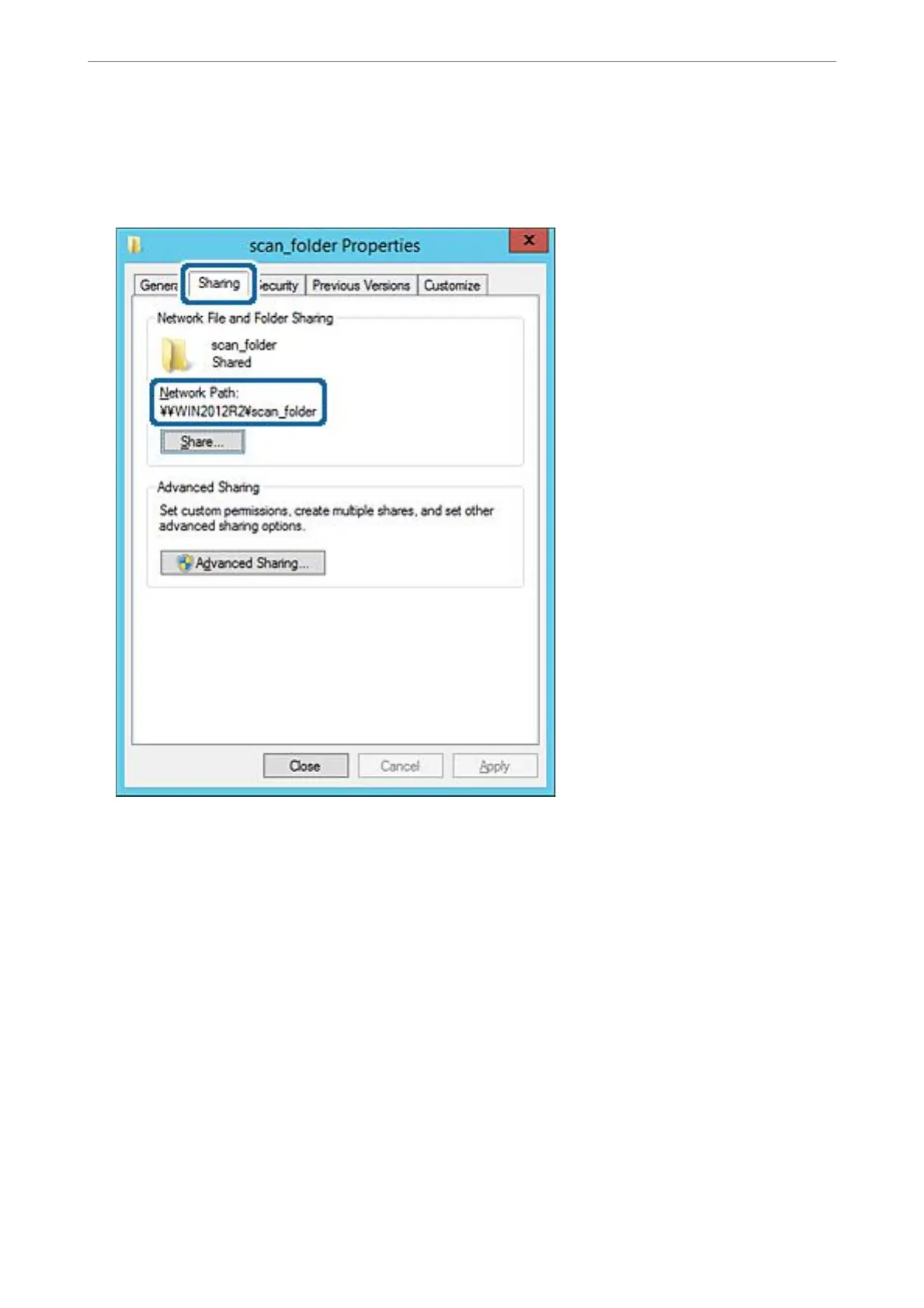11.
Select Sharing tab.
e network path of the shared folder is displayed. is is used when registering to the contacts of the printer.
Please write it down.
12.
Click OK or Close to close the screen.
Check whether the le can be written or read on the shared folder from the computers of the same domain.
Related Information
& “Adding Group or User Which Permits Access” on page 369
Example of Conguration for a Personal Computer
is
explanation is an example for creating the shared folder on the desktop of the user currently logging in to the
computer.
e user who logs in to the computer and who has administrator authority can access the desktop folder and the
document folder that are under the User folder.
Set this conguration when you DO NOT permit reading and writing to another user to the shared folder on a
personal computer.
❏ Place for creating shared folder: Desktop
❏ Folder path: C:\Users\xxxx\Desktop\scan_folder
Administrator Information
>
Settings to Use the Printer
>
Setting a Shared Network Folder
364