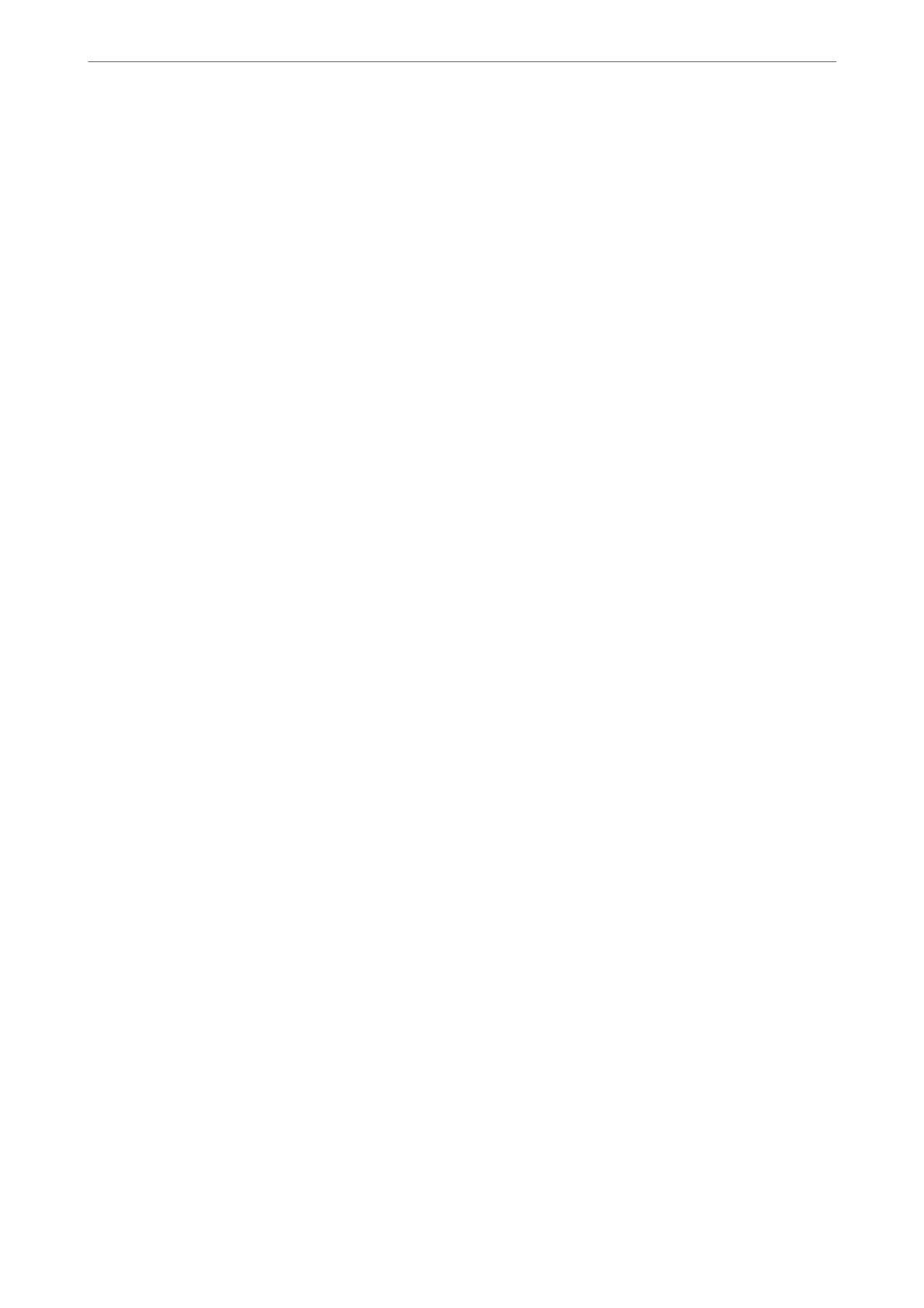❏ Presets
❏ Add New
❏ Delete
❏ Rename
❏ Add or remove to Home screen
❏ Changing user settings
❏ Settings > User Settings.
Related Information
& “Lock Setting Items for General Settings Menu” on page 408
& “Items
at
Can Be Set Individually” on page 413
Operating Display and Function Setting Individually
For the some target items of the Lock Setting, you can individually set whether they are enabled or disabled.
You can set each user’s availability as necessary, such as registering or changing the contacts, displaying job history,
etc.
1.
Select Settings on the printer's control panel.
2.
Select General Settings > System Administration > Security Settings > Restrictions.
3.
Select the item for the function that you want to change the setting of, and then set to On or
O
.
Items That Can Be Set Individually
e administrator can permit the items below to display and change settings individually.
❏ Job Log Access : Job/Status > Log
Control the display of the status monitor's job history. Select On to permit the job history to display.
❏ Access to Register/Delete Contacts : Settings > Contacts Manager > Register/Delete
Control the registering and changing of contacts. Select On to register or change the contacts.
❏ Fax Recent Access : Fax > Recipient > Recent
Control the display of destination when sending and receiving a fax. Select On to display the destination.
❏ Fax Transmission Log Access : Fax > Menu > Transmission Log
Control the display of the communication history of a fax. Select On to display the communication history.
❏ Access to Fax Report : Fax > Menu > Fax Report
Control the printing of the fax report. Select On to permit printing.
❏ Access to Print Save History of Scan to Network Folder/FTP : Scan > Network Folder/FTP > Menu > Print
Save History
Control the printing of save history for scan to network folder function. Select On to permit the printing.
❏ Access to Recent of Scan to Email : Scan > Email > Recipient > History
Control the display of the history for the scan to mail function. Select On to display the history.
Administrator Information
>
Managing the Printer
>
Administrator Settings
413
