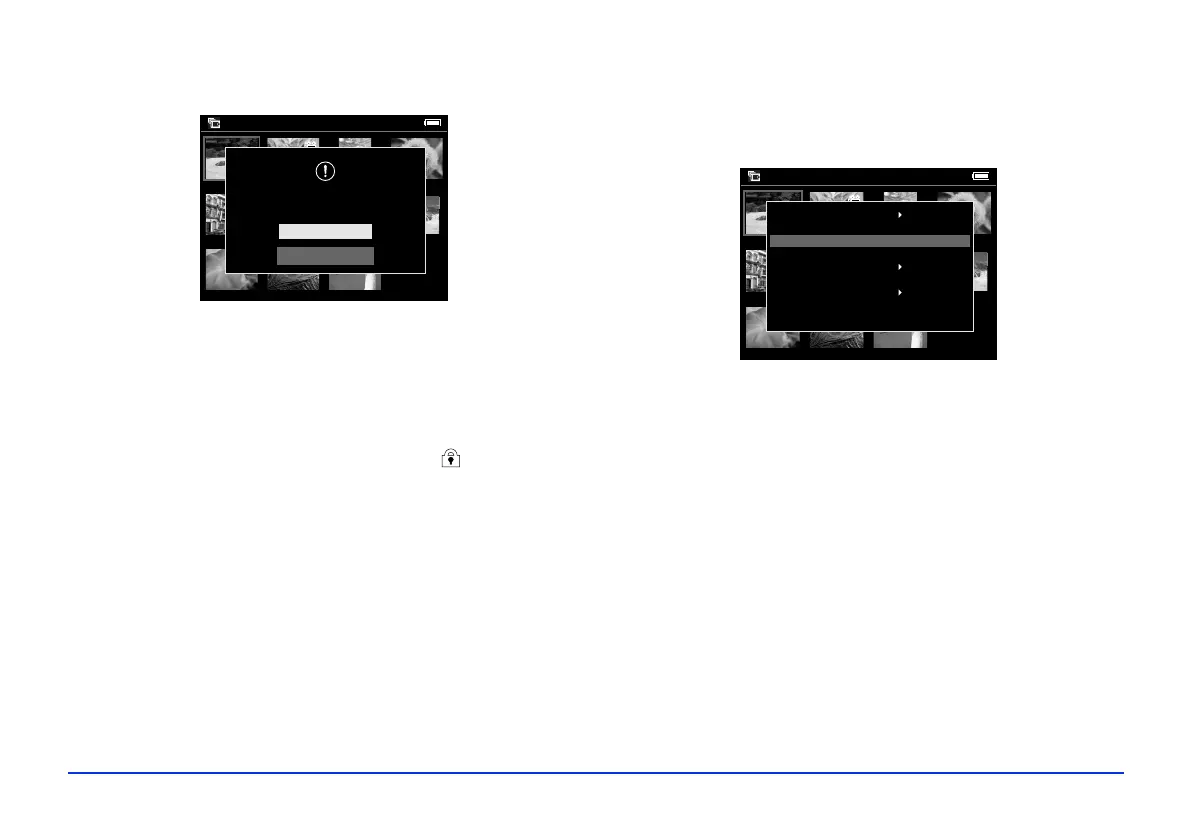Managing Files 37
The confirmation screen appears:
5 Select
Yes and press the OK button.
Protecting Files
You can lock selected files or folders to protect them from
being deleted. When an item is locked, the icon is
displayed. Locked image files cannot be rotated.
1 Select the file or folder that you want to lock.
2 Press the
Menu button to display the pop-up menu,
and select
Lock by using the 4-way ring. Then press the
OK button.
Files remain locked until you unlock them, even when you
turn off the P-2000.
Saved Data / 2004.08.26
DSC00331.JPG DSC00330.mpg DSC00329.JPG DSC00328.JPG
DSC00327.JPG DSC00326.JPG DSC00325.JPG DSC00324.JPG
DSC00323.JPG DSC00322.JPG DSC00321.JPG
Yes
No
Are you sure you want to delete the data?
Saved Data / 2004.08.26
DSC00331.JPG DSC00330.mpg DSC00329.JPG DSC00328.JPG
DSC00327.JPG DSC00326.JPG DSC00325.JPG DSC00324.JPG
DSC00323.JPG DSC00322.JPG DSC00321.JPG
Delete
Copy to Album
Set as Folder Thumbnail
Lock
Copy to Memory Card
Start Slide Show
Print Order
