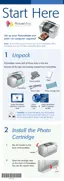15
You see your photo in the frame you selected.
● If you want to select a different frame, press
Back and repeat step 3.
● If your photo doesn’t quite fit in the frame,
you can crop it and adjust the picture area.
Press Back twice, then press the button
and follow the instructions on page 18.
6 Press or to select the number of copies.
If you want to fix your photo or change it to black
and white or sepia, press the Menu button. See
page 20 or 23 for more information.
7 Press the Print button. You see the Print
Confirmation.
8 Make sure you have enough paper loaded, then
press Print again to start printing.
Viewing a Slideshow of Your Photos
You can have PictureMate display all the photos on
your card one by one.
1 At the photo selection menu, press the or
button to highlight Play Slideshow.
2 Press the OK button. After a few moments, the
slideshow begins.
PictureMate displays all the photos on your memory
card, then returns to the photo selection menu.
● If you want to pause the slideshow at any time,
press OK. Press OK again to continue.
● If you want to stop the slideshow, press Back or
Cancel.

