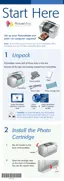8
PictureMate’s photo viewer screen makes it easy to
select the photos you want to print.
You can choose from the following options for
selecting photos:
● Print all the photos on your card (see page 9)
● Select individual photos to print (see page 10)
● Select a range of photos to print (see page 11)
● Print photos taken on specific dates (see page 13)
● Print photos with fun Disney character frames (see
page 14)
● View a slideshow of all your photos (see page 15)
If your camera supports DPOF (Digital Print Order
Format), you can use it to pre-select which photos and
how many copies you want to print. PictureMate will
read the information on the card and automatically
print the selected photos. See page 16 for more
information.
By pressing the Menu button, you can choose from a
variety of layouts, add the time or date, fix photos that
are too light or dark, and control many other aspects of
printing. You can also use the and buttons to
crop your photos. See the section beginning on
page 17 for more information about these features.
Note: When you press the Print button, PictureMate shows you
a screen confirming the number of copies and layout. If you
don’t want to see the print confirmation each time you print,
you can turn it off. See page 45 for instructions.
Choose Photos to Print

