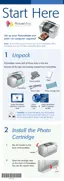19
8 Make sure you have enough paper loaded, then
press Print again to start printing.
Choosing a Layout
By default, your photos are printed at the full 4 x 6
size, without borders. If you want to print pictures with
white borders or place several small photos on one
sheet of paper, you can use the Layout menu.
Note: When you print without borders, your images are
automatically expanded and cropped around the edges. This
may cause part of your image to be cut off. You can control the
amount of expansion and cropping; see page 44 for
instructions.
1 After selecting the photo(s) and number of copies
you want, press the Menu button.
2 Press the or button to highlight Layout, then
press the button to open the menu.
3 Press or to highlight the layout setting you
want for your photo(s), then press OK.
You have six choices:
Note: For the fastest printing, select Border.
To print two or more photos on one sheet, select
multiple copies or multiple photos.
Borderless Proofsheet
Border Half Page
Wallets
(2 per sheet)
Mini Wallets
(4 per sheet)

