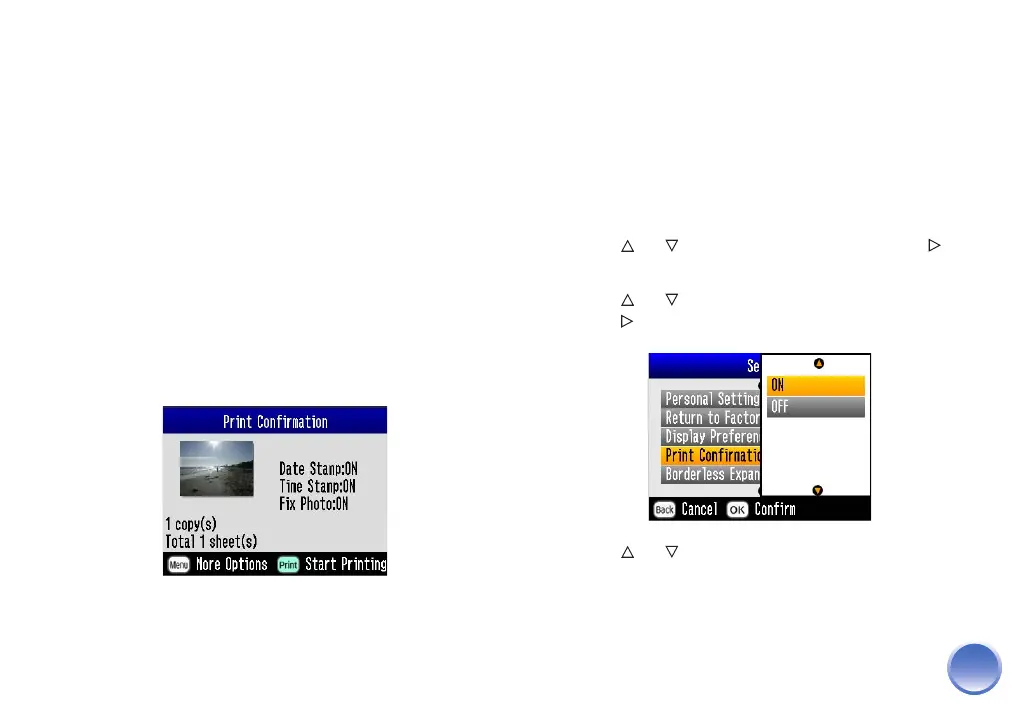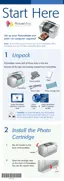45
5 Continue pressing OK to exit the menu.
If you see white lines on the edges of your photos after
printing with the MIN setting, repeat steps 1 to 3 and
select MID or MAX.
Turning Print Confirmation Off or On
When Print Confirmation is On and you press the Print
button, you see a screen that lets you confirm your
selected photos, the number of copies, layout, and
other settings. Then you press Print again to start
printing.
For example, you might see a Print Confirmation like
this:
When Print Confirmation is Off, PictureMate does not
display this screen before printing. You need to press
Print just once to start printing.
Follow these steps to change the Print Confirmation
setting:
1 At the photo selection screen, press the Menu
button.
2 Press or to highlight Setup, then press to
open the menu.
3 Press or to select Print Confirmation, then
press .
4 Press or to choose On or Off, then press OK.
5 Continue pressing OK to exit the menu.
