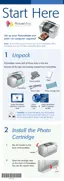21
3 Press or to select Black & White or Sepia,
then press OK.
The color effect you select will be applied to all
photos in the current print job. When you no
longer want to use it, you need to go back to the
Color Effects menu and select a different setting.
4 Press OK again to close the menu.
You see your photo with the color effect you
selected:
You can change the number of copies or press the
Menu button to change additional settings.
5 Press the Print button. You see the Print
Confirmation.
6 Make sure you have enough paper loaded, then
press Print again to start printing.
Adding the Date and/or Time
You can add the date and/or time your photo was
originally taken to the bottom right corner of your
print.
Note: The date and time come from your camera, not from the
printer. If this information is incorrect, adjust the time and/or
date setting on your camera.
1 After selecting the photo(s) and number of copies
you want, press the Menu button.
2 To print the date, press or to highlight Date
Stamp, then press to open the menu.

