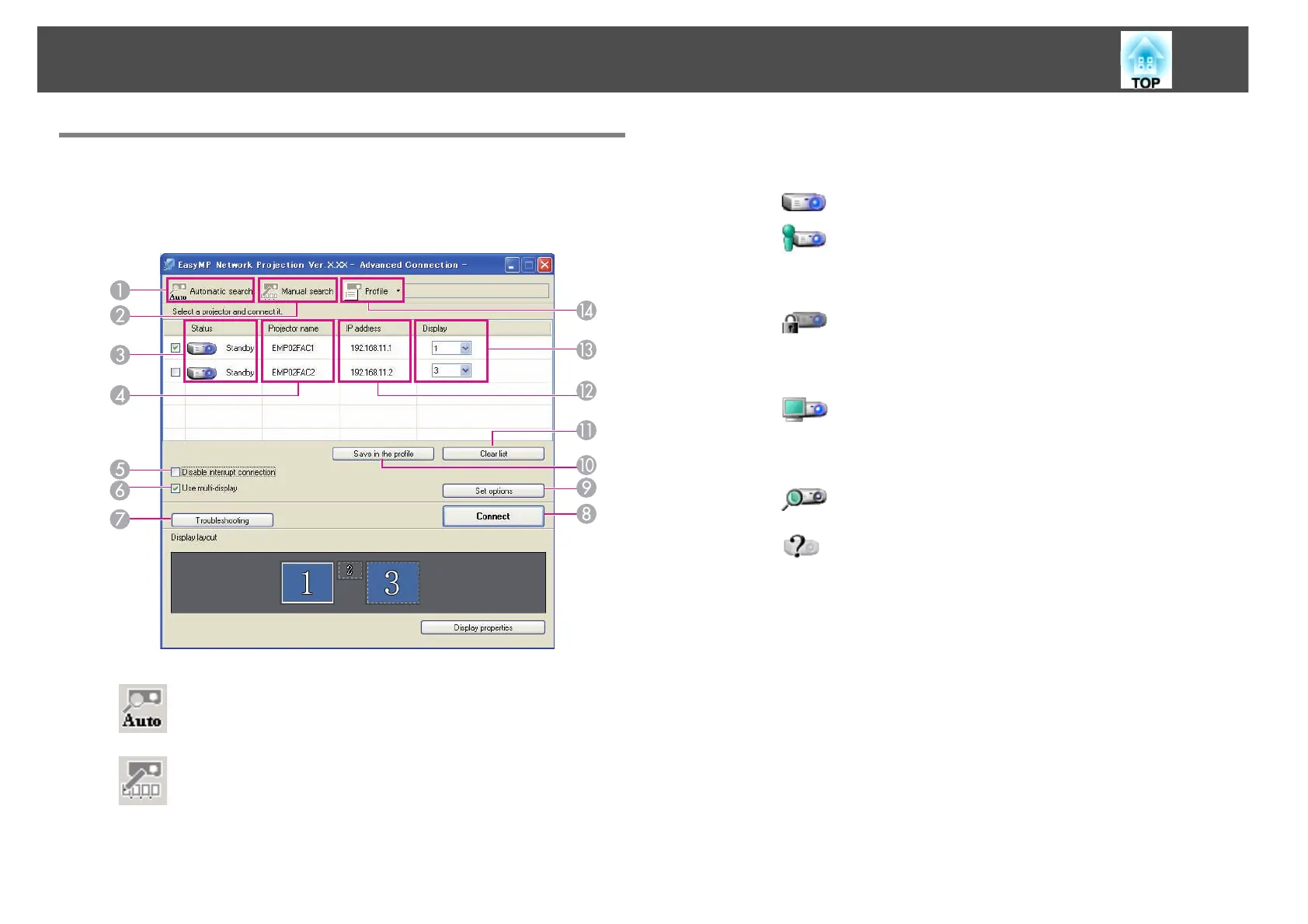Connecting to a Projector on a Network and Projecting
12
Using the Connection Screen
Start EasyMP Network Projection to display the following screen. The
operation of each button or item is described in the following table.
A
Automatic search
You can search for available projectors on the network system
to which the computer is connected.
B
Manual search
You can search for a projector based on a specified IP address
or projector name.
C
Status
The following six icons indicate the status of the detected projectors.
Standby Available.
Busy Available. When you click Connect,
the computer currently connected is
disconnected and your computer is
connected.
Busy (Disable
interrupt
connection)
Cannot be selected. Disable
interrupt connection is set on
another computer which is already
connected.
Currently in
use by
another
application
The projector's Configuration menu is
open. You can select it after closing
the Configuration menu and running
the search again.
Searching Displayed while running Manual
search or Profile.
Not found. Displayed when a projector cannot be
found as a result of Manual search or
Profile.
D
Projector name
The projector's name is displayed.
E
Disable interrupt connection
Select this to prevent an interrupt connection by other computers
while connected to the selected projector.
F
Use multi-display
Select this when using the Multi-screen display function. When this is
selected, Display layout and Display properties are displayed at the
bottom of the screen.
s "Using Multi-Screen Display" p.23
