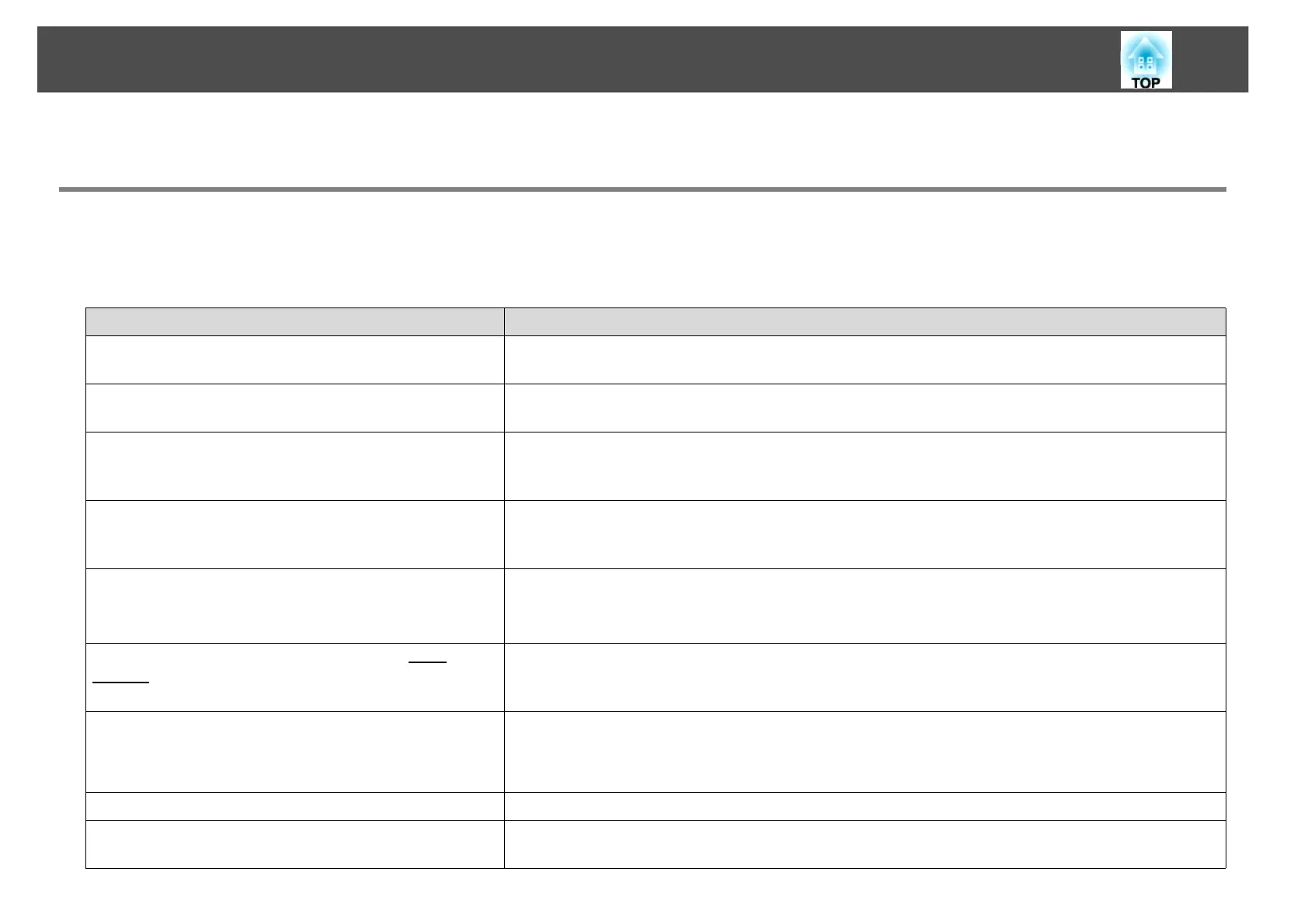Troubleshooting
39
Troubleshooting
Cannot connect to the projector you want to use.
Cannot connect the projector and the computer via the network.
Check Remedy
Are the computer's LAN card and the built-in LAN function
available?
Check that LAN is available from the device manager under Control Panel - System - Hardware.
Is the network cable connected correctly? Check that the network cable is connected correctly. Reconnect it if it is not connected or not
connected properly.
Is the network configuration screen displayed on the
projector?
Close network settings on the projector, and return to the LAN standby screen. If the network
configuration screen is displayed on the projector, you cannot connect using EasyMP Network
Projection.
Was the network adapter used selected correctly with
EasyMP Network Projection?
If the computer has multiple LAN environments, it cannot connect unless the network adapter is
selected correctly. When using a computer running Windows, start EasyMP Network Projection and
select the network adapter you are using from Set options - Switch LAN.
Is the firewall turned off, or has the firewall been
registered as an exception?
When you do not wish to turn off the firewall or register the firewall as an exception, make the
necessary settings to open the ports.
The ports used by EasyMP Network Projection are "3620", "3621", and "3629".
Are the connection denial functions, such as MAC
Addressg restrictions and port restrictions, set correctly at
the access point?
Set connection permission at the access point to allow projectors to connect.
Are the IP address, the subnet mask, and the gateway
address for the access point and the projector set
correctly?
When not using a DHCP, adjust each setting.
You can make the DHCP setting from the projector's Network menu.
See your projector User’s Guide for details.
Are the access point and the projector's subnet different? Select Manual search from EasyMP Network Projection, specify the IP address, and connect.
Have you enabled DHCP? When DHCP is set to On, it may take some time to enter LAN standby status if an available DHCP
server is not found.
