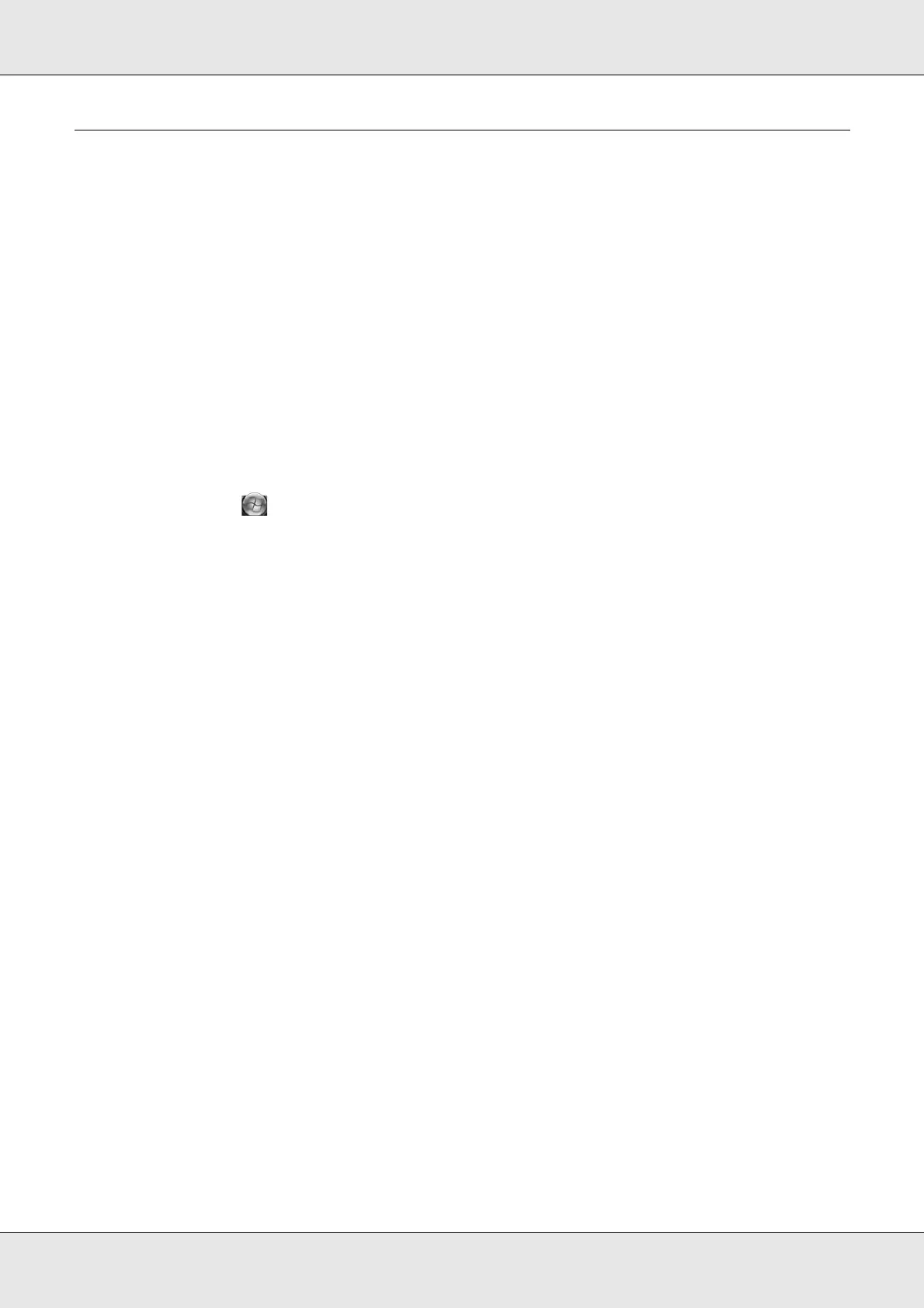Using Your Software 22
Uninstalling Software
You can uninstall the software by following the steps below.
Note:
❏ In Windows 7, Windows Vista, or Windows Server 2008, you may be asked for an administrator
password or confirmation when uninstalling the software. When asked for a password, enter the
password to proceed with the operation.
❏ In Windows XP or Windows Server 2003, log onto Windows as a user with administrator
privileges (belonging to the administrator group) to uninstall the software.
❏ When installing the software, various Microsoft components may be installed. Some of them
may not be uninstalled when uninstalling the software.
1. Close all applications.
2. Click Start ( in Windows 7 or Windows Vista), and then select Control Panel.
3. Click Uninstall a program (Windows 7, Windows Vista, or Windows Server 2008) or
double-click the Add or Remove Programs icon (Windows XP or Windows Server
2003).
4. Choose EPSON Total Disc Maker.
5. Click Uninstall/Change (Windows 7, Windows Vista, or Windows Server 2008) or click
Change/Remove (Windows XP or Windows Server 2003).
Note:
If you cannot perform the uninstallation due to any problem, uninstall the software by
double-clicking setup.exe in Discproducer Utility & Documents Disc.
6. Select Remove and click Next.
7. When the confirmation message appears, click Yes.
8. Follow the on-screen instructions.