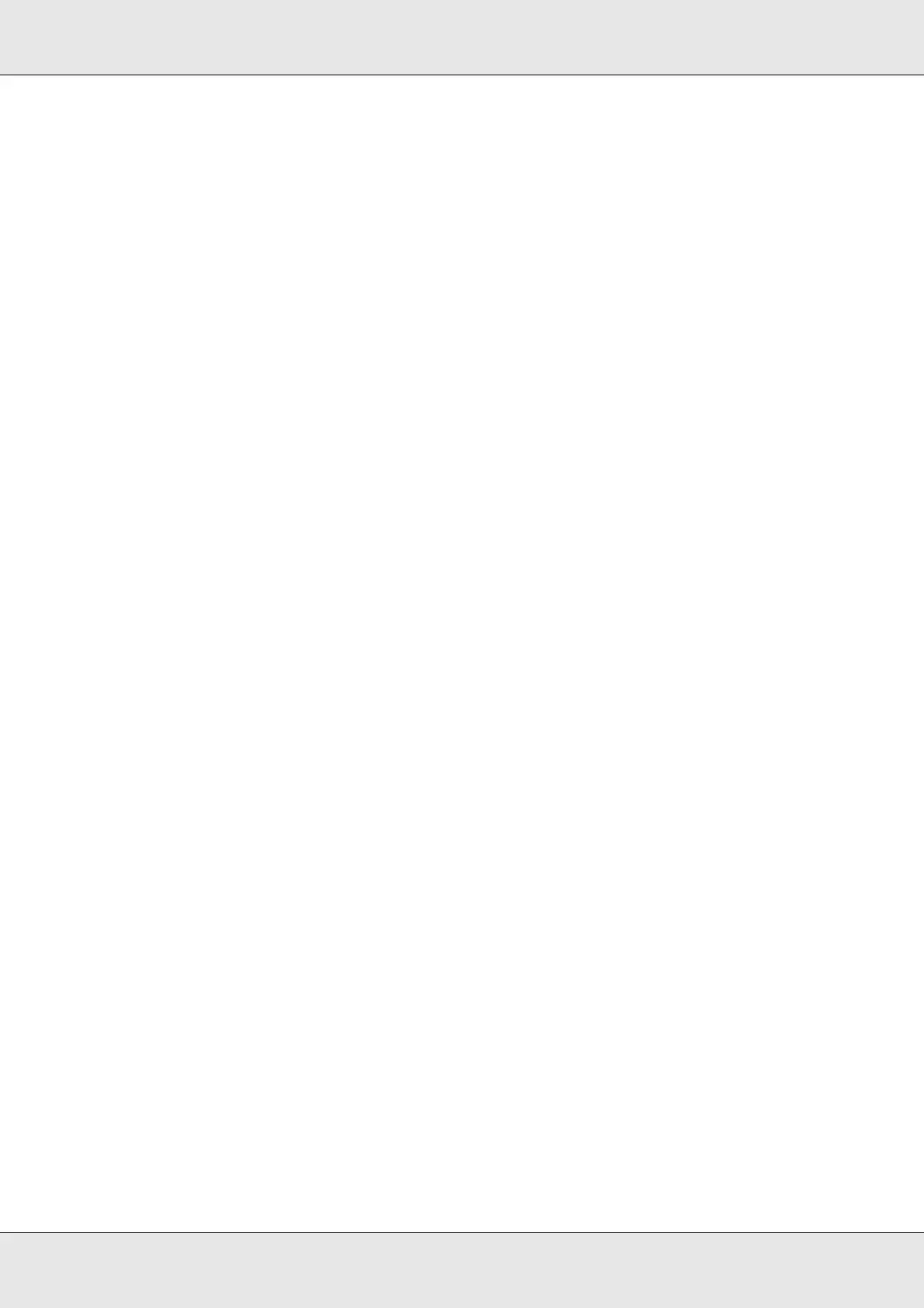Troubleshooting 94
Incorrect or Missing Colors
❏ Adjust the color settings in your application or in your printer driver settings.
Check the Main window.
See the printer driver online Help for details.
❏ Run the head cleaning utility.
& See “Cleaning the Print Head” on page 72.
❏ Check the H Ink light. If the light is on, replace the appropriate ink cartridge.
& See “Replacing an Ink Cartridge” on page 67.
❏ If you have just replaced an ink cartridge, make sure the date on the box has not
expired. If you have not used the product for a long time, replace the ink cartridges.
& See “Replacing an Ink Cartridge” on page 67.
Blurry or Smeared Printout
❏ Use genuine Epson ink cartridges.
❏ Make sure the product is on a flat, stable surface that extends beyond the base in all
directions. The product will not operate properly if it is tilted.
❏ Make sure your disc is not damaged, dirty, or too old.
❏ Make sure your disc is dry and the printable side is facing up.
❏ Make sure the label type selected in the printer driver is appropriate for the type of disc
loaded in the product.
& See “Publishing Discs” on page 23.
❏ Do not touch or allow anything to come into contact with the printed side of a disc with
a shiny finish. After printing on a glossy disc, allow the ink to set for a few hours before
handling it.
❏ Run the head cleaning utility.
& See “Cleaning the Print Head” on page 72.